Important emails have a way of coming in times when you really can’t read, or you are already preoccupied with something else. And if you swipe it away thinking you will check it out later, there is a chance that you will end up forgetting about it altogether. Google understands that inconvenience and has included a snooze feature in Gmail.
The snooze feature in Gmail works just like the snooze feature in our alarms. It sends the Email away, and then depending on the time you set while selecting to snooze, the Email will pop-up again. It is a convenient feature for people who often forget the little things of the day. So how do you snooze your emails in Gmail? That is what we will see here in this article.
Also Read
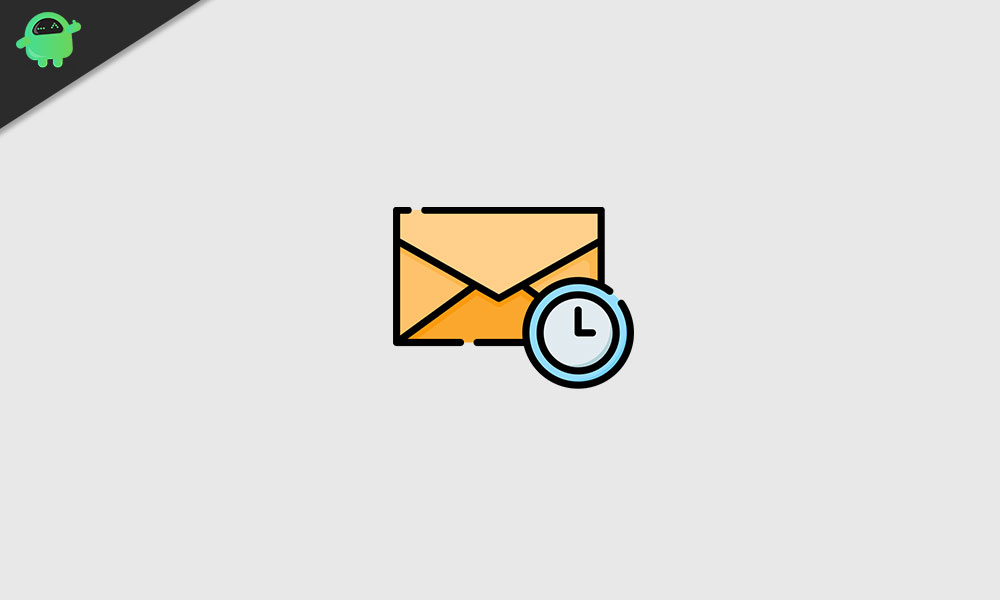
Page Contents
How to Snooze Emails in Gmail?
There are two ways to access Gmail, and similarly, there are two ways to snooze your emails too. One with a browser and the other with the application. The Snooze email will show up again at the top of the inbox with a notification as if you are receiving the Email for the first time.
How to Snooze Emails in Gmail using the Browser?
- First, open up Gmail in your browser.
- Then hover over the Email that you want to snooze. When you hover over emails, you will see a few options icons on the right side. Here, you will see a small clock icon too. Click on it.
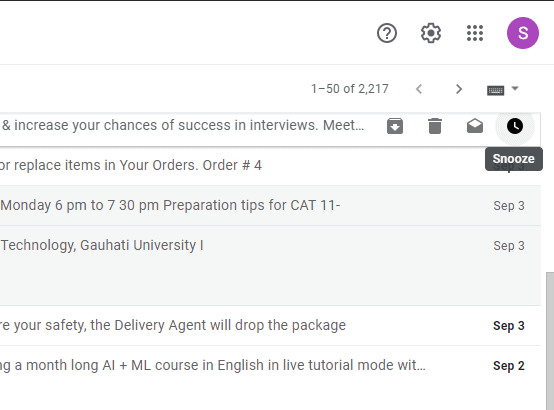
- Suppose you wish to snooze more than one messages, than you will have to use the checkboxes next to the emails. And then click on the small clock icon.
- You can even find the clock icon inside the Email in the top right corner of your opened up Email.
- When you click on the clock icon, you will see a list of options with different dates and timings.
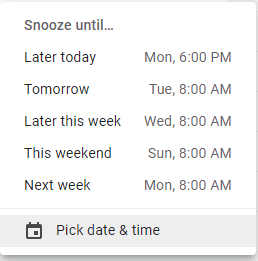
- If you don’t see the timing of your liking, then click on “Pick date & time,” which is the last option you see after clicking the clock icon.
- Then set a date and time for the snooze manually here and then select Save.
- The Email will then go away from your inbox, and it will show up again at the time that you have selected.
How to Snooze Emails in Gmail using the app?
If you are someone who usually accesses and checks emails directly from the mobile application, then you should know that you can use the snooze feature with the Gmail app too. Even if you are an Android or an iPhone user, the instructions mentioned below will be the same for both.
- Open up the Gmail application on your smartphone.
- Long touch and hold on any mail you want to snooze. If you’re going to snooze multiple emails, then select one and using the checkboxes, select all the Emails that you want to snooze. Tap on the three-dot icon at the top right corner after that and select the “Snooze” option.
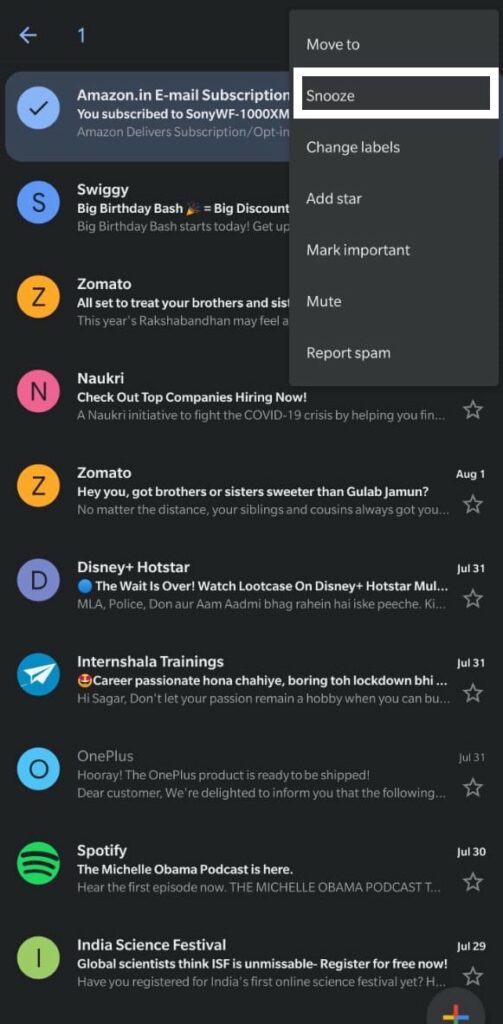
- You can even open up the Email and then click on the three-dot icon inside. Even there, you will see the Snooze option.
- Now you will see a list of different times and dates that you can set for your Email to pop up again. If you don’t see the date and time of your liking, then you can manually set it by tapping on the “Pick date & time” option.
- Then set a date and time for the snooze manually here and then select Save.
- You can access all your snoozed messages any time by tapping on the three bars in the top right corner and tapping on the snoozed option. Here you can open any snoozed email that you want.
- You can also unsnooze your snoozed emails by going to the snoozed section in the Gmail app, opening the Email, tapping the three-dot icon, and then finally tapping on “Unsnooze.”
So that is how you snooze emails in Gmail using either the browser or the Gmail application. If you have any questions or queries about this guide on snoozing emails, then comment down below, and we will get back to you. Also, be sure to check out our other articles on iPhone tips and tricks, Android tips and tricks, PC tips and tricks, and much more for more useful information.
