Have you ever wonder to stop macOS Catalina, Apple’s latest operating system firmware shows update details for your mac. But you don’t want to update to the latest macOS Catalina for some reasons like you have limited internet access or want to upgrade later. Meanwhile, The update continually shows showing up in software update. However, the initial version of any software comes with many bugs, and sometimes it brings the potential risk to your system.
I didn’t mean that Apple does initially, but sometimes some critical errors appear. Today we are going to teach you how you can block and hide the software update using terminal command. Additionally, if you are avoiding the latest version of software throughout an upgrade could also cause a potential problem because there might be a patch for your mac. Before going ahead, check if there are bugs or vulnerabilities found, and it fixed with the latest version or not, then proceed to block the software update on your mac.
Also Read
FIX: Crunchyroll Black Screen When Streaming
Fix: macOS Ventura WiFi Not Working Issue
Fix: macOS Monterey Not Connecting to WiFi
Continuity Camera Not Working After macOS update, How to Fix?
Fix: Cannot Change Folder Background Color in Mac (macOS Ventura)
Fix: SanDisk Extreme Pro SSD Not Recognized or Detected on macOS
Page Contents
How to perform: Stop macOS Catalina software update on Mac?
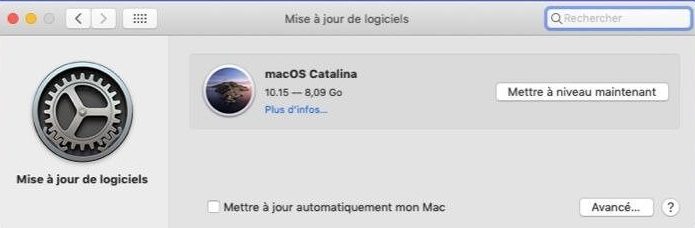
- First, you need to Quite the “System Preferences.”
(Means, Quite the Software update page.) - Launch the terminal application on the mac.
(Which you found in /Applications/Utilities/ folder) - Now, Type the command line in the terminal command line as or you paste the Command line mention below.
sudo software update --ignore "macOS Catalina."
- Hit enter, then enter the administration password of your mac. Now, hit enter to compile or execute the command line.
(It takes some time, the command with superuser privileges.) - Soon, Re-Open the System preferences. Where now, you no longer see the “macOS Catalina” update.
(However, the apps for your mac still show there, but an update will no longer show there.) - That’s it, and Now you can use your device without worrying about a software update.
Note: The update remains hidden from the Software update until you again enable that. The software update page continues to show the app update for the Safari browser, iTunes, or, among other installed app, on your macOS.
How to perform: Show macOS Catalina software update on Mac?
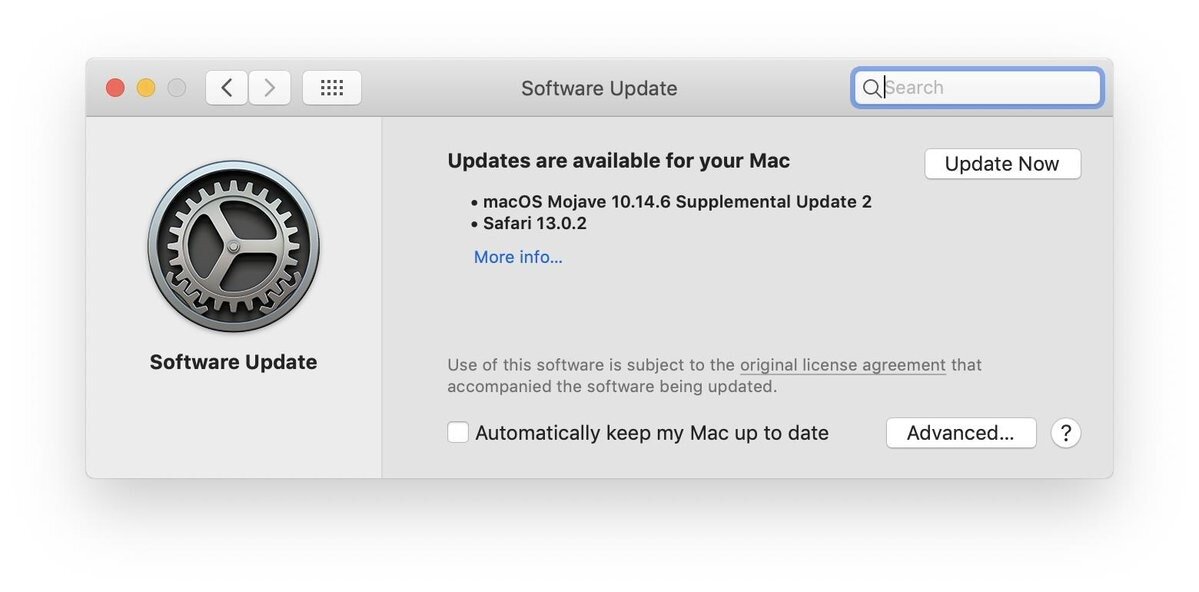
Furthermore, When you have been stopped and what if you want to update. Here you need to enable the Software update System preference again. We are going to following the same steps.
- Again, you need to Exit from the “System Preferences.”
(Quite the Software update page.) - Now, Launch your Mac terminal application.
(You can find the terminal application at /Applications/Utilities/folder.) - Now, you have to type the command line in the terminal windows. You can also paste the command line mention down below.
sudo software update –reset-ignored - Hit enter and then enter your administration password.
(Wait for some time until the command line executes completely.) - Now, Re-Open the System preference and check for updates.
(Where now you have to find the update for the latest macOS Catalina.) - That’s it, and You can now update your system firmware on Mac.
Noteworthy, you can also download the update separately and upgrade your system using Flash boot drive. Make sure you download the macOS with a fresh certificate because the older certificate can occur in error. We believe it is the best approach to disable and enable the software update for your mac.
QUICK TERMINAL COMMAND LINES
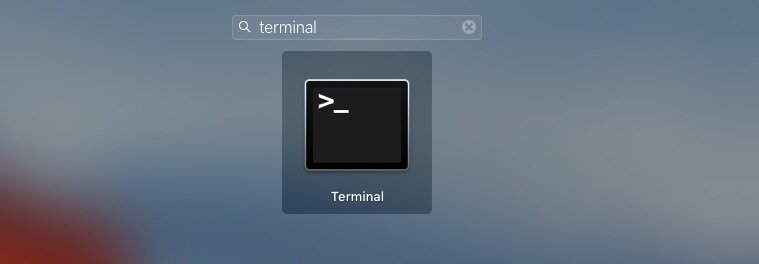
- Hide
sudo software update –ignore “macOS Catalina.” - Show
sudo software update –reset-ignored
Hopefully, We believe that you found a way to hide or stop the Software update prompt, and you also know how you can enable a software update feature again. We like to know what did your experience or if any queries then let us know in the comment section down below.
