In this tutorial, we will show you how to unlock the bootloader, install TWRP Recovery, and Root OnePlus 7. The OEM’s customized Android skin, OxygenOS, comes with plenty of baked-in tweaks. Changing themes, font styles, icon shapes are just some of the noteworthy ones. However, all these are the tip of the iceberg. Once you step into the custom development and unlock the device bootloader, there are a plethora of tweaks waiting for you.
In this regard, OnePlus devices have always been an active player in custom development. The support for custom ROMs, custom recoveries like TWRP, mods, tweaks among others have always been top-notch for this OEM. As a result, these devices have always known to be a boon for tech enthusiasts. Continuing this trend further, this guide will show you how to unlock the bootloader, install TWRP Recovery, and Root OnePlus 7. Follow along for the instructions.
Also Read
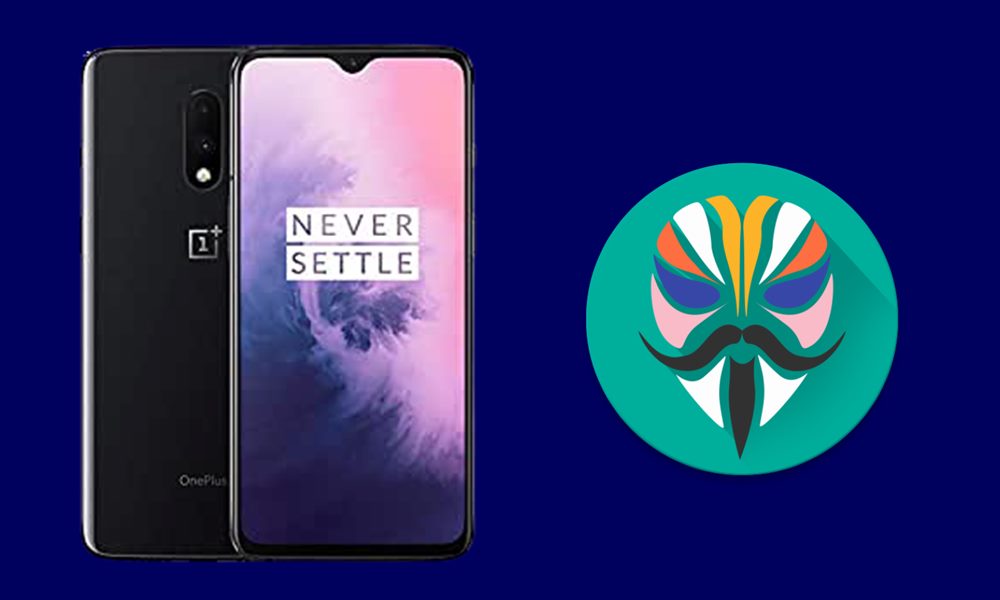
Page Contents
Advantages and Risks with Unlock Bootloader | Root
Unlocking the device’s bootloader has quite a few perks associated with this. To begin with, you could flash a custom ROM or custom recovery like TWRP. The latter in turn allows you to flash various ZIP files, create and restore Nandroid backups, use MTP functionalities, etc. Then you could also gain access to the system partition by rooting the device via Magisk. This opens the gates to flashing mods, Magisk Modules, Substratum themes among others.

However, there do exist some risks as well. Unlocking the bootloader might make the warranty null and void. Along the same lines, apps like Netflix and Google Pay might not work properly. Likewise, you might no longer receive official OTA updates. The entire process is itself risky and could bootloop or brick your device if not done correctly. So if you are ready to proceed ahead, then here are the steps to unlock the bootloader, install TWRP Recovery, and Root OnePlus 7.
Unlock Bootloader, Install TWRP Recovery, and Root OnePlus 7
Before we begin with the instructions, there are a few prerequisites that your device needs to qualify. Likewise, there are a few files that need to be downloaded. So make sure to checkmark all these requirements before moving on with the steps.
Prerequisites
- First and foremost, create a complete device backup. This is because the unlocking process will erase the data partition and wipe off all the data on your device.
- Next up, enable USB Debugging and OEM Unlocking on your device. Head over to Settings > About Phone > Tap on Build Number 7 times > Go back to Settings > System > Advanced > Developer Options > Enable USB Debugging as well as OEM Unlocking toggle.

- Also, Install the Android SDK Platform Tools on your PC.
Downloads
- Download the official TWRP Recovery for OnePlus 7 (guacamoleb):
- Next, download the Magisk Installer ZIP file.
That’s it. You may now proceed with the steps to unlock the bootloader, install TWRP Recovery, and Root OnePlus 7.
STEP 1: Unlock Bootloader on OnePlus 7
The below steps should be sufficient to help you with the unlocking process. However, for a much detailed explanation about the same, refer to our guide on How To Unlock Bootloader On Any OnePlus Smartphone.
- Connect your device to PC via USB Cable.
- Head over to the platform-tools folder, type in CMD in its address bar, and hit Enter. This will launch the Command Prompt.
- Type in the below command to boot your device to Fastboot Mode:
adb reboot bootloader
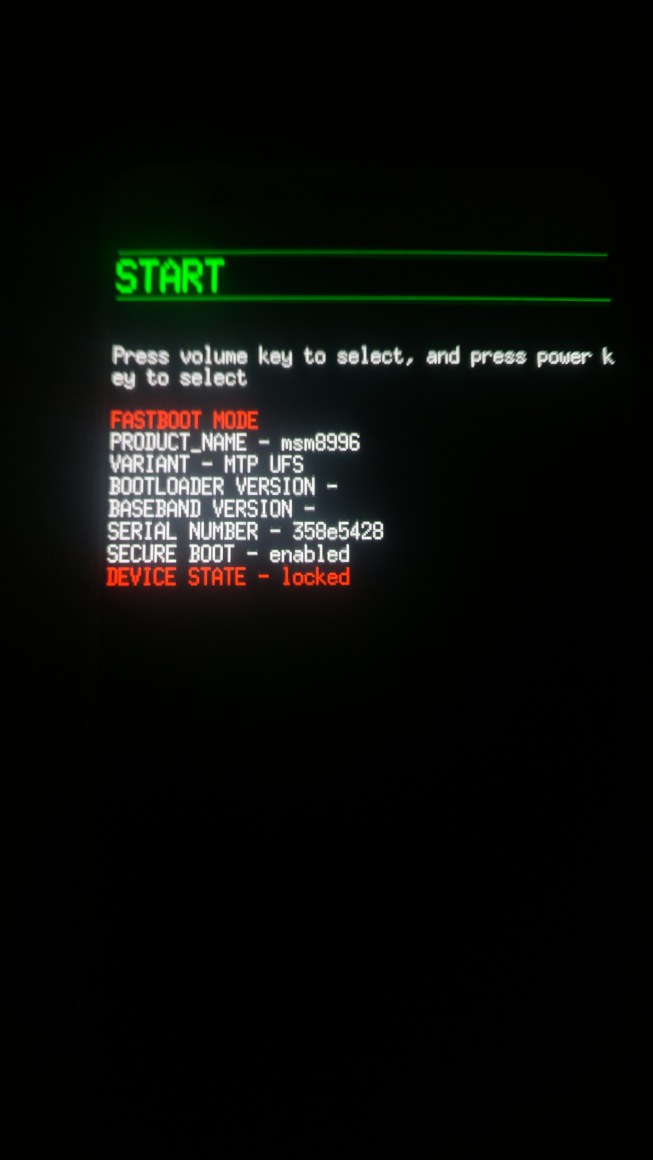
- Now execute the following command to unlock the bootloader
fastboot oem unlock
- At this point, you might get a confirmation message on your device. Use the Volume keys to select the Unlock the Bootloader option and hit the Power key to confirm your decision.

Image for Reference - Your device will now boot to the OS, if it doesn’t then use the following command:
fastboot reboot
With this, the bootloader stands unlocked. Let’s turn our attention towards installing TWRP and rooting OnePlus 7.
STEP 2: Install TWRP and Root OnePlus 7
To begin with, transfer the TWRP ZIP file and Magisk Installer ZIP to your device. Along the same lines, transfer the TWRP IMG file to the platform-tools folder. Make sure to rename this recovery to twrp, hence the complete name will be twrp.img. Furthermore, you might have to again enable USB Debugging, so head over to the Developer option and enable it. Once all these are done, proceed with the below steps:
- Connect your device to PC via USB cable.
- Launch the CMD window inside the platform-tools as instructed in the above section.

- Now type in the below command to boot your device in Fastboot Mode:
adb reboot bootloader
- After this, execute the following command to boot your device to TWRP Recovery.
fastboot boot twrp.img
- When your device boots to TWRP, head over to the Install section. Navigate to the TWRP ZIP file, select it, and perform a right swipe to flash it.
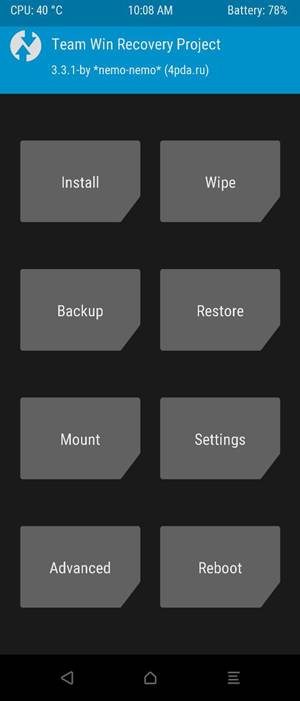
- Once that is done, again go to the TWRP Install section. This time select the Magisk ZIP file and perform a right swipe to install it as well.
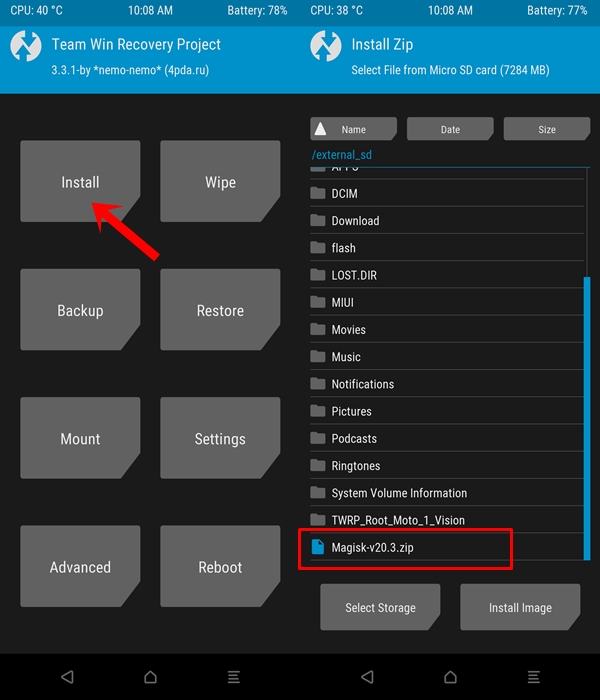
- Finally, you may now reboot your device to the OS. For that, go to Reboot and select the System option.
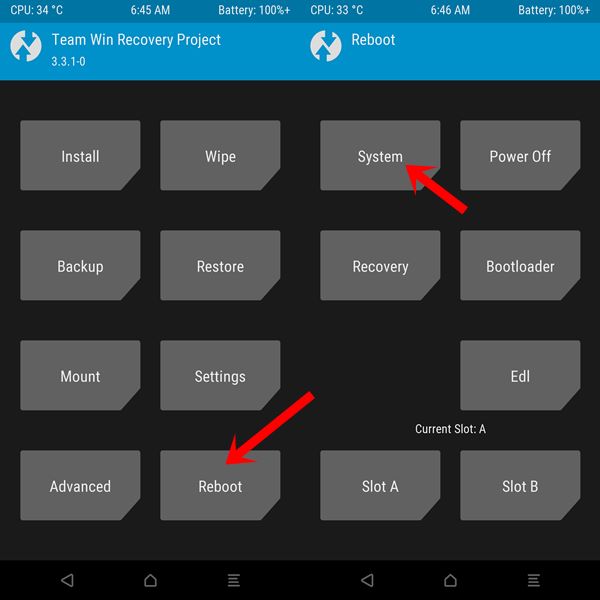
So this was all from this guide on how to unlock the bootloader, install TWRP Recovery, and Root OnePlus 7. If you have any queries, do let us know in the comments section. Rounding off, don’t forget to check out our iPhone Tips and Tricks, PC tips and tricks, and Android Tips and Trick section as well.
