Lenovo is known for its computer segment and smartphones/tablet devices that offer a great user experience. Lenovo smartphones or tablet devices are running on the ZUI skin out of the box that may not let users customize everything and that’s why interested users mostly go for third-party firmware or root access on their Lenovo smartphones. Here we’ve shared with you easy steps on How to Unlock the Bootloader on any Lenovo Smartphone in 2024.
It’s worth mentioning that the bootloader unlocking step is the first and most important one when it comes to the customization of Android devices. There is no other valid and useful way to customize your Android device from the root level without bootloader unlocking. Luckily, Lenovo offers an official way to easily unlock the bootloader on its smartphones and tablets without any use of third-party methods or tools.
Also Read
Once you unlock the bootloader on any of your Lenovo smartphones or tablets, you’ll be able to easily install custom recovery like TWRP, flash third-party ROMs like LineageOS, enable root access, install custom modules, and more. That’s why if you’re interested in rooting or installing an aftermarket firmware on your Lenovo device then unlocking the bootloader is necessary.

Page Contents
Unlock Bootloader: Overview
Each and every smartphone or tablet OEM (manufacturer) offers a locked bootloader by default for security/privacy measures so that user data won’t get vulnerable easily. However, due to the open-source nature of Android OS and its unlimited customizations, interested users are always keen to explore all the customization possibilities. So, they jump into the bootloader unlocking and other customization stuff.
A bootloader is a sort of program or hardware-level code that runs the device according to the user command whether the device boots up the system or the recovery mode. In short, a locked bootloader will gonna block all third-party flash files or image files because it only runs the signed items from the manufacturer to protect the device’s health state from security risks.
Once you unlock the bootloader, it’s won’t gonna go through all the core security checks and allows you to easily flash other third-party files into the system partition and boot partition quite easily. Needless to say, you can always go back to the locked bootloader state again if in case, you want to revert it. So, there is no big deal but you should follow all the steps properly to unlock the bootloader or the device may experience issues.
Supported Lenovo Device List:
| Device Name | ||
| Lenovo Tab K10 | Lenovo Tab P12 Pro | Lenovo Tab P11 5G |
| Lenovo K13 Pro | Lenovo K13 | Lenovo Yoga Tab 11 |
| Lenovo Tab P11 Plus | Lenovo Tab M8 (3rd Gen) | Lenovo Tab M7 (3rd Gen) |
| Lenovo K13 Note | Lenovo Pad Pro | Lenovo Pad Plus |
| Lenovo Pad | Lenovo Legion 2 Pro | Lenovo Legion Duel 2 |
| Lenovo K12 Pro | Lenovo A8 2020 | Lenovo Tab P11 Pro |
| Lenovo Tab P11 | Lenovo Tab M10 HD Gen 2 | Lenovo Legion Duel |
| Lenovo Legion Pro | Lenovo A7 | Lenovo M10 Plus |
| Lenovo Yoga Smart Tab | Lenovo K10 Plus | Lenovo K10 Note |
| Lenovo A6 Note | Lenovo Tab M8 (FHD) | Lenovo Tab M8 (HD) |
| Lenovo Tab M7 | Lenovo Z6 | Lenovo Z6 Pro 5G |
| Lenovo Z6 Youth | Lenovo Z6 Pro | Lenovo K6 Enjoy |
| Lenovo Tab V7 | Lenovo S5 Pro GT | Lenovo Z5s |
| Lenovo Z5 Pro GT | Lenovo Z5 Pro | Lenovo S5 Pro |
| Lenovo K5 Pro | Lenovo K9 | Lenovo Z5 |
| Lenovo K5 Note (2018) | Lenovo A5 | Lenovo K5 play |
| Lenovo K5 | Lenovo S5 | Lenovo K320t |
| Lenovo Tab 7 Essential | Lenovo Tab 7 | Lenovo K8 Plus |
| Lenovo K8 | Lenovo K8 Note | Lenovo Tab 4 10 Plus |
| Lenovo Tab 4 10 | Lenovo Tab 4 8 Plus | Lenovo Tab 4 8 |
| Lenovo Tab3 8 Plus | Lenovo ZUK Edge | Lenovo A6600 Plus |
| Lenovo A6600 | Lenovo B | Lenovo A Plus |
| Lenovo P2 | Lenovo K6 Note | Lenovo K6 Power |
| Lenovo K6 | Lenovo Yoga Tab 3 10 | Lenovo Yoga Tab 3 Plus |
| Lenovo Vibe A | Lenovo C2 Power | Lenovo C2 |
| Lenovo Phab 2 Plus | Lenovo Phab 2 | Lenovo Phab 2 Pro |
| Lenovo ZUK Z2 | Lenovo Vibe C | Lenovo ZUK Z2 Pro |
| Lenovo Tab3 10 | Lenovo Tab3 8 | Lenovo Tab3 7 |
| Lenovo Vibe K5 Plus | Lenovo Vibe K5 | Lenovo A7000 Turbo |
| Lenovo Vibe P1 Turbo | Lenovo K5 Note | Lenovo Lemon 3 |
| Lenovo Vibe S1 Lite | Lenovo Vibe K4 Note | Lenovo Vibe X3 |
| Lenovo A3690 | Lenovo Yoga Tab 3 Pro | Lenovo Yoga Tab 3 8.0 |
| Lenovo A1000 | Lenovo Phab | Lenovo Phab Plus |
| Lenovo Vibe P1 | Lenovo A6010 Plus | Lenovo A6010 |
| Lenovo Vibe P1m | Lenovo Vibe S1 | Lenovo ZUK Z1 |
| Lenovo Legion Y90 | Lenovo Legion Y700 | Lenovo Tab M10 Plus (3rd Gen) |
| Lenovo Legion Y70 | Lenovo Pad Pro 2022 | Lenovo Tab P11 Pro Gen 2 |
| Lenovo Tab P11 Gen 2 | Lenovo Yoga Tab 13 | Lenovo K14 Plus |
| Lenovo Tab M9 | Lenovo Tab M10 Gen 3 | Lenovo Tab Extreme |
| Lenovo Tab M8 (4th Gen) | Lenovo Tab M10 | Lenovo Tab P12 |
| Lenovo Legion Y700 (2023) | Lenovo Tab M11 | Lenovo XiaoXin Pad Pro 12.7 |
| Lenovo Xiaoxin Pad 2024 | ||
How to Unlock Bootloader on any Lenovo Smartphone in 2024
before jumping into the full guide, make sure to go through all the necessary requirements and the download links below to ensure the successful bootloader unlocking process.
Pre-Requirements:
- You’ll require a laptop or desktop and a USB cable to connect your Lenovo handset to the PC.
- Keep your device battery charged at least up to 50% or higher to avoid occasional shutdowns during the process.
- We’ll recommend you create a complete data backup of your device (internal storage) because all of your internal data will be deleted.
- Make sure to download mentioned tools or drivers on the PC.
Download Links:
Warning:
Unlocking the device bootloader will void the manufacturer’s warranty (if applicable). So, it’s better to check with the terms of the manufacturer before doing anything if your device is under warranty. We’re at GetDroidTips won’t be held responsible for any kind of bricking/damage to your phone while/after following this process. So, do it at your own risk.
Please Note: Unlocking the bootloader will completely wipe all of your device’s internal data. So, take a backup first.
Steps to Unlock Bootloader via ADB & Fastboot
- Head over to the Settings menu on your Lenovo device.
- Go to the bottom of the page and tap on System.
- Tap on About Phone > Scroll down to the bottom of the page.
- Tap on IMEI Information > Here you’ll see the IMEI 1 & 2 of your device.
- Note down the IMEI 1 manually somewhere else. [Important]
- Go back to the previous page and tap on Status.
- Here you’ll find out the Serial Number of your particular device model. Note it down as well. [Important]
- Now, go back to the About Phone page again > Tap on Lenovo version continuously for 7 times to activate Developer options.
- Go back to the main Settings page > Tap on General Settings.
- Go to Developer options > Turn on the OEM Unlocking toggle and select Enable to confirm it.

- Scroll down the page a bit and turn on the USB Debugging toggle > Tap on OK to confirm.
- Now, click on this link to go to the official Lenovo ZUI Unlock page from your mobile device or computer.
- Translate the page to English if you don’t understand the Chinese language.
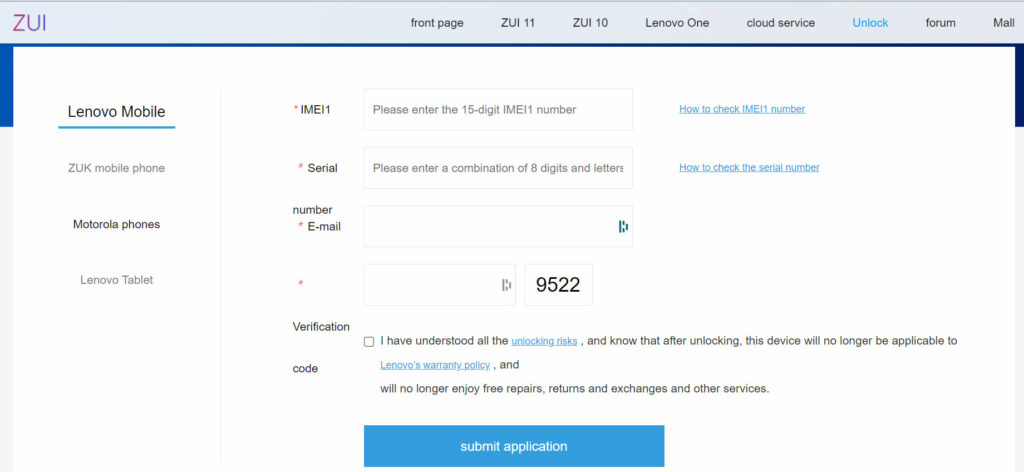
- Here you’ll find out options to choose from like which device segment you’re using. Such as Lenovo Mobile, ZUK Mobile, Motorola Devices, or Lenovo Tablet.
- So, click to select your respective device segment > Now, enter all the valid and important details such as IMEI number, Serial number, E-mail address, Security Code, Terms & Conditions.
Note: Make sure to enter the valid email address because you’ll receive the unlock file for your device which is necessary.
- Once all is done, click on the blue-colored Submit Application button.
- Now, you’ll receive an email with the SN image (sn.img) file. So, check your email inbox and download that file.
- Extract the ADB Fastboot zip file on your PC.
- Connect your Lenovo device using a USB cable to the computer.
- Next, create a new folder on any drive and copy/move the sn.img file.
- Press the Shift key + Right-click on the mouse anywhere on the blank area inside the folder to open the context menu.
- Click on the Open PowerShell window here option to open a command prompt.
- Type the following command and hit Enter to check whether your device is connected with the ADB mode or not:
adb devices
- If you see a pop-up screen on the device to allow USB debugging, tap on the Always from this computer checkbox and tap on Allow.
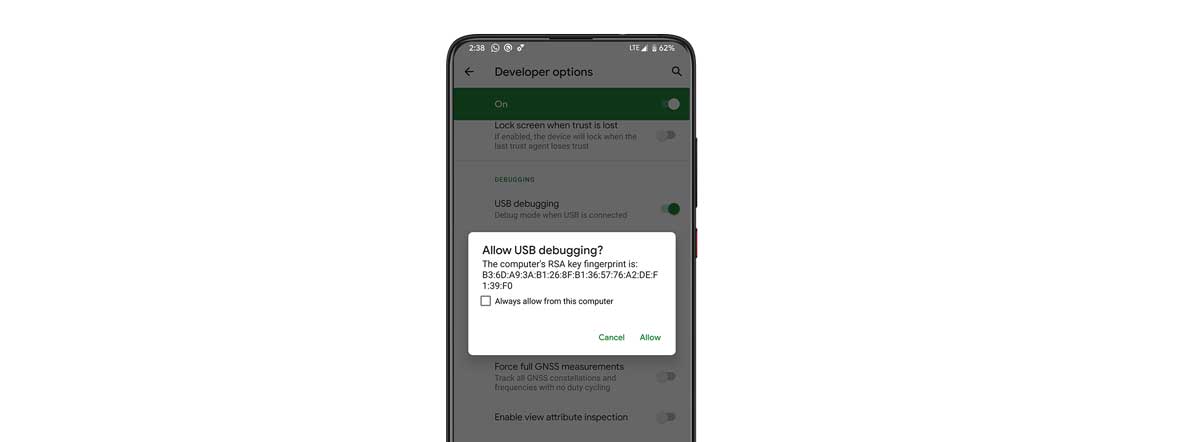
- If it’s connected in ADB mode, you’ll see a random code on the command prompt screen.
- Now, run the following command to boot your device in the fastboot mode:
adb reboot bootloader
- Within a couple of seconds, your Lenovo device will boot into the fastboot mode.

- Next, run the following command to flash the sn.image unlock file on your device:
fastboot flash unlock sn.img
- Once it’s done, you’ll see the Finished message on the command prompt window.
- Then run the following command to confirm the bootloader unlocking on your device:
fastboot oem unlock-go
- Now, your Lenovo device will boot automatically into the system.
- You’ll have to wait until the device boot completely. It may take some time so have some patience.
- Once the device booted into the system, go through the initial setup process.
- Make sure to enable the USB Debugging option again from the Developer options menu as we’ve already done earlier.
- Now, connect the handset with the PC once again using the USB cable.
- Open command prompt again by following the same steps above and run the following command again:
adb devices
- If you see a pop-up screen on the device to allow USB debugging, tap on the Always from this computer checkbox and tap on Allow.
- Once the connected adb device shows a random code, run the following command to boot your device in the fastboot mode:
adb reboot bootloader
- Now, you will see DEVICE STATE – unlocked which means the bootloader is unlocked on your device finally.
- Finally, execute the following command to restart your device in the system:
fastboot reboot
- Wait for your device will boot into the system again. It may take some time.
- Enjoy!
That’s it, guys. We assume this guide was helpful to you. For further queries, you can comment below.

I need help I get a error when trying to fastboot flash with the an.img. it says sending unlock then failed as download not allowed on locked devices.
Willing to pay if you can get it working.
Which phone you are trying to unlock?
How to unlock lenovo tab e8 bootloader?
I can’t get the sn.img file even though I followed the steps. It says the serial number is wrong. My phone is a tablet. Please help me!
The device list includes tablets without SIM cards. How do I get the image from ZUI without IMEI?
I own a lenovo A396 smartphone. Two weeks ago, I forgot to charge
the phone in time and subsequently the phone was locked at the bootloader. I would like to ask , can this model be unlocked by the
‘ADB and fastboot ‘ application ?
I requested the unlock file hours ago and don’t have any emails. I’ve checked all inbox settings, spam, junk, etc. I requested it 3 times and still nothing. Now when I try to request again it says “Unlock device request exceeds limit!” on the ZUI unlock page. Any suggestions?
I requested the unlock file hours ago and don’t have any emails. I’ve checked all inbox settings, spam, junk, etc. I requested it 3 times and still nothing. Now when I try to request again it says “Unlock device request exceeds limit!” on the ZUI unlock page. Any suggestions?
same
Hello,
I tried to generate unlock_bootloader.img file for my ZUK Z2 from https://zui.com/iunlock but I did not receive any email. I tried different emails, web browsers but still no email. Is there anybody who has the same problem? Thank you for your help.
Martin
meu celular nao esta sendo reconhecido no modo fastboot