Samsung Galaxy Tab S6 is the new successor of Tab S series in the market which launched in July 2019. It sports a 10.5 inches Super AMOLED display, Snapdragon 855 chipset, 7040 mAh battery, 256 GB storage and 6/8GB of RAM. Here in this guide, we will share with you an in-depth guide to Unlock Bootloader on Samsung Galaxy Tab S6. Similar to the Android smartphones, Samsung Galaxy Tab S6 handset also comes with a locked bootloader. Therefore, it can be unlocked easily with a few steps, which mentioned below.
Being an Android enthusiast or a developer, you might want to unlock the bootloader of your Samsung Galaxy Tab S6. After unlocking the bootloader of your device, you can install a custom recovery, root your device, install custom ROM and much more.
Also Read

Page Contents
What is Bootloader?
A Bootloader is a code that runs when we turn on our device. This code initializes some hardware and then loads the kernel and ramdisk, and gets the boot process going. So this process is known as bootloader. The same concept applies to all the technical stuff such as laptops, PC, Smartphones, and any such device. Every Android OEM manufacturers lock the bootloader even though it is an Open Source. So if you want to try any CUSTOM ROM, it is impossible to load the CUSTOM ROM without the Unlock Bootloader.
Device Specification
Before heading to the process of unlocking bootloader of Galaxy Tab S6, let’s take a quick look at the device specification:
Samsung Galaxy Tab S6 was announced in July 2019 which sports a 10.5-inch Super AMOLED display with a screen resolution of 2560 x 1600 pixels with 287 PPI pixel density.
The tablet is powered by a Qualcomm Snapdragon 855 chipset coupled with 6/8GB of RAM and 128/256GB of internal storage. It also supports an external memory card. The device came out of the box with Android 9.0 Pie under One UI and backed by a 7040 mAh battery (Non-removable).
As far as the camera concerned, the device has a Dual-camera setup with 13MP + 5MP primary sensors and a selfie camera with an 8MP lens. Other connectivity option includes GPS, Glonass, Bluetooth, Mobile Hotspot, accelerometer, ambient light sensor, gyroscope, proximity sensor, and compass/ magnetometer. etc. The Samsung Galaxy Tab S6 comes with a fingerprint sensor under the display.
Warning!
Unlocking bootloader might void the warranty of your device. We at Getdroidtips will not be responsible for any damage due to the unlocking of your device’s bootloader.
Steps to Unlock Bootloader on Samsung Galaxy Tab S6
- First of all, Enable Developer Mode on the Galaxy Tab S6
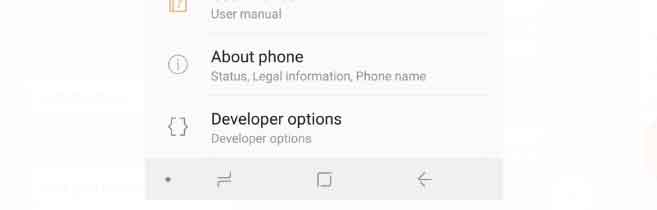
- Launch the Settings application
- Scroll down and tap on the Developer Options option
- Toggle the OEM Unlock option on
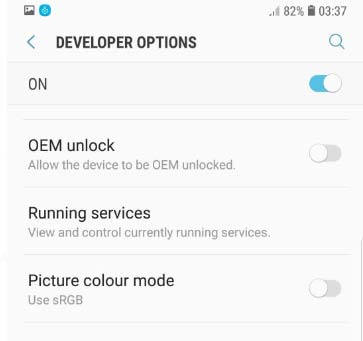
- Confirm by tapping the enable option.
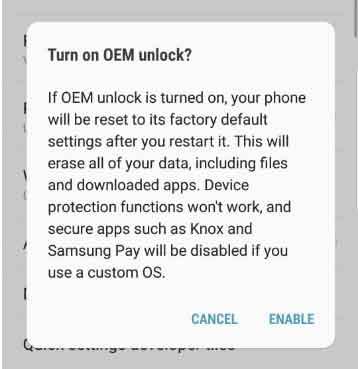
- Power off your device. Press Bixby + Volume Down and plug in your device to a PC to boot into download mode
- Long press volume up to unlock the bootloader. This will wipe your data and automatically reboot
Note:
Unlocking bootloader will wipe all your data from your device. Make sure to take a complete backup of your phone before doing the next step.https://www.youtube.com/watch?v=3wgjUayOMMo
- Just when you think the bootloader is unlocked, surprise surprise, it is actually not! Samsung introduced in
VaultKeeperthe system, meaning the bootloader will reject any unofficial partitions before explicitlyVaultKeeperallows it.- Go through the initial setup. Skip through all the steps since data will be wiped again later when we are installing Magisk. Connect the device to the internet in the setup, though!
- Enable developer options, and confirm that the OEM unlocking option exists and grayed out! The
VaultKeeperservice will unleash the bootloader after it proves that the user has the OEM unlocking option enabled. This step is to make sure the service gets the correct info, and also double-check that our device is in a correct state - Your bootloader now accepts unofficial images in download mode, a.k.a actual bootloader unlocked :D. Follow on to read the rest of this guide.
- That’s it! You have unlocked the bootloader on your Galaxy Tab S6.
So, guys, this is how you can unlock the bootloader on your Samsung Galaxy Tab S6. After unlocking the bootloader, you can flash custom ROM, install TWRP, or any other task you want. If you are facing difficulty in any step, then let us know via the comment box below. We will be happy to help you out.
