The Huawei Multi-Download Tool is known for flashing stock firmware file on any Huawei devices. If you have any Huawei smartphone, tablet, or feature phone, by using the XML file, you can flash it. We have already provided the full features and download link of Huawei Multi-Download Tool. We will provide the link below. Here in this article, we have shared How to use the Huawei Smartphone Multi Download tool. Check out the full guide completely.
The tool works on any Windows versions from Windows XP to Windows 10 (32-bit and 64-bit). It’s a portable tool and doesn’t require to install as well. Just open the software, connect your device via a USB cable, download the XML based firmware file for your model, and start flashing. If you’ve any Qualcomm chipset based Huawei device, the tool will also flash stock firmware on that device easily.
Please Note:
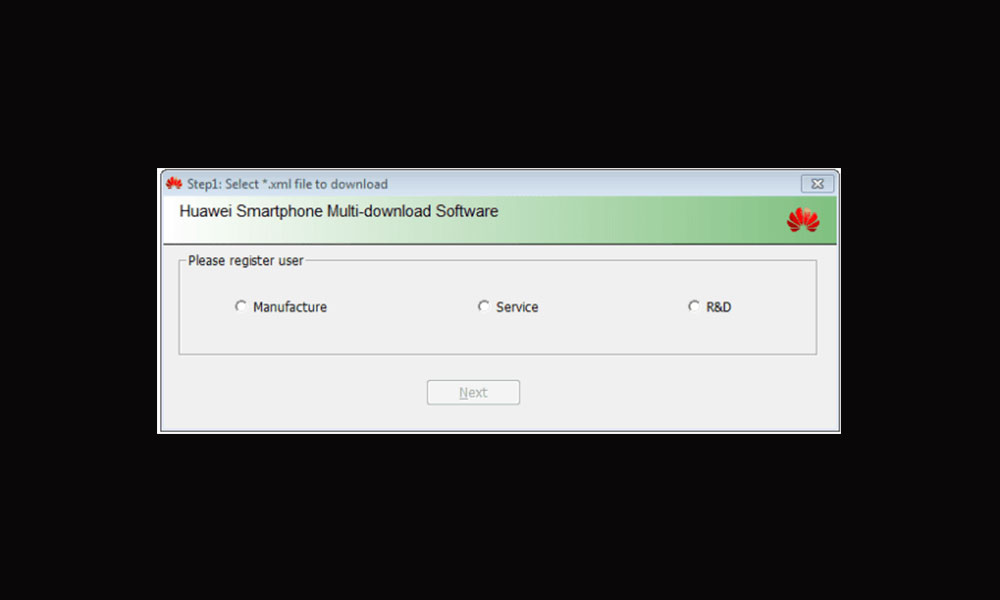
Steps to use Huawei Smartphone Multi Download tool
- First of all, Download and extract the Huawei smartphone Multi Download Tool on your computer.
- Now, Download and Install the Huawei Handset Product Line Driver, Huawei USB Driver, Qualcomm USB Driver, on your PC.
- Launch the QPBLFBML01.exe file to open the Huawei Multi-Download Tool.
- Next, you will see the XML firmware file upload option.
- Click on the Browse button (three-dot icon) and it will ask for the password.
- Don’t put anything, just leave it blank and click on the Set button.
- Now, select the .xml firmware file for your device and click on Open.
- Then click on the Next button.
- You will see the installation progress page. Connect your device via a USB cable with the Fastboot or Download Mode.
- Next, click on the Scan&Download button to start flashing the stock firmware.
- It will automatically detect the Fastboot device and will take some time to install it.
- Once flashing done, restart your device.
That’s it. We hope that this guide is helpful to you. Feel free to ask in the comments below.

Here is a password wht is this. I cant extract this without password
Completely useless procedure.
First of all – you are providing details for XML format firmware, however we have only UPDATE.APP file.
First of all there should be information how to convert from APP to XML (not to img, but to XML).
All presented tools are useless and failing during installation.