Every day thousands of issues emerge with the latest devices and wireless technology. One such issue has been recorded with the Huawei Wi-Fi Router lately, as users seamlessly access the Wi-Fi but are unable to connect to the Internet. This issue has been persistent, and users have reported the same on the Huawei forums.
It gets even worse as users can connect to the Internet using an ethernet cable but not via Wi-Fi. Moreover, people have tried several tricks, but nothing seems to work out correctly. Well, in that situation, things can get quite frustrating. However, we have experimented with a few tricks and have listed the ones in this article that have helped resolve the issue. People having similar problems with their Huawei router can refer to this article to find a quick and permanent fix.
Also Read

Page Contents
Fix: Huawei Wi-Fi Router Connected But No Internet
No internet connection is a major flaw that may occur for various reasons. With Huawei routers, users have the same problem. They can connect to the Wi-Fi as usual and even access the router GUI wirelessly. However, when they try to connect to the Internet, they can’t. Therefore, we are here with some coolest tricks that might help you fix the Wi-Fi router connected but with no internet issue. Check out the tricks below to find a compatible solution to your problem.
1. Turn off and on Wi-Fi
Many times such issues occur due to some simple glitch while establishing the network. You can try switching off the router and turn it on again after a few seconds. If it’s just a glitch, then turning off and on Wi-Fi will instantly resolve your issue. You can try this a couple of times, and if the problem still persists, then it is wiser to move to the next track on our list.
2. Restart the devices
Generally, restarting the devices solves most of the problems within a system. Hence, you can expect the same even in this case as well. Restart your router and the device you are trying to access the internet connection. If it is some normal issue, restarting the device will help overcome it, and you can then connect to the Internet quite effortlessly.
3. Reset Huawei Router
Sometimes incompatible changes in the Wi-Fi settings can lead to such problems. In fact, if you have any faulty router setting, it will eventually show up problems with your internet connection in addition to several others. Thus, resetting your router can come in real handy as it will set everything to the default configurations. You can reset your Huawei router physically using the button at the side. Else you can also use its GUI config to reset to the default configurations.
4. Check if the Automatically option is enabled
At the time of the initial configuration, your Huawei router, by default will identify the current network access method. However, if the Automatically option isn’t disabled even after the configuration, it may lead to several unwanted interruptions during your sessions. Moreover, no internet connection error is a very expected one among all others. To disable the Automatic option, follow the steps below:
- Open the web-based Huawei router management page on your device.
- Click on the ‘Connect to Internet’ option from the top.
- Now, check if the Automatically option is enabled or not.
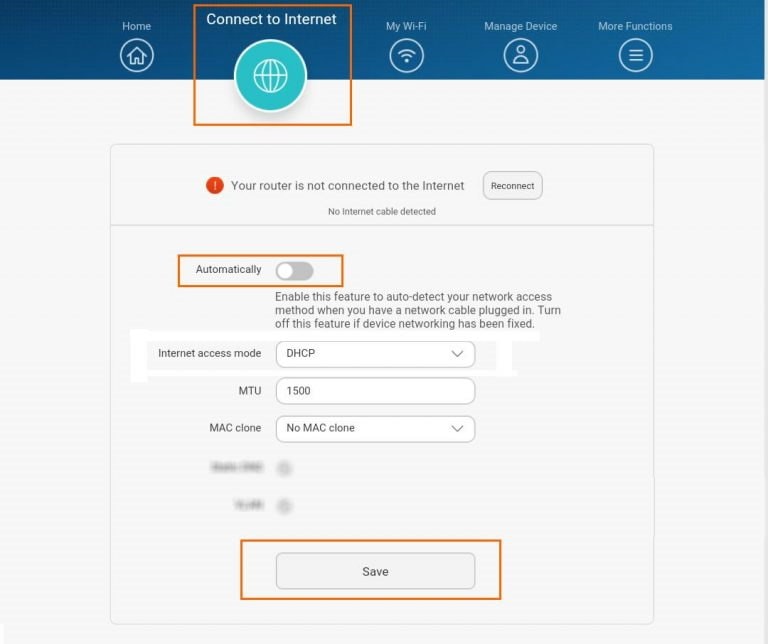
- If it is enabled, click on the slider button beside Automatically to disable it.
- Finally, click on the Save button to save changes.
5. Confirm if your broadband network is functioning normally
- Connect your PC to a reliable internet connection using an Ethernet cable. Do not connect it to your router.
- Now, go to Control Panel.
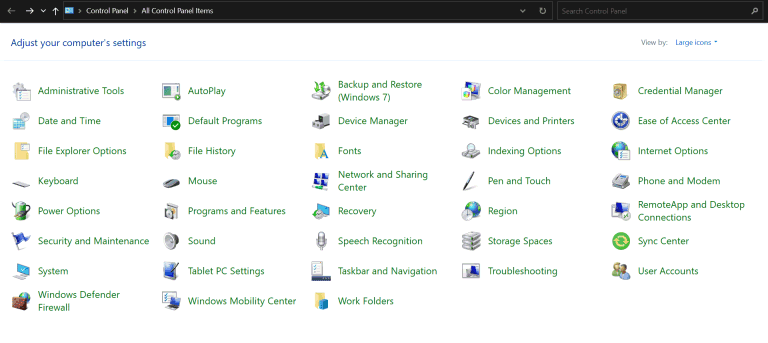
- Click on Network and Sharing Center.
- Click on Set up a new connection or network.
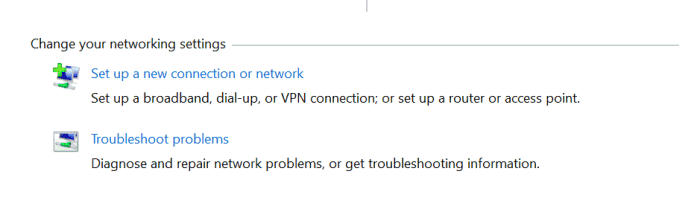
- Select ‘Connect to the Internet’ and click on the Next button.
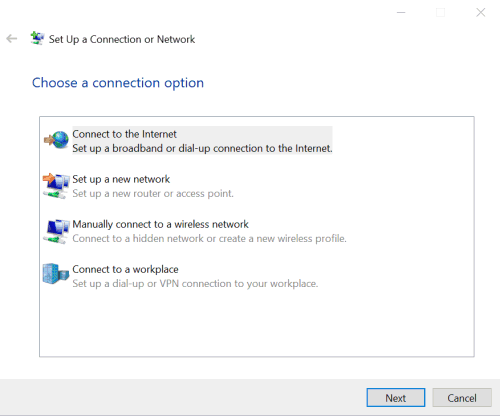
- Next, go to Broadband (PPPoE).
- Now, enter the Username and Password in the dedicated fields provided by your broadband service provider.
- Click on the Connect button to connect to the Internet.
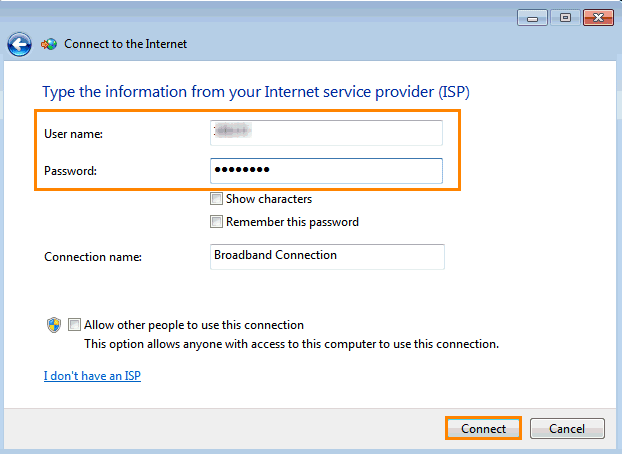
- After you are successfully connected to a new internet connection, single-click again on Control Panel.
- Go to Network and Sharing Center.
- Click on Change Adapter Settings.
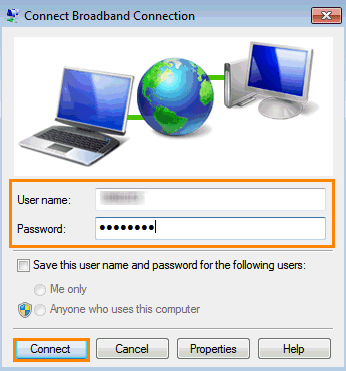
- Finally, double-click on the network icon and check if you can access the internet connection via PPPoE or not.
If you still cannot connect to the Internet even after performing the above steps, it might be because your broadband has disconnected from the Internet. In that case, simply restart your broadband to establish a fresh connection and it shall resolve the issue as well.
Besides, you should also check if you have entered the correct username and password as provided by your service provider. In the worst scenario, if you still can’t access the Internet, it may be a possibility that your service provider network has been interrupted. In such a situation, contact your broadband service provider and ask for all their help to resolve your problem.
Conclusion
These 5 methods have proven to be very effective in most cases where users cannot connect to the Internet even after accessing the Wi-Fi. Luckily, Huawei routers offer a very intuitive web-based GUI platform which can be very helpful at such times. However, contacting your service provider is your last resort in case none of these tricks really work out. But again, the possibilities of that are very low if you follow our solutions carefully. With that, I hope you will be able to find your fixed Huawei Wi-Fi router connected but with no internet error without much hassle.

My Huawei router problem
MY B660 Cannot access internet please help.
Hello my network is not working. I tried everything. What I should do?
I am vary happy
Have problems of no networking and it’s sim only router
I am using a Huawei 3G Wireless gateway router , it’s IPv4 status is not connected and it’s WAN disconnected , which means no internet access connected , how can I solve this issue??
I have a Huawei 5G CPE Pro 2 router that randomly drops the Wi-Fi connection. The 5g signal is strong and stable. During the Wi-Fi dropout the ethernet signal is still working. During the Wi-Fi dropout I cannot connect to the web-based management page even though I have an ethernet connection, via the router, to the internet.
The problem is remedied if I reset the router by disconnecting the power. I do not wish to reset the router every time this happens since not all the router users have access to the router.
How can I rectify the problem?
I am using the latest software update.
This problem has existed since I purchased the router. I have unlimited mobile data and don’t use the data limit function of the router, it is disabled.