Are you in a situation where you will have to re-download your purchased apps, music, books, movies, and songs from iTunes and App Store? Yes, it is a straightforward thing to do, you will just have to log in to your Apple account. Then you can re-download your purchased items.
However, people have a complaint that they are unable to re-add purchased Song, Movies, Apps, and Books from iTunes and Apple app store. There is numerous factor resulting in such failure. However, make sure that you have updated your Apple device to the latest version.
Moreover, it is important to sign in to your correct Apple account from where you have purchased the items. Also, you will have to make sure that you have no Billing issues with the App Store and iTunes. Depending on your Apple device, you can re-download your purchased items from iTunes and App Store.
For Mac, iOS, iPad, and other Apple devices, the instructions to re-download apps, Songs, Movies, and books are mentioned further below in detail.
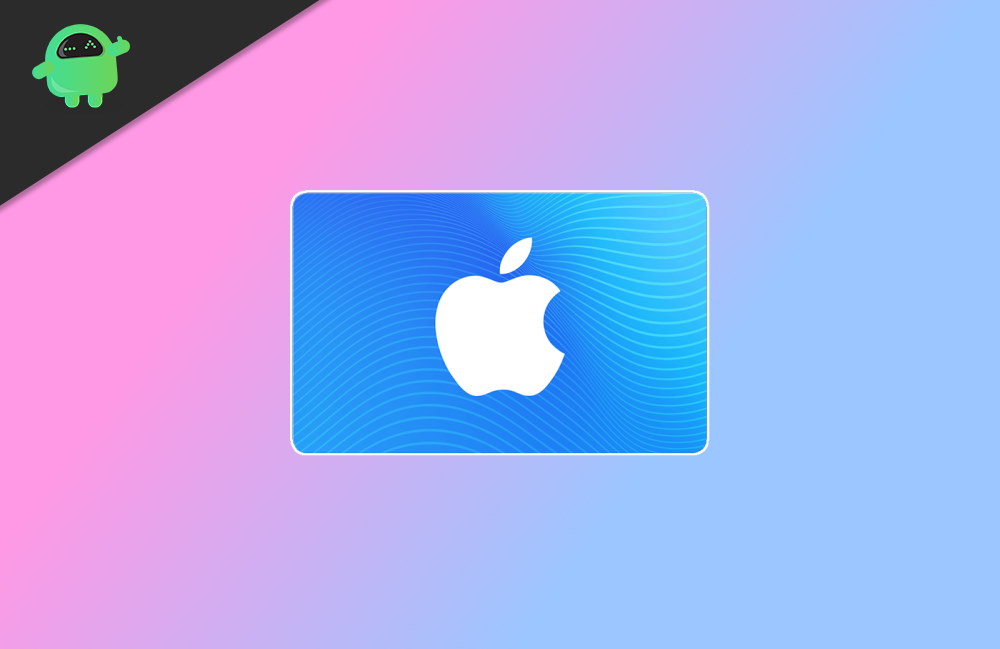
Page Contents
I Cannot Re-Add a Purchased Song, Movies, Apps, or Books: Fix.
You can use the App Store to re-download your previously purchased games and apps. If you wish to re-download your purchased books, then you can do that via Apple Books app. Moreover, for songs, TV shows, and Movies, you can re-download it from iTunes.
Here we will discuss each of the necessary steps to re-download your items from App Store, iTunes, or Apple Books. The steps mentioned below will be quite similar if you are trying to re-download purchased items on your MacBook or any other Apple devices.
Apps and Games
Step 1) Firstly, open up the App Store app on your iOS device, click on the Today option at the bottom, then tap on the Sign-in button.
Step 2) Alternatively, you can also click on your Profile Photo instead of the sign-in button. However, after that, sign in to your Apple account with the same Apple I that you have used to purchase the apps and games.
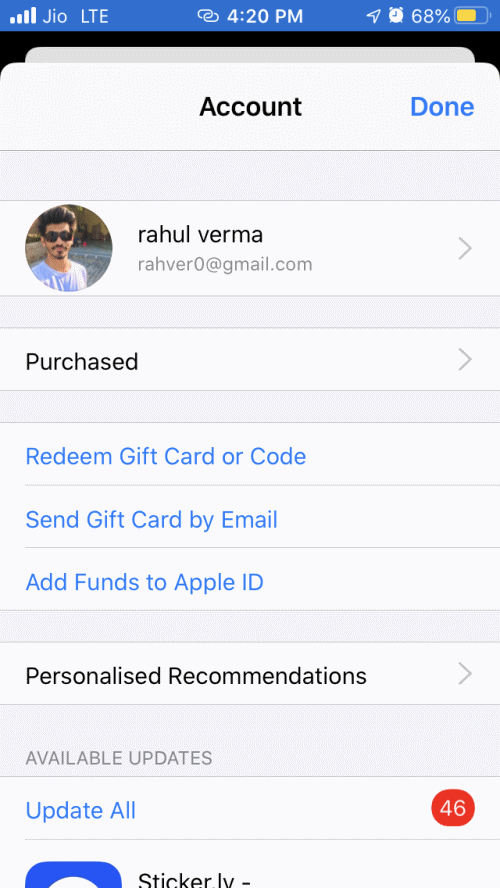
Step 3) Click on the Purchased option. If you are sharing your account with your family or someone else, then click on the My Purchases option. Moreover, you can also see the contents of your family member, and you can see what apps they have purchased.
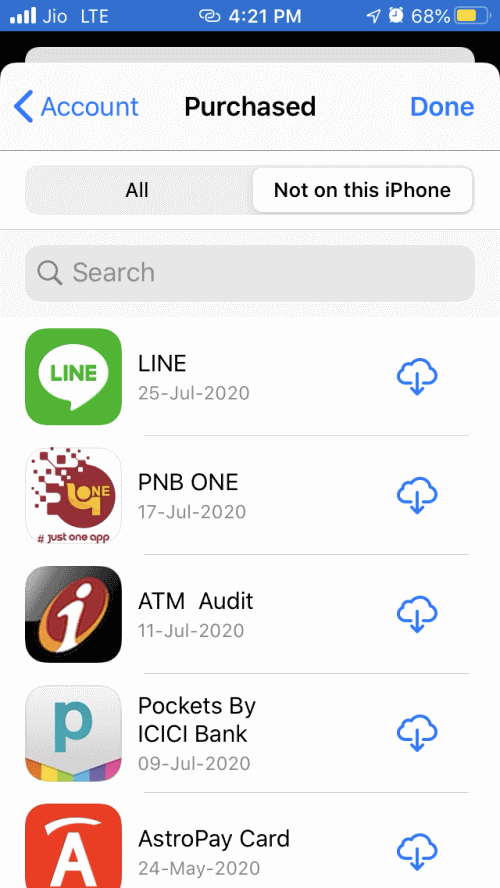
Step 4) Now, click on the Not on this (device) option, and then find the app you want to re-download, click on the Download button, and your app will be installed.
Songs, Movies and TV Shows
Step 1) Launch the iTunes Store app first, login with your Apple ID that you have used before to purchase songs, after that, click on the three horizontal dots.
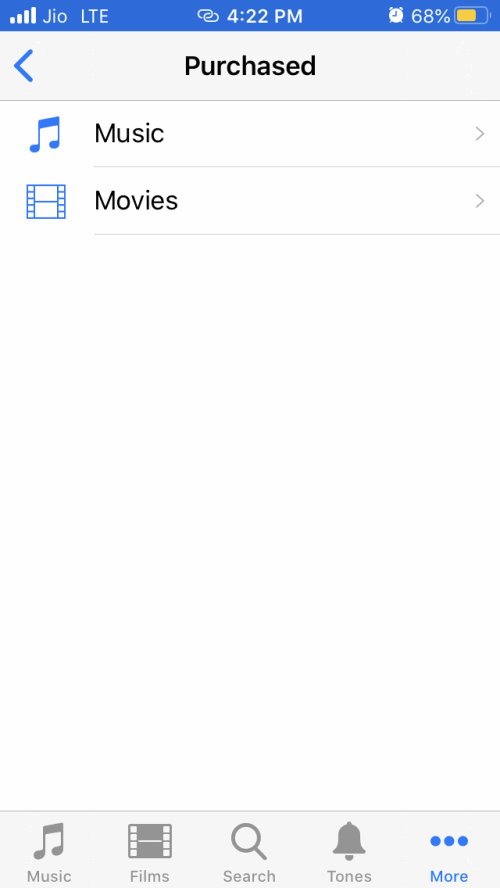
Step 2) Now, click on the Purchased icon, select the Music option if you wish to re-download your songs and albums. However, you can also click on the Movies or Tv Shows option if want to re-download your purchased Tv Shows and movies.
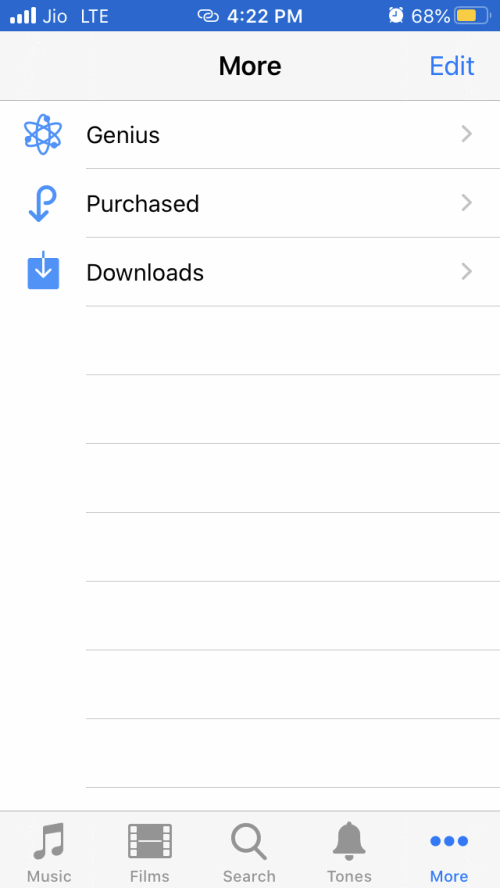
Step 3) Now, you only have to find the Music, Tv show or Movie that you want to download, then click on the Download button, it will start downloading and will be saved in your local storage.
AudioBooks and Books
Step 1) Firstly, launch the Apple Books app on your iOS device and go to your profile.
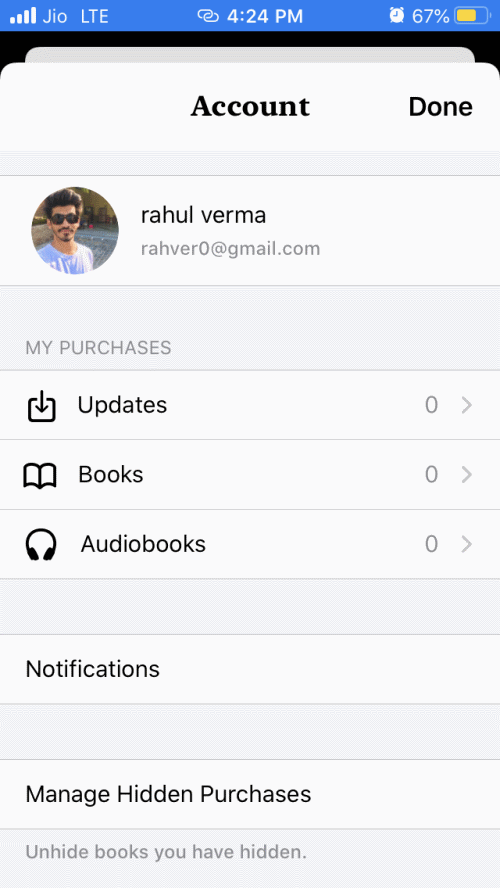
Step 2) Here you will see your purchased books and audiobooks.
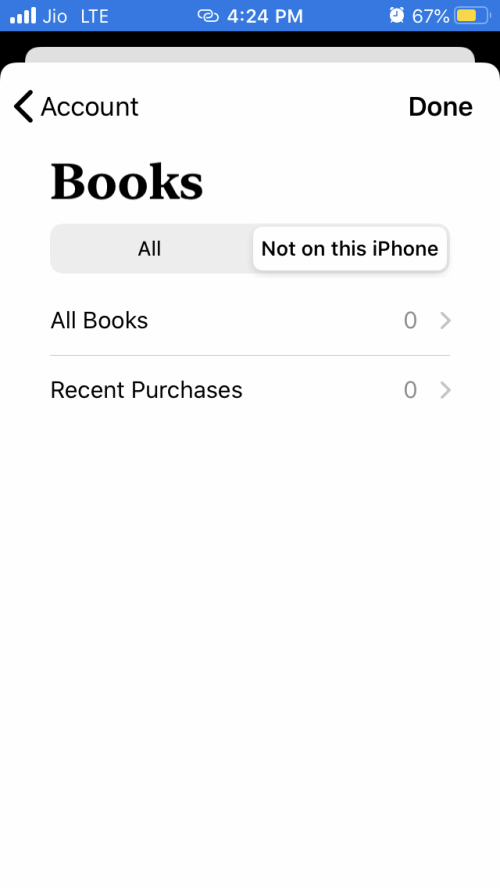
Step 3) After that click on the Not in this (device) option and tap on the All Books or All AudioBooks option to view the purchased items, relocate the audiobook or the ook that you want to download and click on the Download button to download it in your local storage.
If you are unable to re-add your purchased app to your new Apple device, then it is possible that it is a server issue. Therefore, you can wait for a day, or check up the server if anything is wrong. If it is not a server problem, then make sure that you are using the correct Apple ID.
Conclusion
To re-download your purchased apps and games, open up the App Store, sign with your Apple ID. Use the account that you have used to purchase items earlier. Go to the Purchased section in the App Store, find your purchased apps, and click on download.
For AudioBooks and Books, visit the Apple books app, go to the reading now section>Book Store, and finally on the purchased app. Here you can find your purchased books and download them again. For Tv shows, movies and music go to iTunes on the purchased page and re-download it again, and the more detailed instructions are given above.
