If you are using an iOS device, then its probable you are using Apple Music to stream music. Of course, it is a decent streaming service that has a huge library. But people have reported some issues with the app. While trying to play or download a song on Apple Music, the ‘The Request timed out” error shows up both on Android and iOS devices.
So if you have run into the error, you are probably wondering what can cause the error and how to fix it? Sometimes the issue can be resolved just by closing the app and opening it again. Or turning on and off the internet on your device. However, the cause and the fix of the issue may vary.
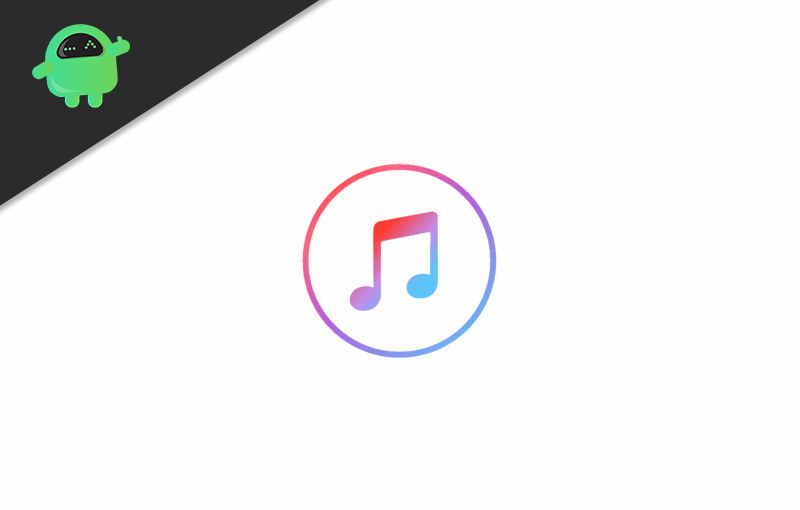
Page Contents
Fix Apple Music Request Timed Out Error
In this article, we have mentioned a few tricks you can try to resolve the “The request timed out” error. If the issue doesn’t solve via these solutions then you can just blame it on Apple, it can be a bug that you simply can’t fix.
Method 1: Disabling and Enabling Apple Music
People have reported that they have just fixed the issue by disabling apple music and turning it on again. Therefore, this solution is worth a try, however, before you proceed, it is advisable that you close the Apple Music app.
Step 1) First of all, open up the device Settings and click on the Music option.
Step 2) Now, under the Apple Music section toggle off the Show Apple Music option.
Step 3) Toggle on the Show Apple Music option again, open the Apple Music app play, or download a song and check if the error still persists.
Method 2: Checking Data Permission
It is possible that the Apple Music app on your device doesn’t have the permission to use your mobile data, or the streaming and download options returned off. Hence, the error shows up, so you can fix it by enabling it.
Step 1) Firstly, open the Settings app, then click on the Music option.
Step 2) Now, click on the Mobile Data option and head over to the next page where you will find all the settings options.
Step 3) If the Mobile Data option is off, toggle it on, make sure that the Streaming and Downloads options are toggled on.
Method 3: Disabling and Enabling Mobile Data For Apple Music
Users have reported that they have fixed the issue by disabling and enabling cellular data for Apple Music via the Settings. So, you can try that to resolve the error.
Step 1) Open up the Settings by click on the gear icon and go to the Mobile Data option.
Step 2) Find the Music app on the list of app that can use cellular data, toggle off the Music app to disable cellular data for the Apple Music app.
Step 3) Now, you can toggle on the Music option, to enable Mobile data. However, it is advisable that you open up the Apple Music app. There you will get a prompt, click on settings, toggle on the Music option. Then relaunch the app and check by playing or downloading a song if the error still shows up.
Method 4: Installing or Reverting iOS Update
It is possible that the error is showing up due to a bug related to the latest iOS update. Also, it can be due to an outdated iOS version too.
So if you are using the latest version of iOS and still facing the error, you can revert the iOS update. Or if you haven’t updated your iOS version yet, then you can update it to resolve the issue.
To update your iOS device, just open up the Settings, go to General, then Software Update, and click on Download and install.
Method 5: Resetting Network Settings and Checking Router Configuration
If the error is occurring due to connectivity issues, it is possible that it is due to some fault configuration of Network Settings. Therefore, it will be wise if you reset your Network settings, the error can be resolved. However, if you are using a Wi-fi network, you can check your Router configuration. Check if the Apple Music service is blocked by the router. If yes, then unlock it to resolve the error.
Conclusion
If you are facing the “The request timed out” error on Apple Music, then firstly make sure that your router isn’t blocking the Apple Music service. Then check whether Apple Music has the permission to use cellular data for playing and downloading songs.
Users have fixed the issue by disabling and enabling Apple Music, so you can try that too. Moreover, you can also disable and enable the mobile data for Apple Music to resolve the error.
Lastly, if the error is an iOS bug related, according to your circumstances, you can either update or downgrade your iOS version. Even more, if you reset the network settings, it might work to fix the error.
