Do you want to know how to put your digital signature on any Google Doc.? Then make sure you check this article out till the end. These days everything is getting digital. Most of the documents and files are created on MS Word or Google Docs. In some documents, we may have to put our signature. Now, it’s not possible with every device to support a stylus pen. These are digital pens that allow us to write or draw on a computer or tablet screen.
Still, you can easily create your signature on Google Docs without using any third party app or object. I will explain how You will use the native drawing tools of Google Doc and its feature scribble to carve your own digital signature. You can even resize the sign you created according to the requirement. If you think it will take time, then stay assured. It will barely take you a minute or two. Let’s check out the steps for the guide now.
Also Read
Insert a Digital Signature on Google Docs
Here are the exact steps you should follow.
- Open an existing Google Docs File or create a new file
- In the menu bar go to Insert and click it
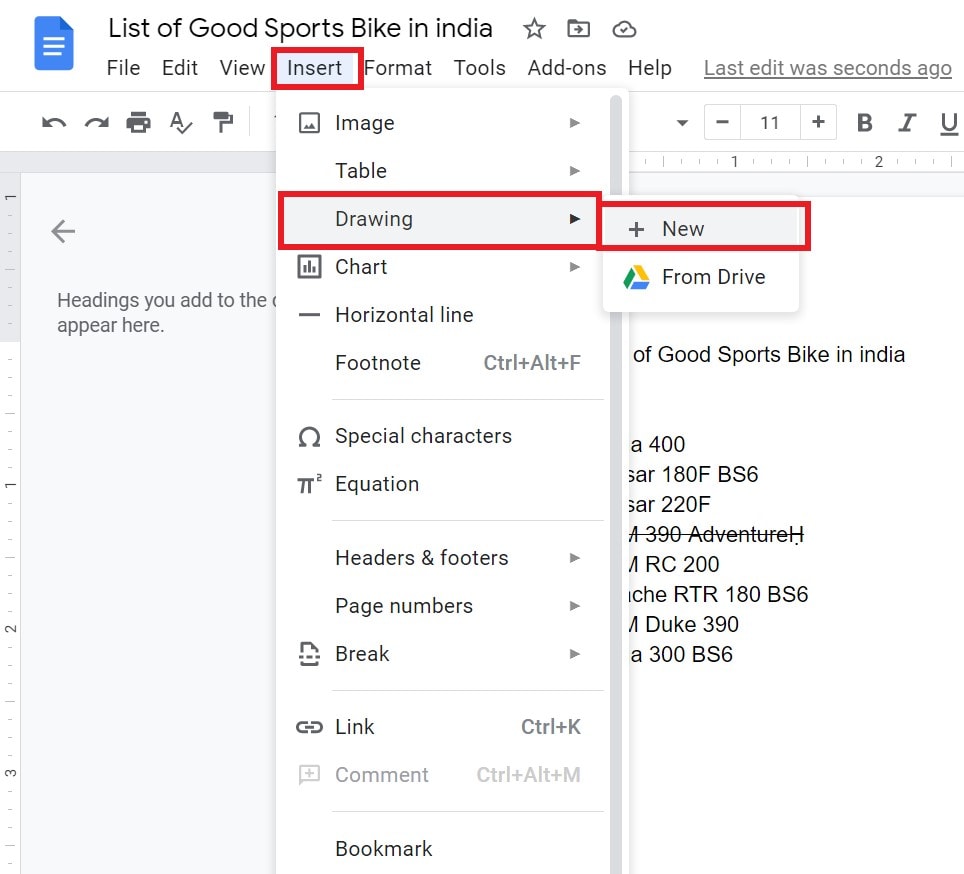
- From the menu that expands, select Drawing > New
- The Drawing canvas will pop-up
- Hover over the icons and navigate to Line
- Click on the Line icon
- From the drop-down menu select Scribble
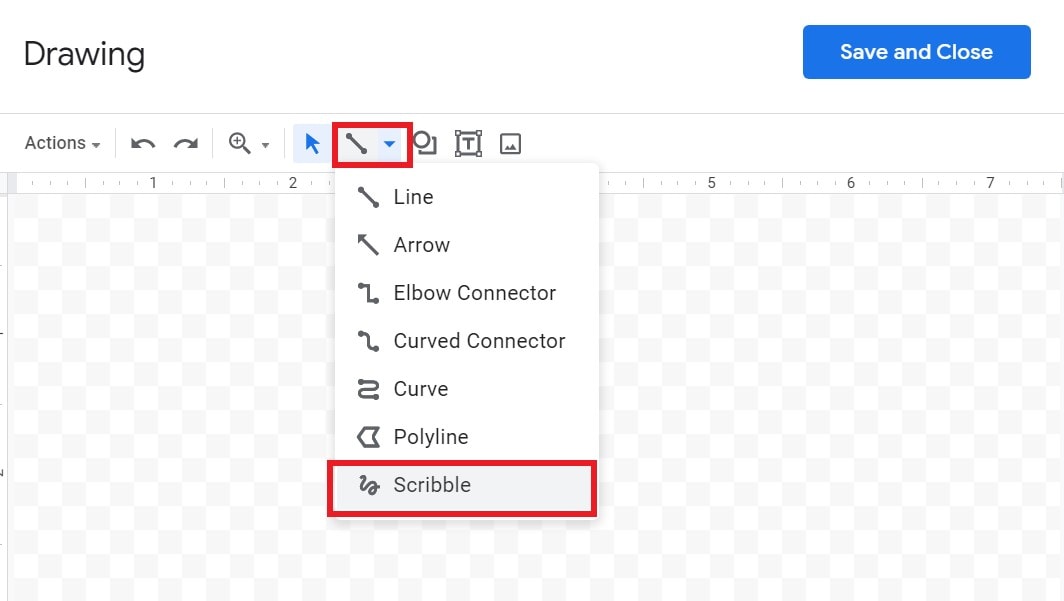
- Click/tap on your mouse or trackpad and create your signature.
- Once you finish with your sign lick on Save and Close
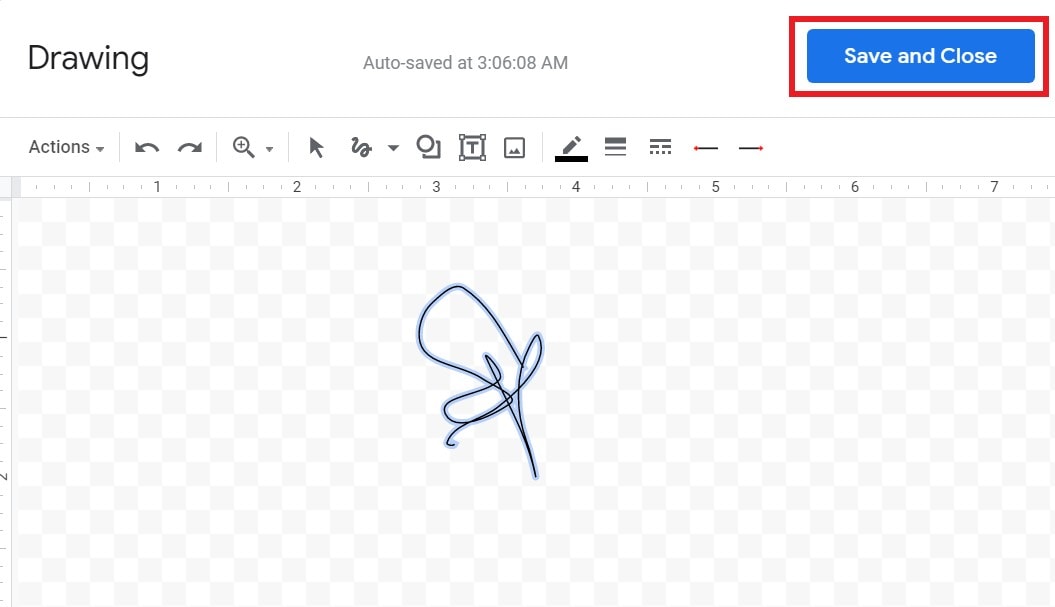
- The signature will automatically appear on the cursor point of the main Google Docs file, where putting the digital signature is required.
- You can resize it using the resize tool and also edit the signature by clicking on the Edit option
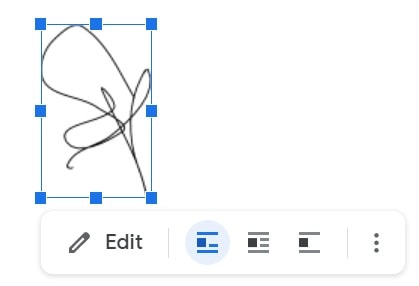
- When you select to edit your current signature, you will be redirected back to the drawing canvas. You can make changes and click Save again when you’re done.
NOTE: Just sign with the same movements as you do by using a pen.
So, if you want to create a digital signature for any Google Docs file, then this guide will help you out. If you have any questions feel free to drop them in the comments section.
