As per the users, whenever they try to drag any 360 files to the Insta360 Studio, the application automatically crashes and closes the program. Well, this type of issue can pretty much hit like a roadblock while trying to edit your footage. Moreover, they can be very frustrating especially when they get more persistent.
The Insta360 Studio is a go-to place for creating your all-time desired photos and videos with zero interruption. No matter whichever Insta360 camera you are using, you can import your clips in the Studio and give them any shape you wish for. The best thing about this software is that it lets you focus even on the smallest of details to get as much accuracy as possible.
And as a videographer or filmmakers, we all know what impact can these little things bring up. But the Insta 360 Studio also uses a tremendous amount of resources from your computer to run all its functionalities and render the videos. And as such many users have even complained about the software keeps crashing on their PC.
We have come up with certain reasons why Insta360 Studio keeps crashing on your system. And most importantly, we have tested a few resolves that have proven to fix this issue many times in the past as well. With that said, let us look into the various fixes without any further ado.
Also Read
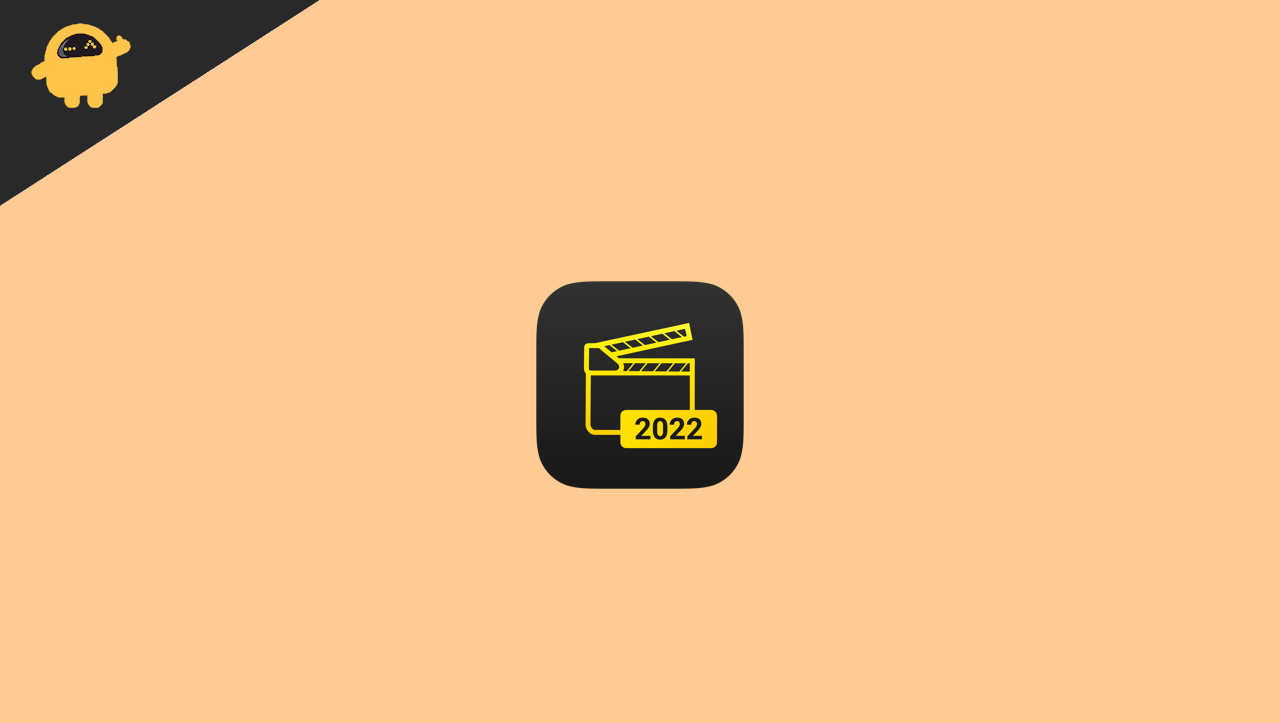
Page Contents
Fix: Insta360 Studio Keeps Crashing on PC
There could actually be a hundred reasons why Insta360 Studio keeps crashing on your PC. However, as the problem became more common, we came up with the most common reasons behind it. below, we have documented all its causes and solutions to fix the Insta360 crashing issue on your PC.
Method 1: Check System Requirements
The Insta360 Studio surely is a hefty application. And so, it also has its own system requirements as well. If you are trying to use it on a device having lower than the minimum system requirements, such problems are expected. Therefore, before installing Insta360 Studio on your PC, make sure your machine meets the minimum requirements of the software. You can check for the minimum requirements for both Windows and Mac below.
Minimum System Requirements for Windows PC
- Operating System: Windows 7 or newer versions.
- Processor: Any Intel or AMD mainstream processor launched in the last 2 years.
- RAM: 16GB or more.
- Hard Disk: 128GB SSD or higher.
- Graphics Card: Nvidia GeForce GTX 1060 (6 GB) or above.
Minimum System Requirements for Mac
- Operating System: macOS 10.12 or higher.
- Processor: Any Intel or AMD mainstream processor launched in the last 2 years.
- RAM: 16GB or more.
- Hard Disk: 128GB SSD or higher.
- Graphics Card: Nvidia GeForce GTX 1060 (6 GB) or above.
Method 2: Check For Damaged Files
If your 360 file crashes immediately after importing it to your Studio, it might also be because of a damaged file. Therefore, if you are having trouble opening it on Insta360 Studio, first make sure the file is not damaged.
In order to do this, open the particular file normally in the Insta360 app. If it opens without any problem, then the file is absolutely fine. In that case, try uploading another file on Insta360 Studio. If you encounter the same crashing issue again for the second file as well, at least now you know it is due to some other reason. Next, you can follow the rest of our fixes one by one to find a true solution.
Method 3: Update Graphics Card Driver
Another very common reason behind Insta360 Studio crashing is due to using an outdated graphics card driver. In this case, simply update your Graphics card drivers to the latest version. Now you can either do it from your device manager or install it from the official website of your Graphics card.
Method 4: Uninstall Any Overclocking Software
If you are consistently facing the same trouble and none of the above-mentioned methods fixes or relates to your problem, it must have been caused by something else. A good reason might be if you have an overclocking application installed previously on your computer. Any bug in such applications can lead to frequent crashes of Insta360 Studio. Therefore, uninstall the application for the time being and check if that helps allow you to use the 360 Studio comfortably.
Method 5: Upgrade Insta360 Studio
Using an outdated Insta3060 Studio might also bring up crashing issues while importing a file into the software. Hence, check if you are using the latest version of the software. If not, simply visit their website and install the latest version of 360 Studio on your PC. This has been a reliable fix so far and should work for you too.
On the other hand, if you are already using the latest version of the software and still facing the same issue, you might also consider downgrading the application just for testing purposes. If that seems to work fine, keep using an older version until they release the next update.
Conclusion
Insta360 Studio keeps crashing on PC has become a very common problem in recent times. In most cases, it basically happens due to compatibility issues. Either your system doesn’t meet its minimum requirements or maybe your Graphics Card Drivers are outdated.
As a result, check out these few things and you shall eventually find a fix instantly. Also, make sure the file path only consists of standard characters and not any special characters. This might also result in the crashing of the software while importing or exporting files.
