As we all know, Stable Android 11 is out for the Pixel series and later Google released the AOSP Source code for the newest iteration of Android. Since then, every developer is busy adopting the new AOSP Android 11 code to their custom ROM work. In this tutorial, we will guide you on how to download and install the AOSP Android 11 ROM for Essential Phone (mata).
Page Contents
Android 11 and It’s Features
Well, Android 11, Google’s 11th iteration looks similar to Android 10 but with a handful of new features and changes. The update brings notification history, Chat bubbles, Conversation notifications, screen recorder, new media controls, smart device controls, one-time permission, improved dark theme with the scheduling system, app suggestions, wireless android auto, and many more. For more, check out our article Android 11 supported list, Android 11 Custom ROM list, best Android 11 features, and many more.
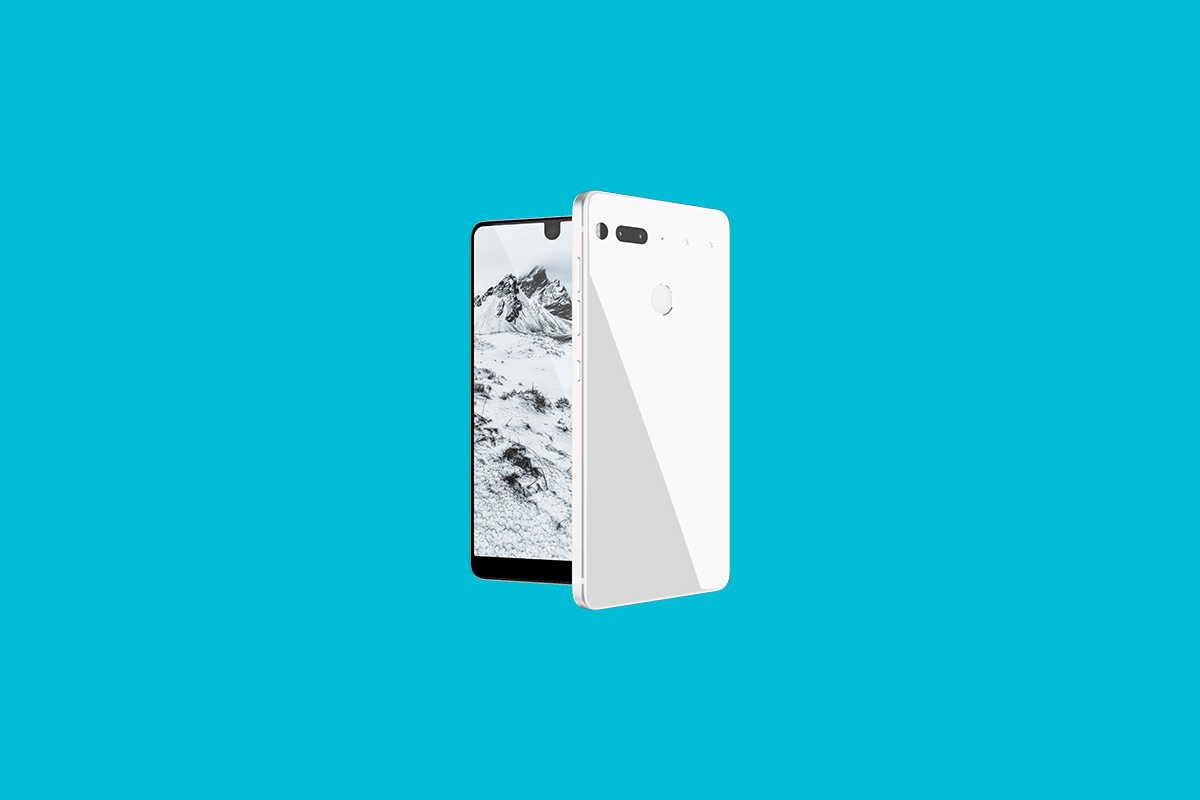
How to Install AOSP Android 11 on Essential Phone
With such a long list of goodies to offer, no doubt you will want to try out the AOSP Android 11 on Essential Phone (mata). But before we list out the installation steps, please go through the prerequisites section. Make sure your device meets all the mentioned requirements. After this, go through the working features and the list of known issues present in this ROM. Once you have gone through all the requirements section, you may then proceed with the installation steps.
Prerequisites
- Tested only on Essential Phone PH-1 (mata)
- First and foremost, create a complete device backup.
- Next time, enable USB Debugging on your Essential Phone. This will make your device recognizable by your PC in ADB mode. So head over to Settings > About Phone > Tap on Build Number 7 times > Go back to Settings > System > Advanced > Developer Options > Enable USB Debugging.

- Your device also needs to have the bootloader unlocked. If you haven’t done so, then refer to our detailed guide on How To Unlock Bootloader On Essential Phone [Official Method].
- Next up, you will also need to install the TWRP Recovery on your device. This will be needed to flash the AOSP Android 11 on your Essential Phone. You could refer to our comprehensive tutorial on how to Install TWRP Recovery For Essential Phone.
Known Issues
These known issues are from StaticsOX
RIL crashed for one of our testers
In Call Audio
Essential Camera app fails to save photos
Bluetooth is unreliable
Download AOSP Android 11
Before you download the firmware file, there is a pretty important worth mentioning. You should only use the proper vendor and firmware of your device of stable ROM. On that note, we would like to thank XDA Member SirDigitalKnight for this ROM.
Downloads
Once you have downloaded the above files, transfer it to your device. Then proceed with the below steps to install AOSP Android 11 on your Essential Phone (mata) device.
Warning
Install AOSP Android 11 on Essential Phone (mata)
- Connect your device to PC via USB cable. Make sure USB Debugging is enabled.
- Then head over to the platform-tools folder, type in CMD in the address bar, and hit Enter. This will launch the Command Prompt.

- Execute the below command in the CMD window to boot your device to TWRP Recovery:
adb reboot recovery
- Now head over to the wipe section and format system, data, and cache. Perform a right swipe to complete the format.

TWRP Home - Its now time to flash the AOSP Android 11 ROM onto your Essential Phone. For that, head over to Install, select the AOSP ROM ZIP file and perform a right swipe to install the file.
- If you want Google Apps as well, then you need to flash it at this instance itself. Go to Install, select the GApps ZIP file, and perform a right swipe to flash this file.
- When that is done, you may reboot your device. Head over to Reboot and select System.

Your device will now boot to the newly installed OS. With this, we conclude the guide on how to install the AOSP Android 11 on Essential Phone. Do keep in mind that the first boot might take up some time and you might have to set up your device from scratch.
Furthermore, once you have installed the ROM, do share your opinions about the same in the comments section. Rounding off, here are some iPhone Tips and Tricks, PC tips and tricks, and Android Tips and Trick that you should check out as well.




