In this post, we will provide you with all the AOSP Android 11 Custom ROMs and its supported device list. After being in the Developer Previews and Beta Builds for quite a while, the latest iteration of Android has finally made its way to the stable build. As of now, you could directly install it onto your Pixel devices, either via OTA update or ADB Sideload. Along the same lines, OnePlus has also started its Public Beta testing. Other OEMs like Xiaomi, Realme, and Oppo aren’t far behind either.
Along the same lines, the custom ROM development is already up and running for a lot of Android devices. Since the Google-owned OS is open-source in nature, many developers could make full use of these source codes and create custom ROMS. These AOSP or Android Open Source Project ROMs provide an edge in terms of features and customizations than what the stock has to offer. From this guide, you could get hold of all the AOSP Android 11 Custom ROMs and its supported device list. Follow along for the detailed instructions set.
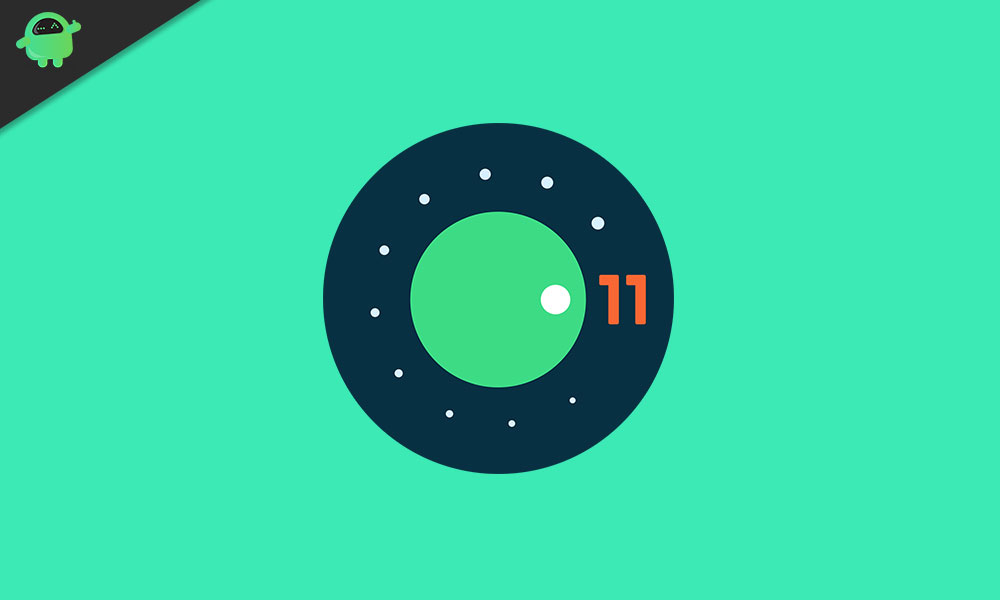
Page Contents
Android 11: What’s New:
The latest Android 11 has a lot of new features, optimizations, and improvements to offer to the masses. Google has mostly focused on three aspects: People, Privacy, and Control. Keeping these in mind, here are all the noteworthy features that you are about to welcome in the latest iteration of Android:
Separate conversation section:
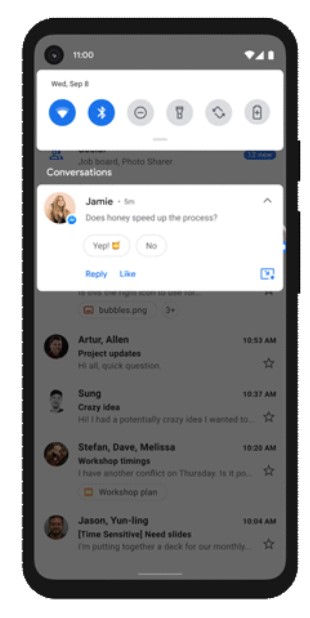
Your notification area might be among the complicated sections of your device. With tons of alerts from various third-party apps, more often than not you might end up missing the all-important notification. Well, not anymore. The Silicon Valley giants have categorized the Notification region into three different sections: Conversations, Alerting, and Silent.
From now on, all your messages will be placed separately under the Conversations section. Along the same lines, you could now also prioritize these notifications based on the sender. The ones with the higher priority will occupy the higher pecking order.
OneTime Permissions:
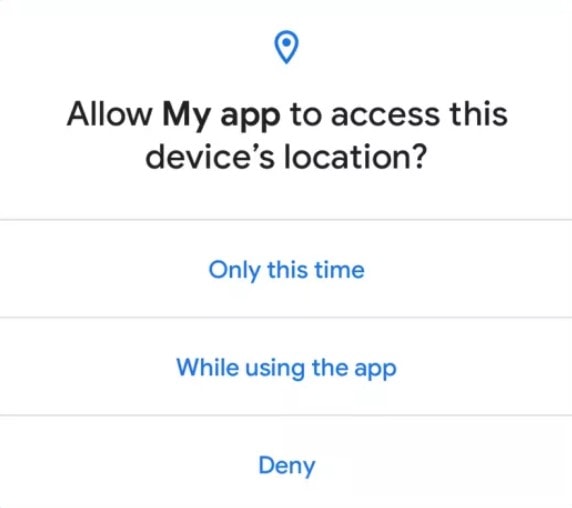
Among the most useful features to make its way over to Android 11, you could now allow apps to get access to the desired permission just for that session only. On selecting the Only this time option, till the time you are using the app, the latter will be able to make use of the permissions. Once the app has been closed, all the permissions will be revoked. You will then have to re-grant them the next time you launch the app.
Notification History:
You may have accidentally swiped away a notification only to realize later that you shouldn’t have done so. Google seems to have taken a note of that as well. With the latest Android 11, there is now an option to access all the app’s notifications from the past 24 hours. Just head over to go to Settings > Apps & notifications > Notifications > Notification history and you could access your past notifications from quite easily.
Chat Bubbles:
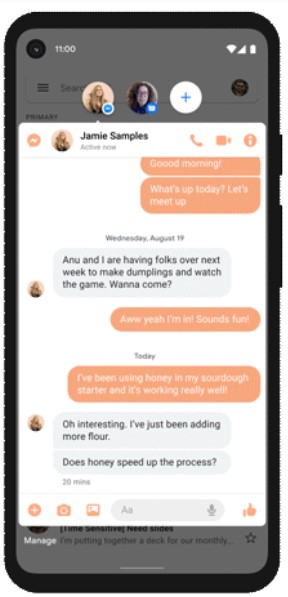
This is another pretty nifty feature added to Android 11. Chat bubbles are small chat heads that appear on top of your screen. Just tap on it to expand the messaging screen and start the conversation with the desired recipient, via your desired app. When you are done with the conversation, simply tap on it again and the messaging screen will go back to its default bubble state. To close these bubbles, just drag it downwards to the bottom of the screen and you are good to go.
Screen Recorder:
There is now a native screen recorder in the latest Android 11. You could also customize this option and decide whether or not it should record your taps, audio, etc. Furthermore, you could also count it to be more secure than the various third-party apps.
Media Controls:
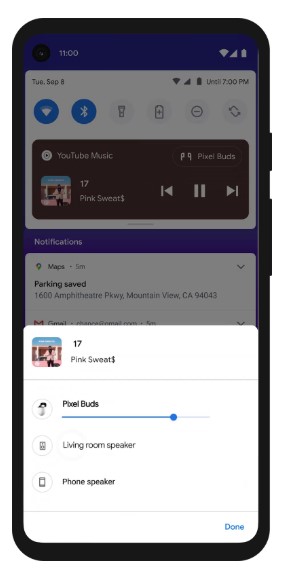
The media player has moved one section above-from the notification shade to the Quick Settings section. Apart from that, it has also added the option to change the audio source right from that section itself. And if you bring the notification panel to the expanded state, you could get a hold of other information like Album Art, name of the song, and the media player as well.
Smart Device Controls:
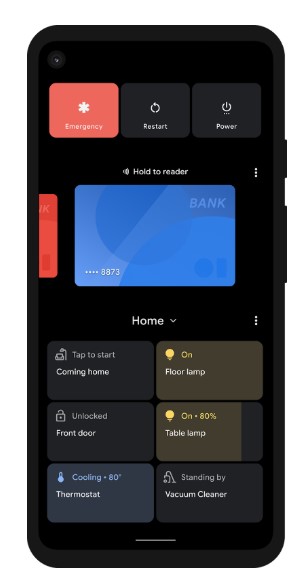
The Power menu has undergone a major revamp in the latest update to the OS. Apart from the Power Off and Restart options that used to before, there has been a slew of other additions as well. Just beneath the Power menu, you could now add Virtual Cards using Google Pay and make a direct payment via NFC. But has been the talk of the town is the ability to control your smart home appliances right from your device only. From unlocking the front door to turning off the light, all these could be done right from the Power menu itself.
Other Features:
Apart from the aforementioned ones, there have been many other small yet useful additions to Android 11. These include the ability to schedule Dark Mode based on the time of the day, pinning your favorite apps to the Share Sheet, the new and revamped Screenshot share menu, and the ability to copy texts right from the Recents Apps overview screen.
These were some of the noteworthy features of the latest Android build. With that said, let’s now turn our attention towards the list of devices that are part of the AOSP Android 11 Custom ROMs family. Likewise, we have also shared the download link for the same. Grab hold of the file and then refer to the instruction set given below.
List of Android 11 Supported Devices and Downloads:
Here is the detailed list of AOSP Android 11 Custom ROMs for various OEMs.
Xiaomi Supported Devices:
- Xiaomi Redmi 1S: Download Link
- Xiaomi Redmi Note 7 Pro: Download Link
- Xiaomi Redmi Note 7: Download Link
- Xiaomi Mi A2 Lite: Download Link
- Xiaomi Mi A2: Download Link
- Xiaomi Mi Max/Prime: Download Link
- Xiaomi Redmi Note 3
- Xiaomi Mi Mix
- Xiaomi Mi Note 2
- Xiaomi Redmi 4X: Download Link
- Xiaomi Redmi 5A: Download Link
- Xiaomi Redmi 3: Download Link
- Xiaomi Redmi 3S/3X: Download Link
- Xiaomi Redmi 4A: Download Link
- Xiaomi Mi A1: Download Link
- Xiaomi Redmi Note 4: Download Link
- Xiaomi Mi 5: Download Link
- Xiaomi Mi 5S: Download Link
- Xiaomi Mi 5S Plus: Download Link
- Xiaomi Mi 6: Download Link
- Xiaomi Redmi 4 Prime: Download Link
- Xiaomi Poco F1: Download Link
- Xiaomi Mi Mix 2: Download Link
- Xiaomi Redmi 5 Plus: Download Link
- Xiaomi Redmi Note 5: Download Link
- Xiaomi Redmi Note 5 Pro: Download Link
- Xiaomi Poco X3 Pro: Download Link
- Xiaomi Redmi S2 (Y2): Download Link
- Xiaomi Redmi Note 6 Pro: Download Link
- Xiaomi Redmi 5: Download Link
- Xiaomi Redmi 6 Pro: Download Link
- Xiaomi Redmi 6
- Xiaomi Mi Mix 2S: Download Link
- Xiaomi Mi Pad 4/Plus: Download Link
- Xiaomi Mi Note 3: Download Link
- Xiaomi Mi 3: Download Link
- Xiaomi Mi 4: Download Link
- Xiaomi Mi 4C: Download Link
- Xiaomi Mi 6X: Download Link
- Xiaomi Mi Max 2
- Xiaomi Mi 8 Lite
- Xiaomi Mi 8 SE: Download Link
- Xiaomi Mi Mix 3
- Xiaomi Mi Mix 3 5G
- Xiaomi Redmi K20: Download Link
- Xiaomi Redmi K20 Pro
- Xiaomi Redmi 7: Download Link
- Xiaomi Mi 9: Download Link
- Xiaomi Mi 9 Lite
- Xiaomi Mi CC9
- Xiaomi Mi 9T Pro
- Xiaomi Mi 9T: Download Link
- Xiaomi Redmi Note 8T
- Xiaomi Redmi Note 5A
- Xiaomi Mi 9 SE: Download Link
- Xiaomi Redmi Note 3 Pro: Download Link
- Xiaomi Mi Max 3: Download Link
- Xiaomi Mi 8
- Xiaomi Redmi 7A
- Xiaomi Redmi 2
- Xiaomi Redmi Note 8: Download Link
- Xiaomi Mi A3: Download Link
- Xiaomi Redmi 8
- Xiaomi Poco X2
- Xiaomi Poco X3 NFC: Download Link
- Xiaomi Redmi 8A
- Xiaomi Redmi K30 5G
- Xiaomi Redmi K30 Pro: Download Link
- Xiaomi Redmi Note 9S: Download Link
- Xiaomi Mi 8 Pro: Download Link
- Xiaomi Redmi Go
- Xiaomi Poco M2 Pro: Download Link
- Xiaomi Redmi Note 9 Pro Max: Download Link
- Xiaomi Redmi Y1 Lite
- Xiaomi Redmi Note 9 Pro: Download Link
- Xiaomi Redmi 6A: Download Link
- Xiaomi Mi Note 10: Download Link
- Xiaomi Mi Note 10 Lite: Download Link
- Xiaomi Poco F2 Pro: Download Link
- Xiaomi Mi 8 Explorer: Download Link
- Xiaomi Mi 10 Lite: Download Link
- Xiaomi Redmi Note 9: Download Link
- Xiaomi Redmi 9: Download Link
- Xiaomi Redmi Note 10 Pro: Download Link
- Xiaomi Mi 11: Download Link
Samsung Galaxy Supported Devices:
- Samsung Galaxy S5 Active
- Samsung Galaxy S5 Plus
- Samsung Galaxy J: Download Link
- Samsung Galaxy S4: Download Link
- Samsung Galaxy S7: Download Link
- Samsung Galaxy S7 Edge: Download Link
- Samsung Galaxy Mega 6.3
- Samsung Galaxy S4 Mini: Download Link
- Samsung Galaxy Note 3: Download Link
- Samsung Galaxy S5: Download Link
- Samsung Galaxy Tab S2 8.0
- Samsung Galaxy Tab S2 9.7
- Samsung Galaxy S Advance
- Samsung Galaxy Ace 2
- Samsung Galaxy S2: Download Link
- Samsung Galaxy Alpha
- Samsung Galaxy J5: Download Link
- Samsung Galaxy Tab E 9.6
- Samsung Galaxy Grand Prime
- Samsung Galaxy Grand Prime VE
- Samsung Galaxy Tab A 10.1 2016: Download Link
- Samsung Galaxy Tab A 9.7
- Samsung Galaxy On7/Pro
- Samsung Galaxy On8: Download Link
- Samsung Galaxy Note 9: Download Link
- Samsung Galaxy J7 Prime
- Samsung Galaxy S9 Plus: Download Link
- Samsung Galaxy S9: Download Link
- Samsung Galaxy A3 2017
- Samsung Galaxy A5 2017
- Samsung Galaxy A7 2017
- Samsung Galaxy M51: Download Link
- Samsung Galaxy A70: Download Link
- Samsung Galaxy S6
- Samsung Galaxy A21s: Download Link
- Samsung Galaxy A20e: Download Link
- Samsung Galaxy Tab S3
- Samsung Galaxy Note 4
- Samsung Galaxy S6 Edge
- Samsung Galaxy S6 Edge Plus
- Samsung Galaxy Note 8: Download Link
- Samsung Galaxy C5
- Samsung Galaxy Tab A 8.0
- Samsung Galaxy S3: Download Link
- Samsung Galaxy S3 Neo: Download Link
- Samsung Galaxy Tab S 8.4
- Samsung Galaxy S5 Mini
- Samsung Galaxy Tab S5e: Download Link
- Samsung Galaxy S10: Download Link
- Samsung Galaxy S10E: Download Link
- Samsung Galaxy S10 Plus: Download Link
- Samsung Galaxy Tab 3 7.0
- Samsung Galaxy Tab A 10.1 2019
- Samsung Galaxy A5
- Samsung Galaxy S8 Plus: Download Link
- Samsung Galaxy S8: Download Link
- Samsung Galaxy Note Pro 12.2
- Samsung Galaxy Tab 4 10.1
- Samsung Galaxy A40: Download Link
- Samsung Galaxy A3 2016: Download Link
- Samsung Galaxy A5 2016: Download Link
- Samsung Galaxy J7 2017
- Samsung Galaxy A30: Download Link
- Samsung Galaxy A30s: Download Link
- Samsung Galaxy J4 Plus
- Samsung Galaxy A3
- Samsung Galaxy A7 2016: Download Link
- Samsung Galaxy Tab S6 Lite: Download Link
- Samsung Galaxy Note 5
- Samsung Galaxy Note 10 Plus 5G: Download Link
- Samsung Galaxy Note 10 Plus: Download Link
- Samsung Galaxy Note 10: Download Link
- Samsung Galaxy M30: Download Link
- Samsung Galaxy M20: Download Link
- Samsung Galaxy Note 10.1: Download Link
Lenovo Supported Devices:
- Lenovo P2: Download Link
- Lenovo Vibe K5
- Lenovo Vibe K5 Plus
- Lenovo Zuk Z1
- Lenovo ZUK Z2 (Plus): Download Link
- Lenovo Yoga Tab 3 Plus: Download Link
- Lenovo Tab 4 10 Plus: Download Link
- Lenovo Tab 4 8 Plus
- Lenovo Tab 4 8: Download Link
- Lenovo K6: Download Link
- Lenovo K6 Power: Download Link
- Lenovo Z6 Youth
- Lenovo K6 Note
- Lenovo P70
- Lenovo K3 Note
- Lenovo Vibe Z2 Pro
- Lenovo A6000 Plus: Download Link
- Lenovo A6000: Download Link
- Lenovo K10 Plus
- Lenovo K10 Note
- Lenovo A6 Note
- Lenovo Z6 Pro: Download Link
- Lenovo Z6
- Lenovo K6 Enjoy
- Lenovo K9 Note
- Lenovo Tab V7
- Lenovo A5s
HTC Supported Devices:
- HTC U Ultra: Download Link
- HTC One M8/Dual: Download Link
- HTC One E8/Dual: Download Link
- HTC One M9: Download Link
- HTC 10: Download Link
- HTC U11: Download Link
- HTC One M7: Download Link
- HTC U11 Life
- HTC One Max: Download Link
- HTC Desire Eye: Download Link
Asus Supported Devices:
- Asus ZenFone 3
- Asus Zenfone 2 Laser
- Asus Zenfone Max Pro M1: Download Link
- Asus MeMO Pad FHD 10
- Asus Zenfone Max Pro M2: Download Link
- Asus Zenfone 5Z: Download Link
- Asus Zenfone 6
- ASUS ZenFone 6 2019
- Asus ZenFone Max M1: Download Link
- Asus Rog Phone 2
- Asus Zenfone Lite L1
- Asus ZenFone 4 Max: Download Link
- Asus Rog Phone 3: Download Link
- Asus Zenfone Max Shot: Download Link
- Asus Zenfone Max Plus M2: Download Link
- Asus Zenfone 8: Download Link
LG Supported Devices:
- LG G2: Download Link
- LG G3: Download Link
- LG V20: Download Link
- LG V30: Download Link
- LG G4: Download Link
- LG G7 ThinQ: Download Link
- LG V40 ThinQ: Download Link
- LG G5 (All Variant): Download Link
- LG G6: Download Link
- LG G8 ThinQ: Download Link
Google Supported Devices:
- Google Pixel C
- Google Nexus 5: Download Link
- Google Pixel 2: Download Link
- Google Pixel 2 XL: Download Link
- Google Pixel XL: Download Link
- Google Pixel: Download Link
- Google Pixel 3: Download Link
- Google Pixel 3 XL: Download Link
- Google Nexus 9
- Google Nexus 6P: Download Link
- Google Nexus 6
- Google Nexus 5X
- Google Nexus 10
- Google Nexus 7
- Google Pixel 3a
- Google Nexus 7 2013
- Google Nexus 4
- Google Pixel 4: Download Link
- Google Pixel 4 XL: Download Link
- Google Pixel 4a: Download Link
- Google Pixel 4a 5G: Download Link
- Google Pixel 5
- Google Pixel 5a
Motorola Supported Devices:
- Motorola Moto G5S Plus: Download Link
- Motorola Moto E4
- Motorola Moto G 2013
- Motorola Moto Z: Download Link
- Motorola Moto G6 Plus
- Motorola Moto G5S: Download Link
- Motorola Moto G4 Play: Download Link
- Motorola Moto G4
- Motorola Moto G4 Plus
- Motorola Moto X Pure: Download Link
- Motorola Moto Z2 Play: Download Link
- Motorola Moto G5
- Motorola Moto G5 Plus: Download Link
- Motorola One Power: Download Link
- Motorola Moto G 2015: Download Link
- Motorola Moto Z3 Play
- Motorola Moto E5 Plus
- Motorola Moto G7 Plus
- Motorola Moto G7: Download Link
- Motorola Moto G3 Turbo: Download Link
- Motorola Moto G6: Download Link
- Motorola One Zoom
- Motorola Moto G8: Download Link
- Motorola One Hyper
- Motorola One Action
- Motorola Moto X 2014
- Motorola Moto G Fast: Download Link
- Motorola Edge: Download Link
- Motorola Nio: Download Link
- Motorola Moto E 2020: Download Link
- Motorola One G 5G Ace: Download Link
OnePlus Supported Devices:
- OnePlus 7 Pro: Download Link
- OnePlus 6T: Download Link
- OnePlus 5: Download Link
- OnePlus 5T: Download Link
- OnePlus 6: Download Link
- OnePlus 2: Download Link
- OnePlus 3/3T: Download Link
- OnePlus One: Download Link
- OnePlus X
- OnePlus 7T Pro: Download Link
- OnePlus 8: Download Link
- OnePlus 8 Pro: Download Link
- OnePlus Nord: Download Link
- OnePlus 8T: Download Link
- OnePlus 9 and 9 Pro: Download Link
- OnePlus 9R: Download Link
Sony Supported Devices:
- Sony Xperia XA2 Ultra: Download Link
- Sony Xperia XA2: Download Link
- Sony Xperia XA2 Plus: Download Link
- Sony Xperia Z1: Download Link
- Sony Xperia XZ1: Download Link
- Sony Xperia XZ1 Compact: Download Link
- Sony Xperia Z1 Compact: Download Link
- Sony Xperia Z5 Premium
- Sony Xperia 10: Download Link
- Sony Xperia 10 Plus: Download Link
- Sony Xperia XZ2 Compact: Download Link
- Sony Xperia XZ2: Download Link
- Sony Xperia XZ3
- Sony Xperia Z5: Download Link
- Sony Xperia L
- Sony Xperia Z
- Sony Xperia V: Download Link
- Sony Xperia TX: Download Link
- Sony Xperia T: Download Link
- Sony Xperia SP: Download Link
- Sony Xperia M
- Sony Xperia XZ
- Sony Xperia 10 II: Download Link
- Sony Xperia Z5 Compact: Download Link
- Sony Xperia 1 II: Download Link
- Sony Xperia 5 II: Download Link
- Sony Xperia Z4/Z3 Plus: Download Link
- Sony Xperia Z Ultra: Download Link
LeEco Supported Devices:
- LeEco Le 1s
- LeEco Le Pro 3: Download Link
- LeEco Le Max 2: Download Link
- LeEco Le 2
- LeEco Cool 1
- LeEco Le Pro 3 Elite: Download Link
Realme Supported Devices:
- Realme 3 Pro: Download Link
- Realme 2 Pro: Download Link
- Realme X
- Realme XT
- Realme X2 Pro: Download Link
- Realme 5 Pro: Download Link
- Realme Q
- Realme X Lite
- Realme U1
- Realme 3: Download Link
- Realme C11: Download Link
- Realme 6: Download Link
- Realme 2
- Realme C3: Download Link
- Realme 7: Download Link
Nokia Supported Devices:
- Nokia 6.2: Download Link
- Nokia 7.2: Download Link
- Nokia 6.1 Plus: Download Link
- Nokia 6.1 2018: Download Link
- Nokia 7.1: Download Link
BQ Supported Devices:
- BQ Aquaris M5
- BQ Aquaris X Pro: Download Link
- BQ Aquaris X: Download Link
Other Brand Supported Devices:
- Wileyfox Swift: Download Link
- Sharp Aquos S2: Download Link
How to Install AOSP Android 11 Custom ROM on Any Smartphone
Before we list out the steps to install the AOSP Android 11 Custom ROM on to your device, there are a few requirements that your device needs to qualify. Please go through them and only then proceed with the installation steps.
Prerequisites
- To begin with, create a backup of all the data on your device.
- Next up, you will have to unlock the bootloader on your Android device. For that, you may refer to our guide on How to Unlock Bootloader via Fastboot Method on Android. We also have OEM specific unlocking tutorials that you could check out:
- Download and install the Android SDK Platform Tools. This will provide you with all the necessary binary files.
- Enable USB Debugging on your device. This will make your device recognizable by your PC in ADB mode. So head over to Settings > About Phone > Tap on Build Number 7 times > Go back to Settings > System > Advanced > Developer Options > Enable USB Debugging.

- Likewise, download and install your device’s USB drivers: Download Android USB Drivers for Windows and Mac.
- Your device should have the TWRP installed. This is needed to install the AOSP Android 11 Custom ROM. So refer to our guide on How to Flash TWRP Recovery on any Android Phone and install the said custom recovery right away.
- Furthermore, not every ROM comes preloaded with Google Apps. If your ROM belongs to that list, then you will have to download the GApps package separately and then transfer it to your device.
That’s it. These were all the files that you would be needing. You may now proceed with the steps to install the AOSP Android 11 Custom ROM on your device. Follow along for the instructions.
Installation Steps
- Transfer the downloaded AOSP Custom ROM to your device. Then connect it to the PC via USB cable.
- Head over to the platform-tools folder, type in CMD in the address bar, and hit Enter. This will launch the Command Prompt.

- Now, type in the below command to boot your device to the TWRP Recovery:
adb reboot recovery

TWRP Home - When your device boots to TWRP, head over to Wipe. Then tap on Advanced Wipe and select Dalvik Cache, System, Vendor, and Data. Perform a right swipe to wipe the selected partitions.

- Once that is done, go back to the TWRP home screen and select Install. Then navigate to the AOSP Android 11 Custom ROM and select it.
- Perform a right swipe to flash this file. When that is done, again head over to Install and this time flash the GApps package (optional).
- You may now reboot your device to the Android OS. For that, go to Reboot and tap on System.

Conclusion
Upon execution of the above steps, your device will now be booted to the newly installed AOSP Android 11 Custom ROM. Do keep in mind that the first boot might take some time, it is completely normal. Likewise, you will now have to set up your device from scratch as a device wipe has taken place. So sign in with your Google Account and set up your device.
On that note, do let us know your views on this Android 11 AOSP custom ROM. If you have any issues concerning the aforementioned steps, drop in your queries in the comments section below. Rounding off, here are some iPhone Tips and Tricks, PC tips and tricks, and Android Tips and Trick that you should check out as well.

hi
can i get this rom for gionee s10c?
am using gionee m6 and my phone is not listed there can i download any of the aosp for other gionee phones listed and use i need a reply on that thanks
Nice description to How to install the ROM. Thanks a lot.
I’ve an old tablet from Sony. SGTP112ES/S.
Is it compatible with this ROM
In case of compatibility. Where can I download the ROM.
is this compatible or possible to flash Android Go edition on Xolo mobile models Era 2/3x/4x
Will do it,but will it clean vendor credit purchased phone?
Mobile rooting
Bro please give me a android 11 custom rom for symphony Z40 stable.🙏🙏
bonjour a votre avis c,est possible d’avoir une rom de Android 11 ou plus pour oukitel w10 car pas très stable et oukitel s’en tape royale merci
I need custom rom for walton primo h8 turbo
can this happen for schok sv55216?
My device doesn’t have TWRP how can I install android 11
My device doesn’t have TWRP, How can I install android 11 in my device. Device Name- Tecno Camon i Ace
So is this a device root & install Android 11 AOSP/AOSP DeGoogled version that is Carrier Specific?
If so can you kindly give info on if the following devices are supported and instruction for T-Mobile, AT&T, Sprint, & Mint Mobile for Flashing Rooted Android 10 or 11 DeGoogled AOSP version? As well as any detailed instruction & links if possible for devices that don’t have download links OR aren’t mention here?
(Especially for FRP locked & Screen Locked devices… Will this method Flash New Rooted Android 11 DeGoogled AOSP ROM onto FRP locked & PIN Locked Screen Devices? If not do you know UnBlacklisting &/Or Bypass Methods for FRP & PIN Locked Screens )
Inherited from Late Family’.
These were being fixed before time of passing. They would want to have finished them & Are Almost All I Have Left of Them…
• Samsung S7 Edge 7.1 or 7.1.1
• Samsung S5, S6, S7
Both FRP Locked. Carrier Unknown maybe T-Mob? & Setup Email Unknown
• ZTE Axon7 v7.1 Nougat
• BLU Vivo 5 (Kingo Root w/Hard Coded Apps. Needs Program Sunshine+SuperSU & Full Wipe to remove & OS.img reinstall for Root DeGoogled Android 10 or 11 AOSP)
• Factory Unlocked (Non-Verizon) Google Pixel XL (Gen2 Development Edition) stuck on Stock OS v7.1.1
• Nvidia ShieldTV Pro 16Gb Tegra X1 or K1 2018’19
Disponível rom para Umidigi A11 Pro Max ?
Please I want the one for vivo y37
Hola cuando sale para motorola g8 plus
AQUOS sense 5G need custom ROM