With iOS 13, users are not enjoying the dynamic widgets on their latest iPhone and iPad. The great feature of iPhone widgets is the readily available information on your screens, which you can view and browse easily. Some of the widgets most people use are Photos, battery, and iOS weather widget. But iOS 14 is far from perfect, and there are vocational bugs here and there, just like the common bug where the iOS weather widget is showing the wrong location for some users.
The bug is not a major problem as users can fix the location bug by manually entering the hometown location. But the automatic location does not work properly, and hence the iOS weather widget showing the wrong location error comes on the screen.
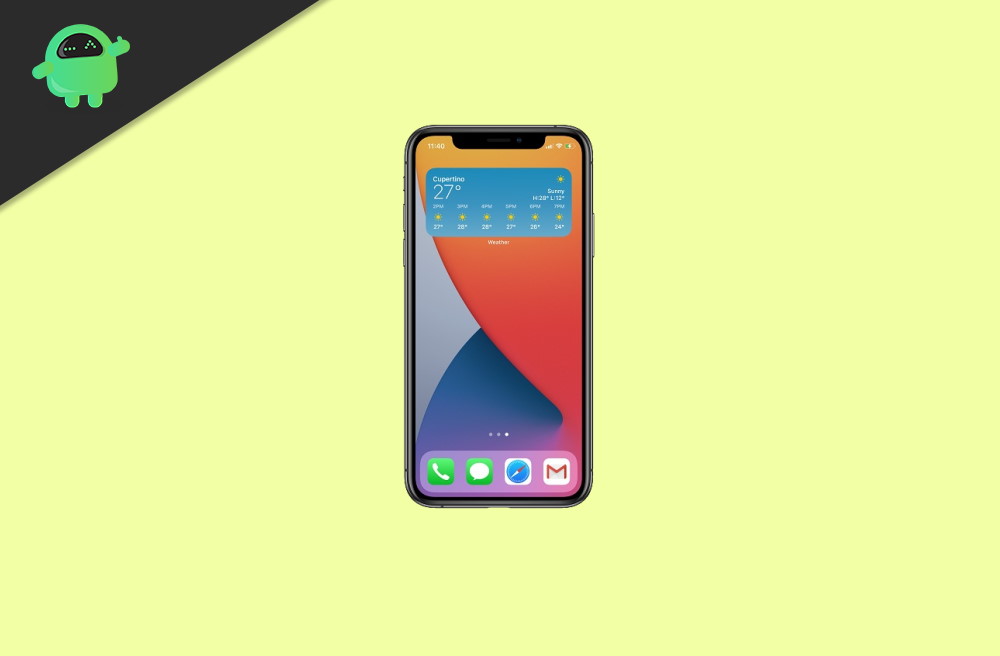
Page Contents
iOS Weather Widget Showing Wrong Location | How to Fix?
The issue will be fixed in upcoming iOS updates. However, until that, there are a couple of temporary fixes that you can use to tackle the issue on your end.
1. Enable Location services for the Weather App
It is possible that you haven’t given permission to the Weather App to access the location of your device. Therefore, the weather widget may show you the wrong location or no location at all.
To fix this, you must enable the Location services for the Weather App. It is also possible that you have turned off all the Location services of your devices, so you must enable the Location services options oo in the settings. Just follow the steps mention below to fix the Wrong Location issue of your iOS weather Widget.
Step 1) Firstly, on your iOS device, open up the Settings, then in the Settings, go to the Privacy option. In the Privacy settings, click on the Location Services option.
Step 2) Now, if you have not enabled location services on your device, then toggle on the Location Services option at the top. After that, to enable Location access o the Weather app, scroll down and tap on the Weather App.
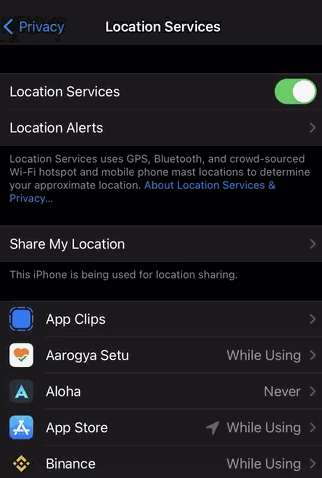
Step 3) Lastly, in the Weather App Location settings, check the while Using the App or Widget option. This should fix the wrong Location error. Also, you can try turning your Internet on and off, also rebooting your iOS device.
2. Enable the Precise Location Feature
If you have enabled your Location to the weather App, and yet it’s still showing the wrong location. It may because you have not enabled the precise Location feature. This feature enables your iOS device to locate the area with more accuracy.
Enabling the PreciseLoation feature might fix the wrong Location issue on the Weather App. To do so, firstly open up the Settings, then go to Privacy and then to Location Services.
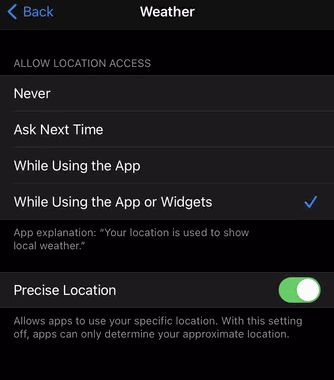
Now, there scroll-down, find and click on the Weather App, and then enable the Precise Location option from the menu.
3. Keep your iOS Up-to-Date
The earlier versions of iOS contain some minute bugs and error. That’s why if you haven’t updated your iOS to the latest version, then you are at a loss. Also, not updating your iOS version may affect the default iOS applications, which also includes the Weather app.
Thus, you are getting the wrong location from the Weather Widget. Also, updating your iOS version is crucial to keep your device defended from the latest vulnerabilities.
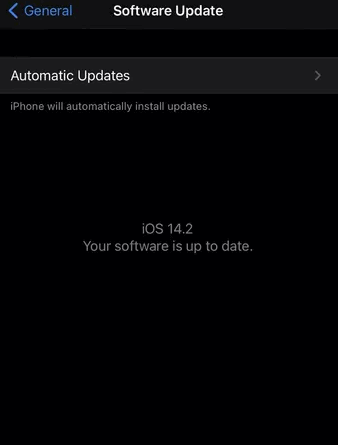
To update your iOs version on your iPhone, simply open up the Settings and then go to Software Updates. There if there is any latest version available, you can download the firmware and keep your device up-to-date.
4. Edit the weather Widget to Fix the Location
It is quite possible that the weather app is showing you the wrong location because an incorrect location is set to display in the Wethear App Widget.
To fix the location, you can easily choose the correct location from the Weather Widget settings. To do so, firstly press and hold the Weather Widget on your iPhones’ home screen, then from the pop-up menu, select Edit Widget.
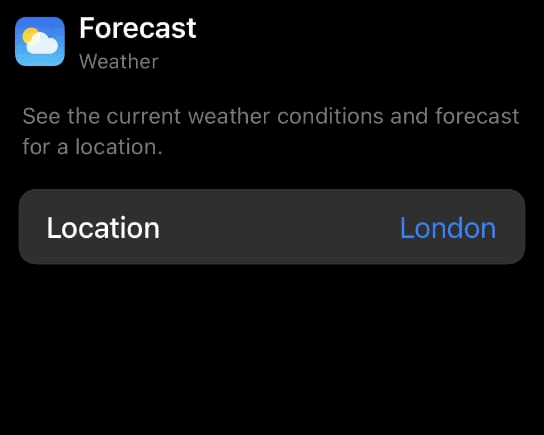
Now, tap on Location and manually select the correct location of your area, and the issue will be fixed.
5. Disabling VPN Services
If you use VPN service often on your iPhone, then it is possible the Weather app is showing you the wrong location because of the VPN.
As you already know, VPN changes your IP address, thus changing your device location; hence it makes sense that if a VPN service is enabled, it will show you the wrong location. To fix this, just turn off the VPN service on your iPhone.
Step 1) Firstly, open up the Settings on your iOS device, then go to VPN.
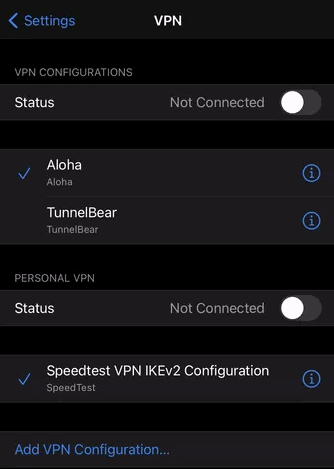
Step 2) Under the VPN Configurations label, toggle of the Status option and do the same down under the Personal VPN label if it is turned on.
Conclusion
It’s safe to stay that the iOS 14 Weather widget is a mere carelessness by iOS developers. But be assured, Apple will give new software updates, which will fix the issue automatically. Until then, try these fixes and let us know which one worked for you.
