We know Apple is an immensely successful company for providing optimal performance, but some technical glitches make this a bit bitter. iTunes helps to transfer data and other media files from one Apple device to a different device. But, it becomes an annoying issue once you fail to retrieve the critical data, documents, music files, etc. through the iTunes app.
Error 0xE8000065 occurs once you connect your iPhone to the PC with Windows OS, but you can’t use the iTunes or upgrade or restore your device. This text will show you methods on the way to Fix Error 0xe8000065 on Windows 10, 8, and 7. The main thing that we need to keep in mind is that this error is a Windows error.
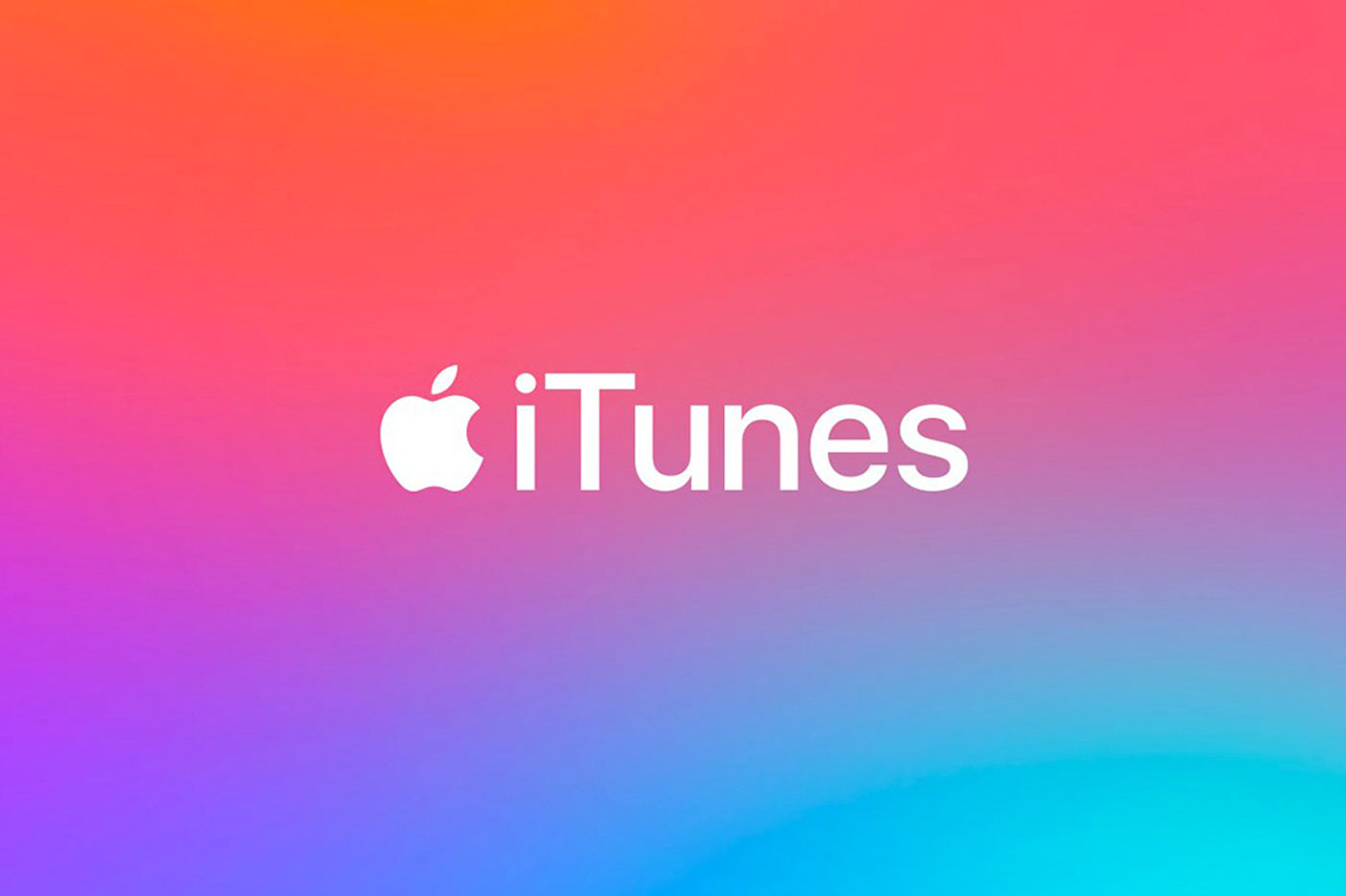
Page Contents
Reasons why Error 0xE8000065 occurs
Before taking steps to solve this error, you must know why this Error 0xE8000065 occurs and what are the main reasons behind this. So let’s have a quick overview of prominent reasons for error 0xE8000065.
- The older version of the iTunes software can show you this error. Also, the incorrect driver for the iTunes version may show you the error 0xE8000065.
- Account authorization of iTunes may lead up to error 0xE8000065. So, the authorized account is essential.
- Also, firewall blocking of iTunes software may cause this error.
- Sometimes, viruses or malicious files can show you error 0xE8000065.
- If there’s a drag with the registry file, then you would possibly encounter error 0xE8000065.
I hope you got the main reasons behind error 0xE8000065. So, it’s time to figure out the solutions for this. You can go through these steps, and you will find error 0xE8000065 is solved.
Solutions for error 0xE8000065
These steps we mention are intensely working to solve the error 0xE8000065. Since, you are well known about the reasons for the error 0xE8000065. So you must check the reasons for your computer which we have mentioned before. Then only go for these steps to solve the error 0xE8000065.
-
Reboot System
Reboot your iPhone device and your Windows. Also, you must restart your modem or internet connection. Unplug all the cables of the iPhone or Apple device with the computer. Then again, plug them in after restarting your Windows.
-
Check the USB connection
Mostly the error 0xE8000065 occurs due to the loose or moving USB connections. The loose connection interrupts the file transfer and will come with an error 0xE8000065. Also, you can try a different USB cable to use this iTunes features. As some USB cable doesn’t support data transfer. I hope this simple fix can help you to fix the error 0xE8000065.
-
Migrate to the latest version of iTunes
The older version of iTunes can show the error 0xE8000065. There can be many bugs in the older version of iTunes, which can arise in error 0xE8000065. Sometimes the older version do not meet the specification of Windows 7/8/10 and is going to show you much error along error 0xE8000065. So update your iTunes to the latest version to fix the bugs and meet Windows 7/8/10.
Several users have committed their issue solved by updating the iTunes to the latest version that can meet your requirements. Note: It is not necessary to always update your iTunes software to the latest versions. First, check your system specs and then try to meet these requirements to the iTunes version, whichever meets.
-
Reinstalling iTunes Software
Many of the users solved their bugs by reinstalling the iTunes software in Windows 7/8/10. If you get the error 0xE8000065, you must reinstall the same version of iTunes to your system, especially when it meets your system requirements.
Well, the process of uninstalling iTunes will be different from deleting all the files from your system. You have to reinstall iTunes as well as UWP (Universal Windows Platform). Now, reinstall UWP (Universal Windows Platform) and iTunes to solve error 0xe8000065.
Reinstall iTunes
- Open a Run panel by using Windows key + R. Then search “cpl” in the run panel.
- Now you are in programs and feature sections. Here you have to look for iTunes. Double click on iTunes and permit Windows to uninstall the program.
- Also, search for other software related to Apple iTunes, which you have to uninstall
- Now reboot your system.
- Once your system restarts, then you can install Apple iTunes, and it’s file again. But before installing, remember to check the specs of Windows to meet the iTunes requirements.
Reinstall UWP (Universal Windows Platform)
- Press the Windows key+ R key to open the Run dialogue box.
- Type “ms-settings:appsfeatures” in the search bar of Run dialogue box and press Enter key.
- Once you enter in the Apps & Features menu section, then look for iTunes and open its Advance settings.
- After opening the Advance settings, scroll down to Reset Tab and click it to operate.
- For the final confirmation and permission to Windows, click again on the reset tab. There will be no data loss in your media library in this process. So feel free to follow these steps.
- After its complete installation, continue with the iTunes instruction to set-up.
- I hope you will not get the issue anymore. So go ahead to your works requires.
Using a different USB port
Well, many of our readers share this solution with us. Also, most of the USB port is unsuccessful for data transfer. So there must be two or three USB ports in your system. Try connecting your iPad or iPhone to another USB port.
Also, the issue of a USB driver can create error 0xe8000065. So you can check your USB driver after you get the same issue after changing the USB port. You can follow the steps to check your USB driver and install the latest version of the USB driver.
- Press Windows key+ R to open the Run dialogue box.
- Now type ‘devmgmt.msc’ in the empty space of the dialogue box. Press Enter key after you type ‘devmgmt.msc.’
- The Window of the Device Manager will open. Now scroll down and look for a menu associated with Universal Serial Bus controller.
- After you find the Universal Serial Bus controller, press right-click and go for uninstalling this program.
- Once the uninstallation finished, reboot your system.
- Now after rebooting, let your system download the right Universal Serial Bus controller automatically.
- After the Universal Serial Bus controller installation try iTunes again, I hope these steps resolve your error 0xe8000065.
Updating BIOS version
This can also be reason arising error 0xe8000065. The unstable BIOS version of your desktop and USB controller can fells you into this error. So we recommend you update your BIOS version to get the error-free results. So check your system model and browse to the official website to update the BIOS version. All the BIOS versions depend upon the motherboard.
Mostly for many of the users, we were able to solve the error 0xe8000065 in their system having Windows 7/8/10. I hope you were also able to resolve the issue and transfer the data from your Apple products to your Windows system.
We have mentioned all the possible causes of error 0xe8000065. According to us, there must not be any other problems in your Windows 7/8/10 by which you will face error 0xe8000065. If you are unable to solve this error, then carefully read the “Reasons for error 0xe8000065” section of our article. If you have any queries or feedback, please write down the comment in the below comment box.
