If you are new to TeamSpeak service, it may seem a little complicated to use. If you haven’t used any VoIP tool before, then it will create a problem for you to understand. Therefore you will need a guide to understand it. However, Teamspeak has a GUI interface, and its very simple to learn it quickly. If you are connecting to a private server, make sure you do have the password, the same goes as well for the public servers. Moreover, the applications allow you to bookmark and share servers. However, here we are discussing how to join a server on TeamSpeak. To know how to join a server on TeamSpeak, follow the steps mentioned below.
TeamSpeak is an audio communication application that users can use to connect t a specific server and communicate. The service is quite similar to the telephone conference call. However, the application uses Voice over Internet Protocol to transmit the audio. TeamSpeak is popular among gamers, and they can use this application to talk and communicate during a multiplayer video game. The service runs as a dedicated server on Linux, macOS, Windows, and FreeBSD with a CLI or GUI interface. TeamSpeak allows three servers to use free of cost up to 32 slots and only one virtual server. However, a non-commercial license was available that allowed 512 slots and splitting up the slots in multiple virtual server instances.
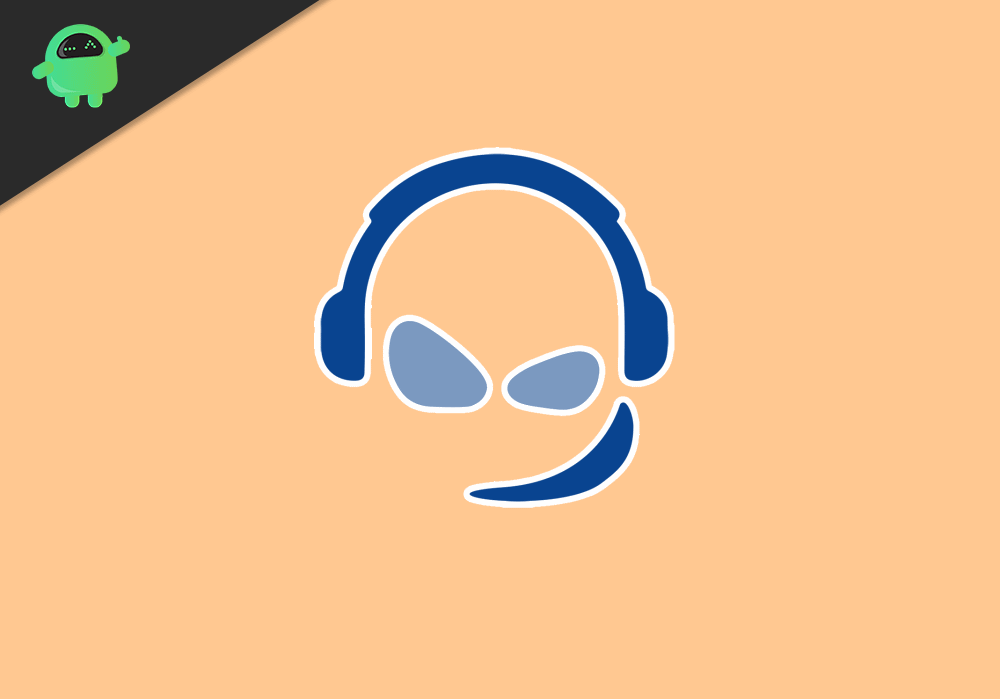
How To Join A Server On TeamSpeak?
Step 1) Firstly, double click on the TeamSpeak Client icon to launch it, then click on the Connection option on the menu bar.
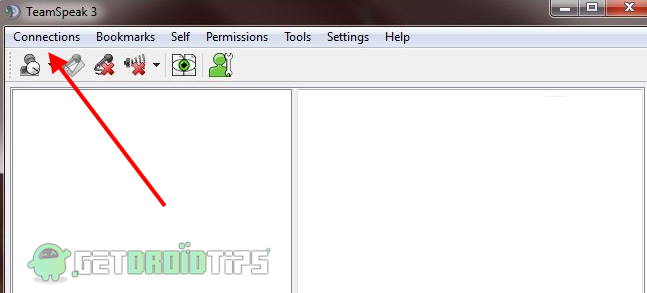
Step 2) Select the Connect option from the sub-menu. However, you can press Ctrl+S to directly open the connection setting window.
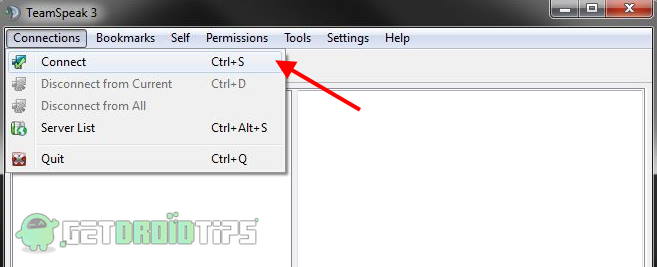
Step 3) Now, a prompt will appear, enter your server address under the label Server Address. You can also enter the IP address of the server directly. You will have to put the port after the hostname—for example, ws3.exmp.com 4444. Make sure you have the password, fill up the password box correctly. Now, enter your Nickname anything you want. However, if you haven’t set a password for the server them leave the password box empty.
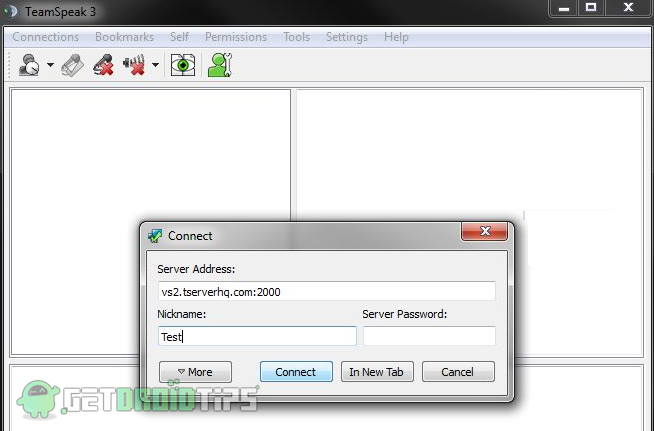
Step 4) After you have filled up all the necessary details, hit the Connect button. It will take some time to verify the server and to establish a connection, but if the information provided is valid, then it will connect after a few seconds.
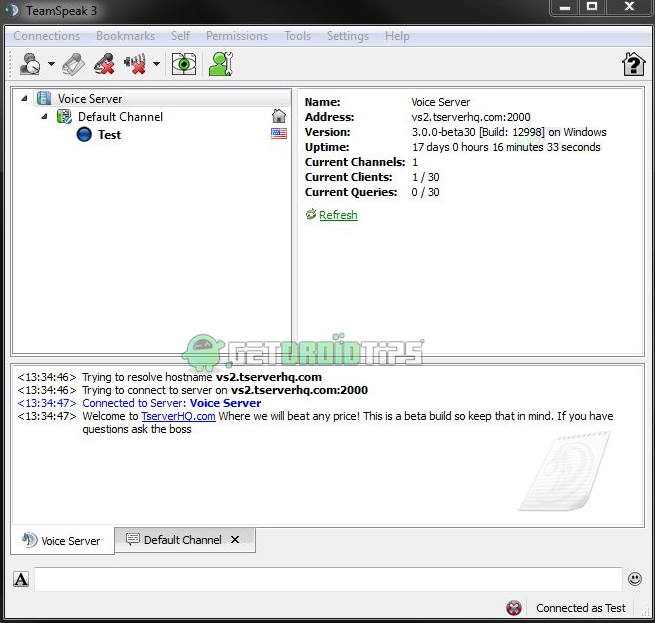
You can click on the New tab button to establish a new connection while being the previous connection. Thus, you can access multiple servers at once.
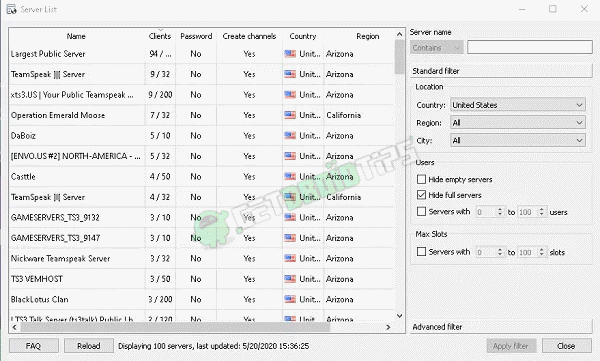
The new version of TeamSpeak comes with some changes. For instance, now you get a list of servers after a click on the connection button. You can directly put the hostname and port on the server name box and can select the country, region, and city. More functions have been added to the new version, but the basic steps are still the same. After filling up the server name, you will be prompt to enter the nickname and the password.
Conclusion
To join a new server on TeamSpeak, you have to know the port, the hostname, and the password of the server. First, you have to click on the connection connect option, enter your hostname and port. Click on connect and enter the password when it prompts. If there is no password, then leave it empty. Type the Nickname anything you want, and you are ready to go.
