If you are a Matebook user and are experiencing the keyboard keys not working issue on your device and are wondering how to fix this, then below you will find your solution. Huawei MateBook is one of the best laptops on the market. The build quality is good as well; it’s a great performer. The display and battery life of the MateBook are decent. However the price for the MateBook is high, but it is a viable option for users who want some quality and good battery life.
Well, the Matebook is great value for money but still has some issues. In recent times, users may have noticed that their integrated keyboard keys are not working. This issue has become a major problem for users who use Matebook as their daily driver. There can be many reasons for the integrated keyboard not working. For example, there could be a software problem, a hardware problem, or a cut-wire connection issue.
Also Read

Page Contents
How to Fix If Any Keys Not Working on HUAWEI MateBook?
According to Hauwei’s website, the integrated keyboard is magnetically connected to hosts and transfers data via pogo pin connectors. While in some cases, it is damaged due to an externally applied force (such as inserting a Pendrive, headset, or cable). There is a chance that the pogo pin is misplaced, and the keyboard becomes inoperable.
There might be some situation where you are stuck in the log-in screen and are unable to log in, or some other tough situation. Well, this can be a hardware issue that has to be solved by a technician provided by the company itself. However, we have listed some methods that have helped many users eradicate the issue of keyboard keys not working.
Method 1: Clean Keyboard
It’s better to clean the keyboard and check for any dust particles. The dust and debris collected below your keyboard are often the main reason Huawei Matebook users face keyboard keys, not working issues.
You can clean the keyboard easily with a vacuum cleaner or air blower. The fast air will easily remove any dust particles or debris collected below the laptop keyboard.
Method 2: Use Virtual Keyboard
If you are unable to log in to the main screen of Windows and are stuck there, Then follow these steps carefully:
- Click on the Ease of Access button.
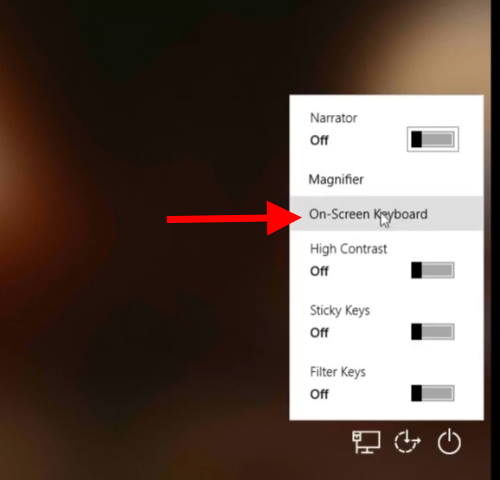
- A menu will appear; now click on “On-screen keyboard.”
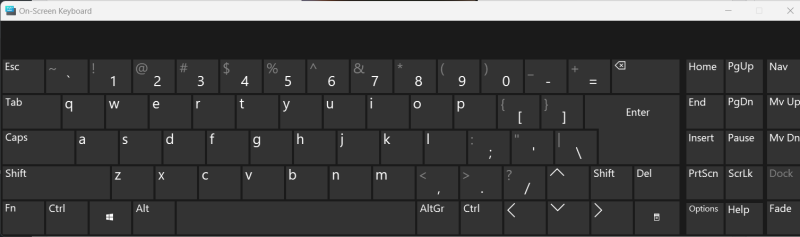
- A virtual keyboard will appear on the screen; finally, enter your password by tapping on the alphabets with a mouse click to log in on the main screen.
After you are at the main Windows screen, follow these steps:
- Click on “Start Menu.”
- Select the settings option.
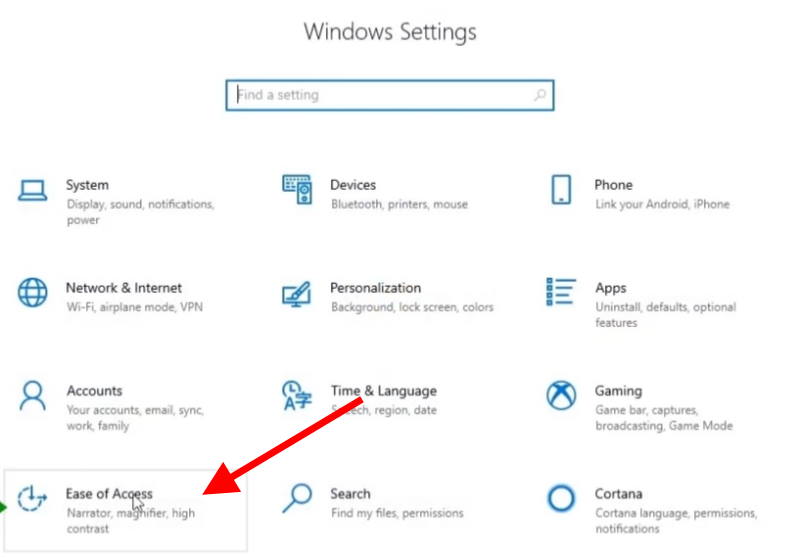
- A window will appear; now locate Ease of Access and click on it.
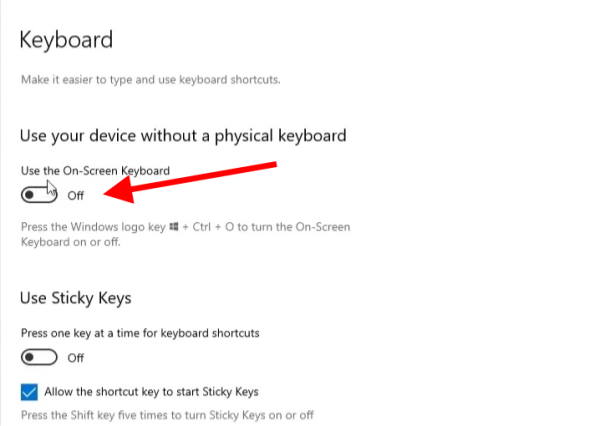
- Locate and select the keyboard section on the left-hand menu.
- Now, enable “Use the on-screen keyboard.”
After the on-screen has been launched, proceed as follows:
- Click on “Start Menu.”
- Now, search for Device Manager and open it.
- Expand the keyboard section.
- Now, right-click on your keyboard (the standard PS/2 keyboard) and select “update driver.”
- A window will appear; now click on “Browse my computer for driver software.”
- On the next window, select “Let me pick from a list of available drivers on my computer.”
- Now select “Standard PS/2 Keyboard” and click on “Next.”
- When you click the close button, a pop-up window will appear.
- Finally, click on Yes to restart your MateBook.
- After the MateBook boots up, you are good to go, and finally your keyboard will work.
This has worked for many users, so it might work for you as well.
Method 3: Toggle Filter Key
If the above method did not work for you, then you should probably follow this method.
- Click on “Start Menu.”
- Click on the settings button again.
- A window will appear; now locate Ease of Access and click on it.
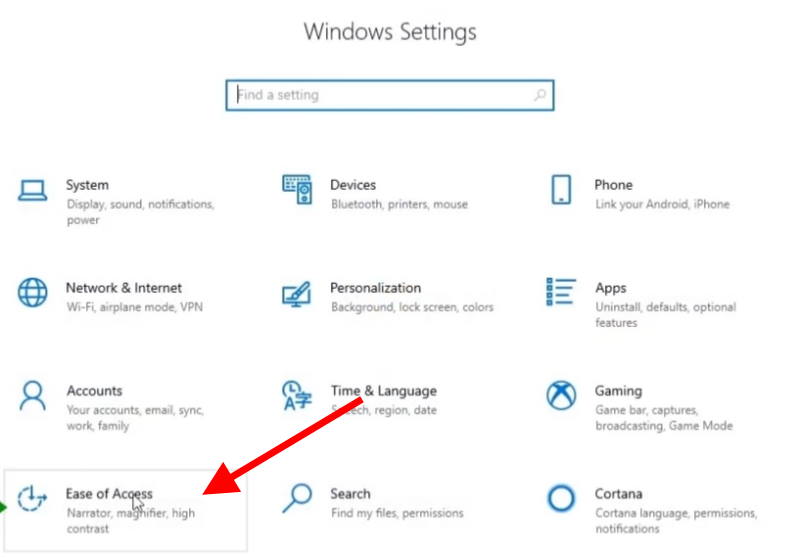
- Locate and select the keyboard section on the left-hand menu.
- Now locate the “Use Filter Key” section.
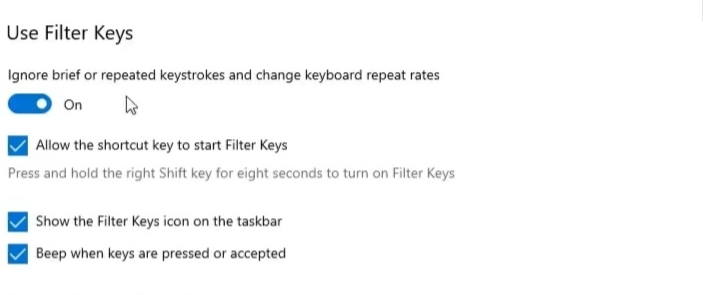
- If it is enabled, then disable it, and if it is disabled, then enable it.
- Finally, your problem with the keyboard will be fixed.
Method 4: Update Keyboard Driver
If the above method also did not work for you, then you should probably follow this method.
- Click on “Start Menu.”
- Now, search for Device Manager and open it.
- Expand the keyboard section.
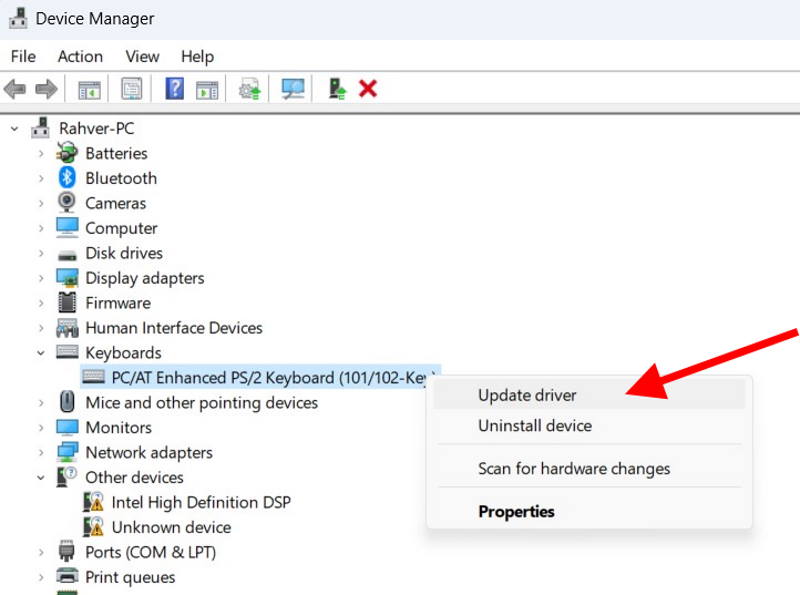
- Now, right-click on your keyboard (the standard PS/2 keyboard) and select “update driver.”
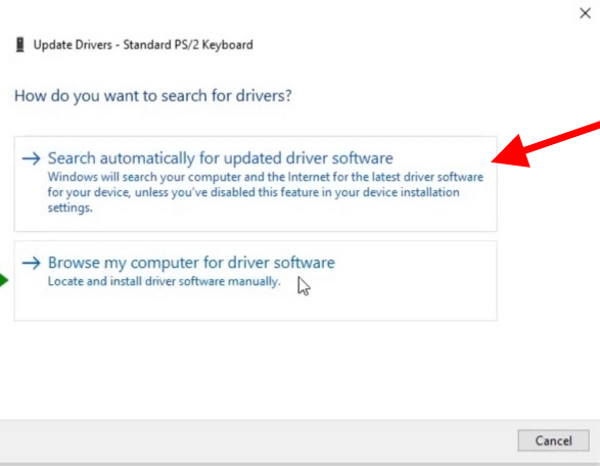
- A window will appear; now select “Search automatically for updated Windows driver software.”
- If a new driver for your keyboard becomes available, it will be updated and installed automatically.
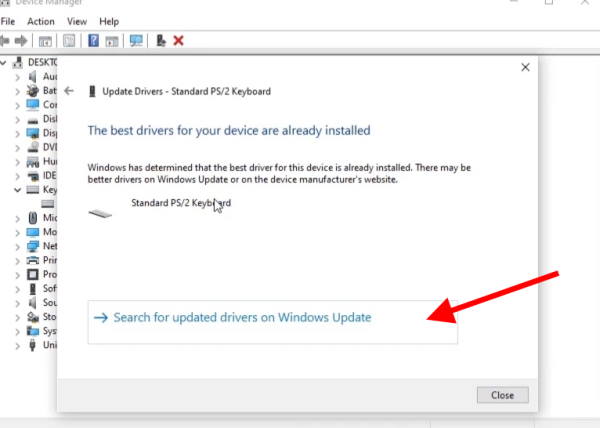
- Finally, restart your laptop, and the keys not working problem will go away.
Method 5: Run Keyboard Troubleshooter
If the all-above method did not work for you, then you should probably follow this method.
- Click on “Start Menu.”
- Click on the settings button again.
- A window will appear; now locate Updates and Security and click on it.
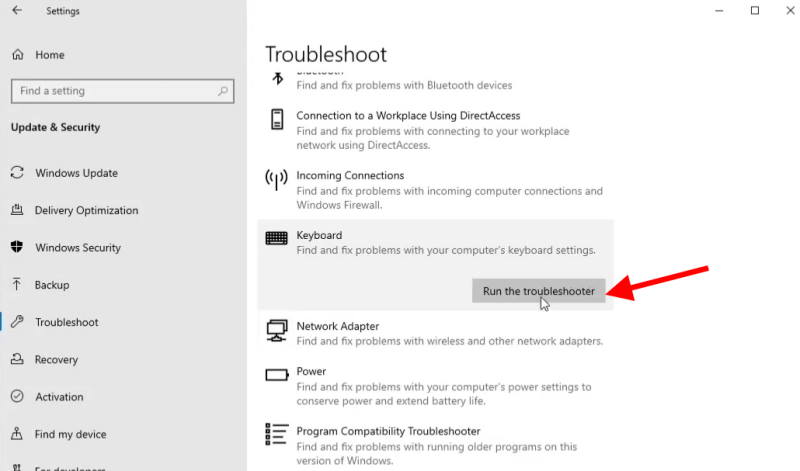
- On the left-side menu bar, click on “troubleshoot.”
- Navigate to the “Keyboard” section and click on it.
- Press “run the troubleshooter.”
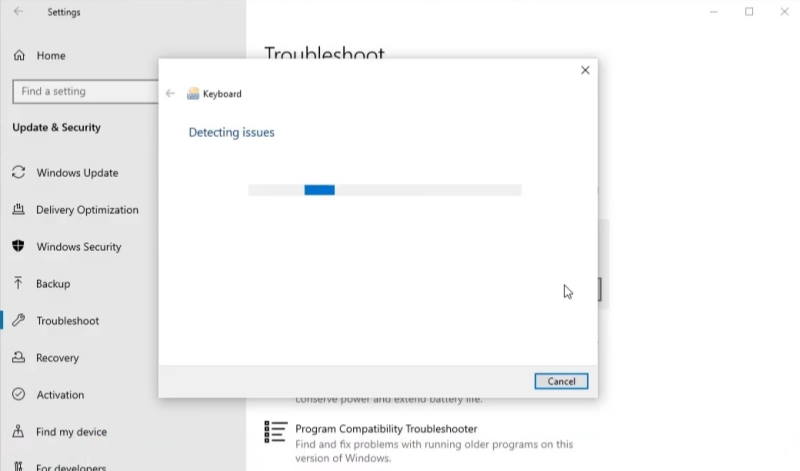
- Now, wait for the troubleshooter to detect your issues.
- And finally, restart your computer, and you are good to go.
Method 6: Check For Hardware Defects
If you’ve already tried method 4 and nothing worked, you can try a PC reset. If that also does not work, then it means that there is something wrong with the hardware. You may get the hardware fixed by any technician offered by the company itself or any local one; that’s up to you.
Conclusion
This brings us to the end of this guide for fixing keys not working on the HUAWEI MateBook issue. Please note that such keyboard issues can either be due to a technical glitch or a hardware defect. Before proceeding with the above troubleshooting methods, make sure to reboot your laptop once, as rebooting itself may fix most of the keyboard-related issues. If nothing works, the keyboard hardware may be damaged, and you might need to connect with Huwaei customer care to repair it.
