From this tutorial, you could download and install the latest Nokia USB Drivers. Back when Android was in its initial stages, Nokia was the undisputed smartphone manufacturer. However, it wasn’t able to adapt itself to changing times, but ultimately it jumped ships over to Android. While the OEM is no longer what it used to be before, its offerings are still commendable. The Nokia 6,7, and 8 series as well as the 9 PureView were quick to gather positive receptions.
Add to the fact that it has adopted the clean and fresh stock Android experience in the form of Android One, and you couldn’t have asked for more. However, all these are just the beginning. You could carry out a plethora of other tasks, once you connect it to the PC via USB cable. But for that, you need to have the USB Drivers installed. In this regard, this guide will help you in downloading and installing the latest Nokia USB Drivers. Follow along.

Page Contents
What are USB Drivers:
USB Drivers is a software program that helps your PC in recognizing the type of connected device. This will then allow your PC to list out the action set with regards to that specific device. Nowadays quite a few devices like mouse, keyboard, camcorders, and HDD have adopted this USB connection mode.
Hence it might prove to be a challenging task for your PC to recognize which of these devices are actually connected. In this regard, the USB drivers will come in handy. Once you have installed these drivers on your PC, the latter will have no issues as such in planning out the next course of action for that connected device. This will in turn allow you to easily carry out your desired tasks. Talking about which, here are some uses of the Nokia USB Drivers.
Advantages of USB Drivers:
One of the most common usages of these drivers is that it allows for the transfer of files between your smartphone and PC. There is no limitation on the file size or its type. Along the same lines, you could also share your device’s internet to your PC using the USB Tethering functionality. Then you could also use the MIDI option to interact with musical equipment or the PTP mode for transferring photos. And if you step into the custom development, then its importance only grows exponentially.
Consider this. If you wish to unlock the device’s bootloader, flash TWRP, install a custom ROM or even root your device, you will have to make use of ADB and Fastboot commands. For that, you require the Android SDK Platform Tool, but even if they are installed, they might still not be able to recognize your device until necessary drivers are installed. With this, you might have got a perfect idea as to the importance of these drivers. So without further ado, install the Nokia USB Drivers from the below section.
List of Supported Nokia USB drivers:
Install Nokia USB Drivers
There are two different methods of installing these drivers on your PC. The first one is the automatic method in which the Nokia PC Suite will do most of the work. The other one, i.e. manual method requires you to use the android_winusb file, which is part of the Android Bootloader Interface. With that said, go through the below prerequisite section and make sure that your device meets all these requirements. After this, you may proceed with the installation of Nokia USB Drivers.
Prerequisites
- If you are going to take the manual route, then you will have to enable USB Debugging on your device and install the Android SDK Platform Tools on your PC. Both of these will be needed since you will have to boot your device to Fastboot Mode.
- So head over to Settings > About Phone > Tap on Build Number 7 times > Go back to Settings > System > Advanced > Developer Options > Enable USB Debugging.

- On the other hand, for the manual method, you only need the Nokia PC Suite installed.
Method 1: Automatic Installation
- Launch the Nokia PC Suite on your PC. On the first screen, you will have to choose the Language. Select the desired one and click on the tick mark.
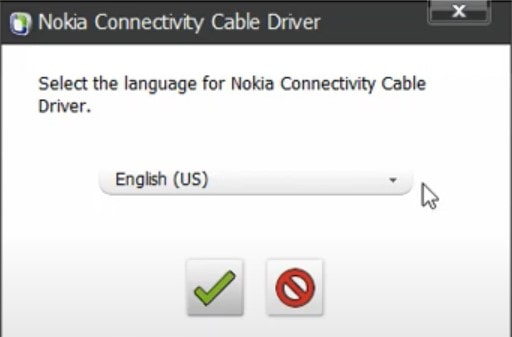
- Then hit the Next arrow in the welcome screen that appears.
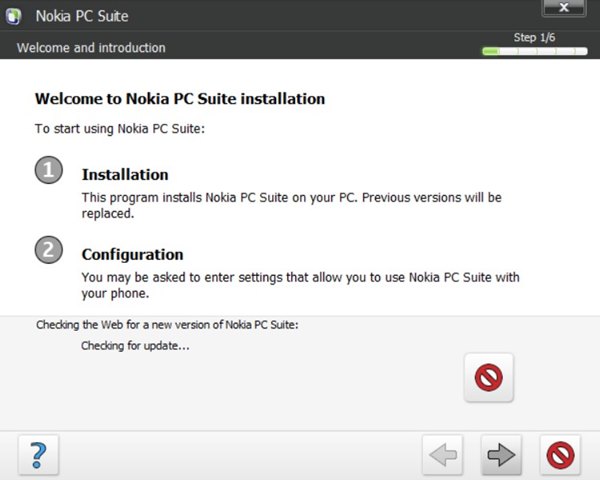
- Now agree to the terms and conditions and click on the Next arrow.

- Next up, you will have to select the installation directory. By default, it will be C:\Program Files. You could change it by clicking on the Folder icon or click the right arrow to proceed ahead.
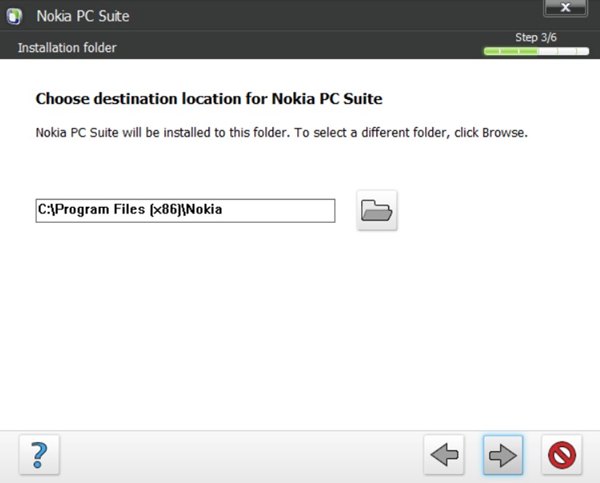
- Click on the right arrow to start the installation process. The entire process will take a couple of minutes.
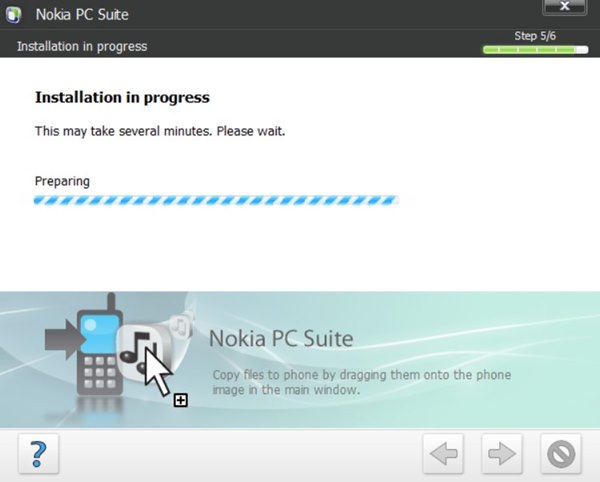
- Once that is done, you will get the Installation Complete message. Close this setup and restart your PC once.
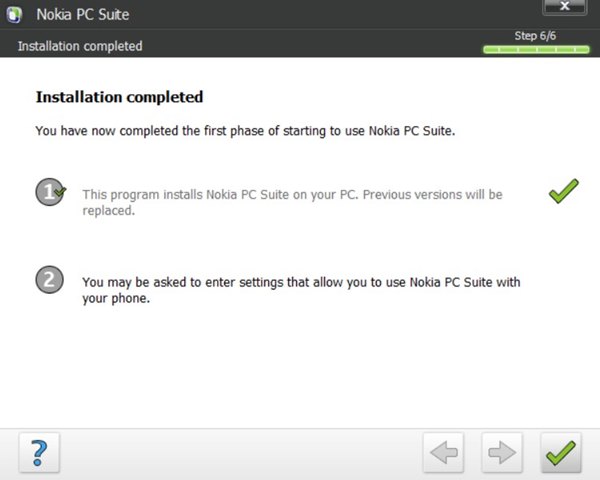
- Now launch the newly installed Nokia PC Suite app on your PC. In the welcome screen that appears, click on the right arrow.
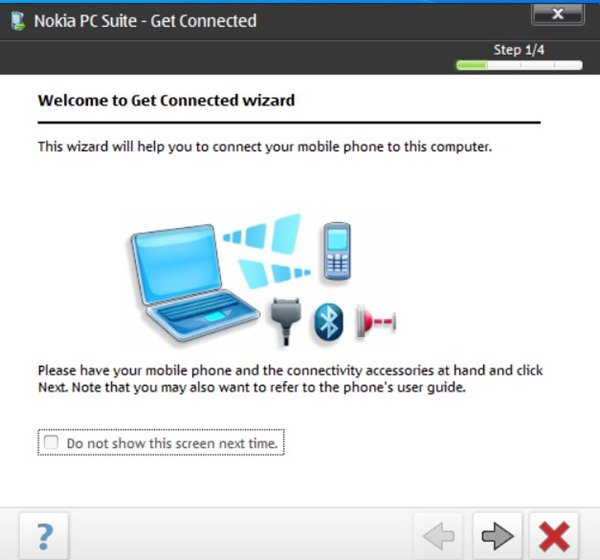
- You will now have to select the Connection mode out of Cable, Infrared, and Bluetooth.
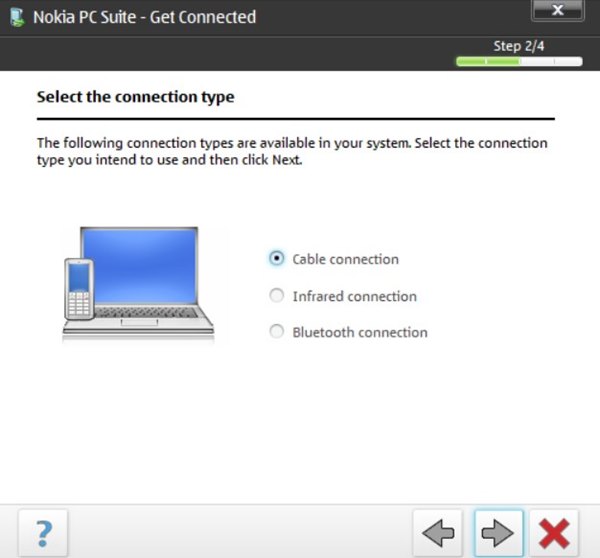
- Select Cable and connect your device to PC via USB cable. The tool will now recognize the device and install the necessary USB Drivers.
That’s it. You have successfully installed the Nokia USB Drivers on your PC. However, if you face any issues, then there is always the manual method available, the instructions for which are given below.
Method 2: Manually Install Nokia USB Drivers
- Extract the contents of the USB Drivers ZIP file to a convenient location on your PC.
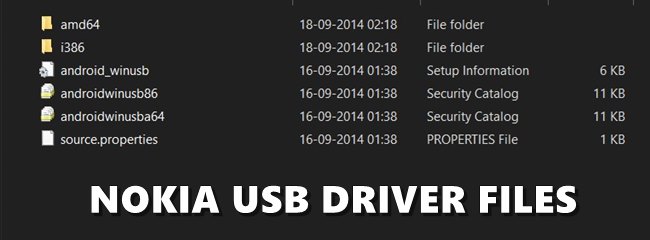
- Now connect your device to PC via USB Cable. Make sure USB Debugging is enabled.
- Head over to the platform-tools folder, type in CMD in the address bar, and hit Enter. This will launch the Command Prompt.

- Type in the below command to boot your device to Fastboot mode:
adb reboot bootloader
- Now, right-click on the Windows icon situated on your taskbar and select Device Manager.
- Within that, head over to the Other Devices section, and your device will be listed as an Unknown device. This is because we haven’t installed the USB Drivers for your Nokia device till now.
- So right-click on that Other device and select Update Drivers.
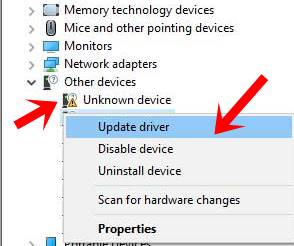
- In the next menu that appears, select Browse my Computer for Updated Driver software.
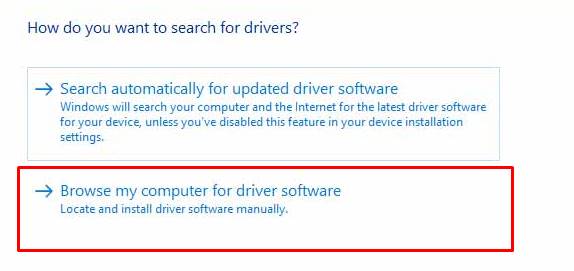
- Next, click on Let me pick from a list of device drivers on my computer.
- Then select the Show all devices option from the top and hit the Next button.
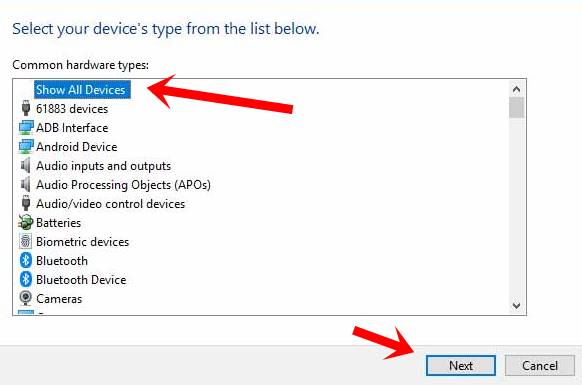
- Now click on the Have Disk button.
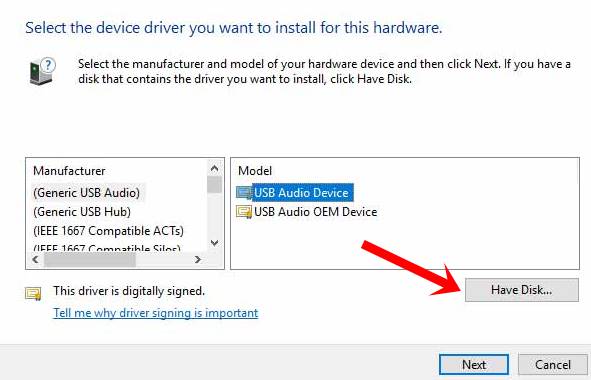
- After this, browse to the extracted USB drivers file, select the android_winusb file and click on Open.
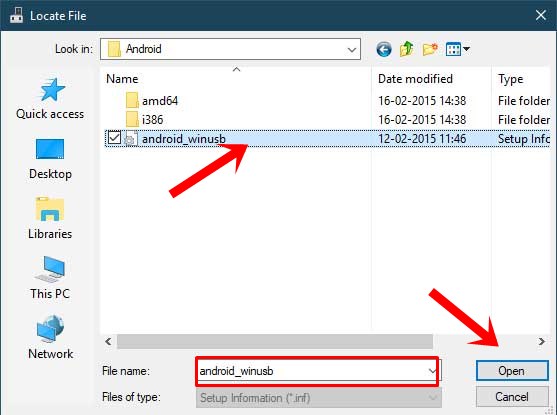
- Then select the Android Bootloader Interface option and click the Next button.
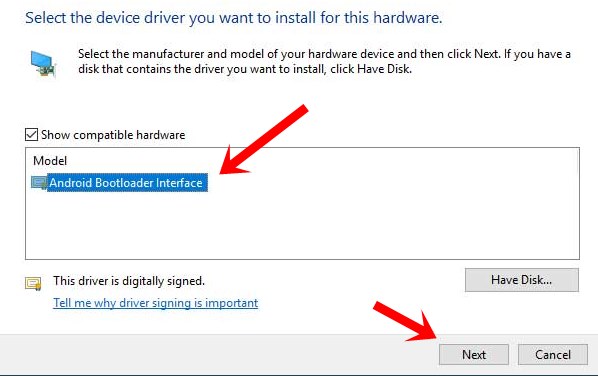
- The installation process will now begin and should take a couple of minutes.
- Once that is done, you will get the Installation Success message.
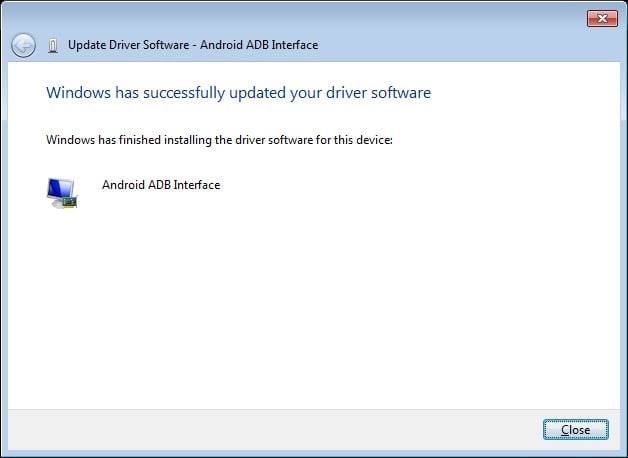
With this, we conclude the guide on how to download and install the Nokia USB Drivers. We have shared two different methods for the same, and proceed with the one that meets your requirements. If you still have any queries concerning the aforementioned steps, let us know in the comments section below. Rounding off, here are some iPhone Tips and Tricks, PC tips and tricks, and Android Tips and Trick that you should check out as well.

gypsy your tutorial dint help
Just install the USB driver…
Is there drivers available for the Nokia X10 and X20?