In this tutorial, we will show you the steps to flash firmware in Nokia devices using the Nokia Flash Tool. Most of the OEMs release official updates in batches. This means that some might have to wait a considerable longer period of time than others in getting the OTA updates. However, you could easily skip this waiting time. All that is needed is a stock firmware for your Nokia devices. Once you have got hold of the same, you could directly flash it onto your device using the Nokia Flash Tool. Along the same lines, Nokia devices have decent custom development support.
This in turn gives you the opportunity to unlock the device’s bootloader and flash various custom binaries including custom ROMs and recovery. While these tweaks do end up adding new features to your devices, but they come with associated risks as well. If the steps aren’t performed correctly, then you might end up with a boot-looped device. However using the Nokia Flash Tool, you could easily bring it back to proper working conditions. Apart from that, the tool also comes baked in with many other useful features that we will be discussing in this guide. Follow along.
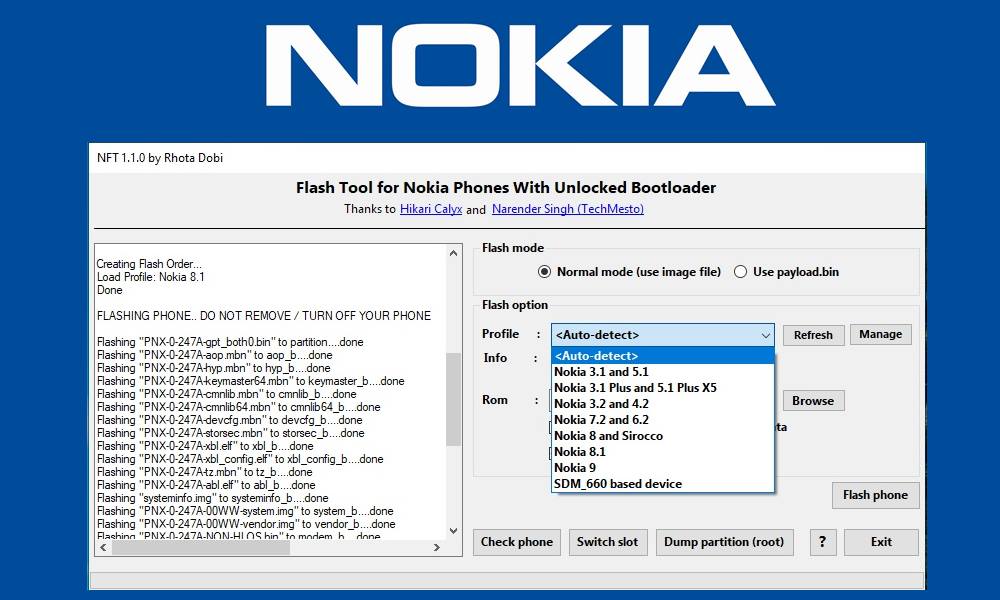
Page Contents
What is Nokia Flash Tool?
Nokia Flash Tool is a VB.net program that makes it easy to manually flash the stock ROM onto your Nokia devices. This will allow you to easily flash the stock firmware, even if you haven’t received the said OTA update yet. Along the same lines, if your device has gone into a bootloop due to incorrect flashing of binaries, then this tool will again come in handy.
You just have to flash the firmware file for your device and then it will be back to normal working conditions. Furthermore, it has added support for many Nokia devices including the popular Nokia 8.1, Nokia 9 PureView, and Nokia 7.2. With that said, here are all the noteworthy features of the Nokia Flash Tool.
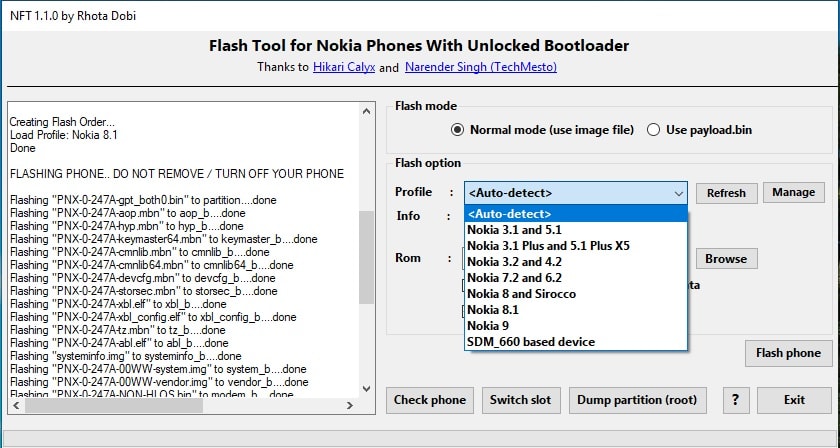
Features:
- You could easily flash stock firmware on Nokia 8.1, Nokia 9 PureView, Nokia 7.2, and all the Nokia phones having the SDM_660.
- Likewise, you could easily add support for new Nokia devices as well. Just add a new profile and then define the partitions to flash. Make sure that it matches it to file names are you are about to flash.
- Along the same lines, you could also create a custom flash process.
- Using the Nokia Flash Tool, you could easily import profile (partition and flash data) from a text file.
- You could also switch slots on A/B devices, i.e devices with come with dual partitions.
- Furthermore, if your Nokia device is rooted, then you could dump your current partitions to create a flashable file for the recovery. All this could be carried out right from the tool itself.
Flash Firmware in Nokia Devices Using Nokia Flash Tool
So if you are planning to use this tool, then head over to the prerequisites section and make sure that you qualify all the mentioned requirements.
Prerequisites:
- To begin with, your Nokia device needs to have an unlocked bootloader. If that is not the case, then head over to our guide on How to Unlock Bootloader on Any Nokia Smartphone.
- We would also recommend you take a complete device backup. Likewise, keep it sufficiently charged so that it doesn’t switch off mid-way during the process.
- As far as system requirements go, you should have Windows 7, 8, 8.1,10, or higher, 32bit or 64bit system.
- Download the stock ROM for your Nokia devices. The developer has provided the following firmware: Firmware 7.2 (1_390) and Firmware 6.2 (1_160). Other device-owners could search online for the firmware file for their Nokia devices.
- Also, download and install the Microsoft NET Framework 4.5.1 onto your PC.
- Furthermore, you should also install the Nokia USB Drivers onto your PC.
- Likewise, if you are planning to flash the Payload.bin file, then you will need to install Python on your PC. You could also refer to our detailed guide on How to extract payload.bin from OTA or firmware to get more knowledge on this topic.
So these were all the requirements. You may now grab hold of the tool from the below section and proceed with the steps to flash stock firmware via the Nokia Flash Tool.
Download Nokia Flash Tool:
Download the Nokia Flash Tool from the below link. Credit for this tool goes to XDA Member sayaoks.
Once you have downloaded the tool, extract it to a convenient location onto your PC. Then proceed with the below steps to install the firmware onto your device.
Flashing Instructions:
Now there are two different methods for this. The first one is for the users who have their stock firmware files as an IMG file. The second method is for those set of users those who are having the payload.bin file. Furthermore, no matter which method you end up choosing, you will have to boot your Nokia device to Download Mode.
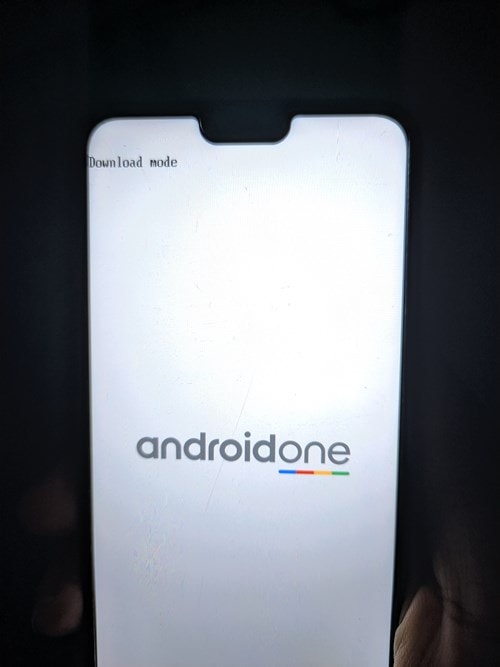
Hence, power off your device and then connect it to PC via USB cable. Once your device starts charging, press and hold the Volume Down + Power buttons together. This should then boot your device to the Download Mode. You may now head over to the flashing instructions, based on the firmware you are having:
Method 1: Using an Image File:
- Connect your Nokia device to PC via USB cable. Make sure it has been booted to Download Mode.
- Launch the Nokia Flash Tool on your PC and under Flash Mode, select Normal Mode.

- Then navigate to the folder where you have placed the firmware file.
- Now select your profile from the drop-down menu. If your profile is not available, you could create one using the tool’s manage option.
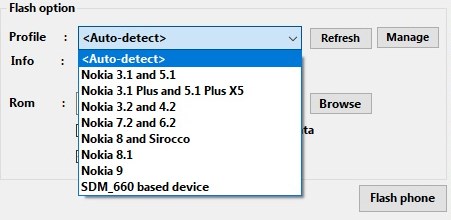
- Moving on, once you have selected the profile, now just click on the Flash button and wait for the process to complete.
Method 2: Using Payload.Bin:
- Connect your Nokia device to PC via USB cable in the Download Mode.
- Now extract the full OTA ZIP file.
- Next up, launch the Nokia Flash Tool on your PC.
- Under Flash Mode, select Use Payload.bin.

- Select the payload.bin file and then choose your slot.
- Finally, hit the Flash button and wait for the process to finish.
So this was all from this guide on how to flash firmware in Nokia devices using the Nokia Flash Tool. If you have any queries, do let us know in the comments section. Rounding off, here are some iPhone Tips and Tricks, PC tips and tricks, and Android Tips and Trick that deserve your attention as well.

How nokia 5 flash file
I hope you read the steps properly!
If you were asking the stock ROM file, then please let me know.
necesito el rom stock nokia 5 TA-1027
which firmware to download i mean there are two file apart from nokia 3 and 6 which one should we download?
hye guys what is the patch file password
Pleaseeee, I need Nokia 5 TA-1027 ROM stock pleaseee, I no found it anywhere, I really desesperate
i need rom stock nokia 5 TA-1027