If you’re one of the LG handset users and not aware of the recent announcements from the OEM then we should mention that LG officially shut down its mobile division by July 31, 2021. However, having brand goodwill, the company has mentioned that all the eligible devices will receive firmware updates in the near future. Now, if you’re an LG G8 or G8X user and want to have Bootloader Unlock or Root Using Magisk, follow this guide.
LG devices aren’t that suitable for quick or really simple customizations when it comes to flashing firmware files, unlocking the bootloader, or enabling root access, etc. Thankfully, Seasee606 and Cloud1250000 have managed to provide full working steps to unlock the bootloader as well as Magisk root using Firehose. So, we’re gonna share with you the particular guide below.
Page Contents
What is Bootloader Unlock?
To be very specific, a Bootloader on an Android device is a vendor-specific proprietary image that runs on the device hardware using the kernel. It usually protects your device state and initializes the system boot or recovery on the device as per the user command. Every Android device does come with a locked bootloader because OEMs don’t want you to flash third-party or not signed boot img.
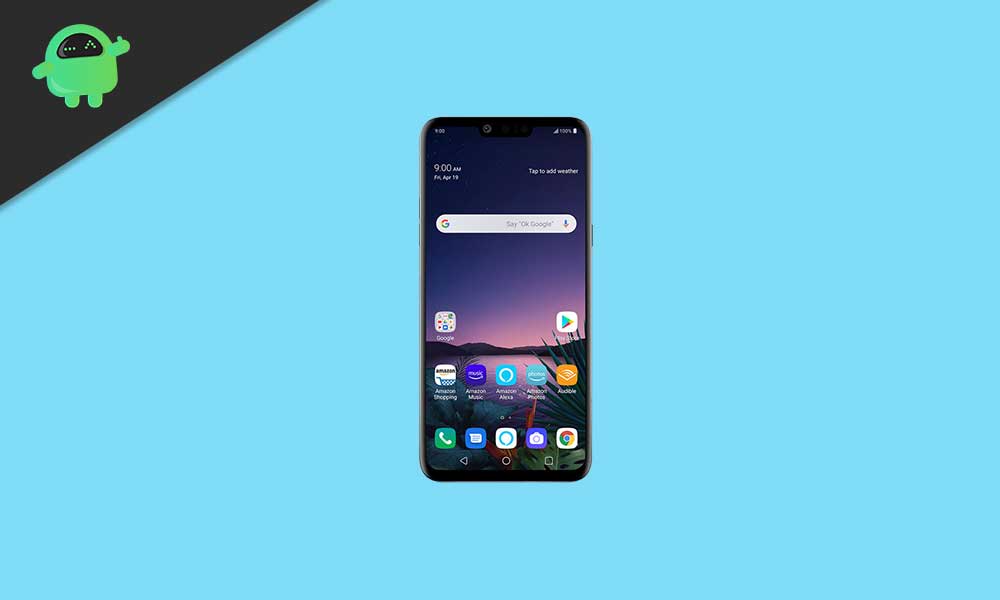
But due to Android’s open-source platform and the unlimited possibilities of customizations, interested or advanced Android users always prefer to have an unlocked bootloader on their devices. It not only opens the gate for customizations but also you’ll be able to flash custom firmware, install a custom recovery, install modules, enable root access, and more.
Is it necessary to have an unlocked bootloader?
Well, that’s something you know better whether you need your device to have an unlocked bootloader or not. There are both a couple of advantages and disadvantages available that we’ve mentioned below.
Talking about the advantages first, as we’ve already mentioned, you’ll be able to flash custom firmware, a custom recovery like TWRP, gain root access via Magisk or SuperSU, overclock or underclock your device performance, prevent battery draining issue, uninstall bloatware, and more.
Whereas if we talk about some of the major disadvantages of performing a bootloader unlocking process, your device will void the manufacturer’s warranty straight away. Additionally, your device may get bricked or stuck into the bootloop issue if you don’t follow the steps properly or mistake somewhere.
Meanwhile, unlocking the bootloader will not only delete the whole internal data (Factory Reset) but also the device will become more prone to security risks or malware attacks.
LG G8 and G8X Bootloader Unlock Guide | How to Root Using Magisk
Now, you have a clear idea that once you unlock the bootloader on your device, you’ll be ready to root it as well. So, before jumping into the guide, make sure to follow all the requirements properly.
Pre-Requirements:
- Your LG G8 or G8X should run on Android 10 to follow this guide. Don’t try it on other models.
- Keep your device charged at least 50% or higher to avoid occasional shutdowns during the bootloader unlocking process.
- You’ll need a computer and a USB cable to connect your device to the PC for ADB & Fastboot method.
- Take a full data backup of the internal storage because the bootloader unlocking process will wipe out everything.
- You’ll require to grab the QFiL tool, QFiL Drivers, LG USB Drivers, ADB and Fastboot Tool, Firehose, abl_a.bin file, Verizon LG G8 FRP img (Verizon G8 only) on your computer to keep everything ready.
Please Note: The FRP image file is only applicable for Verizon LG G8. It’s not recommended to use this FRP on other Verizon LG models. Otherwise, the device won’t boot properly or stuck at bootloop.
1. Steps to Unlock Bootloader on LG G8 and G8X
Warning: Unlocking the Bootloader on your Android device will erase all data completely. Therefore, backing up the data is recommended. GetDroidTips won’t be responsible for any kind of damage or error that may happen to your device by following this guide. You should know what you’re doing and do it at your own risk.
- So, first of all, we assume that you’ve already downloaded all the mentioned drivers, tools, and files on your PC from the download links above.
- Now, make sure to install LG USB Drivers, QFIL tool (select WWAN while installing), and QFIL Drivers on your computer one by one.
- While the rest of the variants except for Verizon should head over to Settings > System > About Phone > Software Info > Tap on Build Number 7 times continuously to enable Developer options.
- Then go back to the main Settings menu > System > Tap on Developer options > Enable both the OEM Unlock and USB Debugging option.
- Next, make sure to boot your handset in the EDL mode (Emergency Download Mode).
- To cross-check whether your device is connected in EDL mode or not, just connect your device to the PC using a USB cable.
- Once connected, press Windows + X keys on your PC > Select Device Manager.
- Once the Device Manager window opens, double-click on Ports > Select Qualcomm HS-USB QDLoader 9008 (COM#).
Note: If your device isn’t connected in the EDL mode, retry again by replugging the USB cable, and check if the OEM Unlock and USB Debugging enabled or not.
- If your device is connected in the EDL mode, just press and hold the Volume Down + Power buttons together for a few seconds. When the phone screen turns off to restart again just quickly press and hold the Volume Up button also but keep holding the power and volume down button.
- Now, you can release all buttons > Launch the QFIL tool on your computer.
- Make sure to select the device Port, select Flat Build as the Build Type, select the Firehose.elf file under the Programmer Path.
- Next, select UFS as the Storage Type from the bottom right corner of the interface. (It’s important)
- Then click on the Tools tab > Select Partition Manager > Locate the abl_a and right-click on it to select Manage Partition Data.
- Click on Read to backup your abl_a.
- Head over to File Explorer > Go to the C:\Users\Username\AppData\Roaming\Qualcomm\QFIL\COMPORT# location.
- Make sure to rename the ReadData_ufs_Lun4.bin to abl_a.bin
- Just do the same step with abl_b, boot_a, and boot_b.
Note: Boot_a and Boot_b are for the Magisk Root method. So, if you don’t want to root your LG G8 or G8X then skip that part.
- Close Partition Manager and your phone will reboot to EDL automatically once you click on OK.
- Wait for the process to complete > You’ll have to go back to Partition Manager again.
- Then right-click on abl_a again and select Manage Partition Data > Select Load and choose the abl engineering file.
- Make sure to do the same step for abl_b.
- Next, close Partition Manager, and your phone will reboot to EDL automatically once you click on OK. So, wait for it.
- You’ll need to restart your device into Fastboot mode. Just press and hold the Volume Down + Power buttons together then release the power button when the device starts rebooting but keep holding the volume down key.
- If that doesn’t work for you, unplug and power off your phone > Press and hold the Volume Down key and plug it in. It should go into fastboot.
- So, once your phone is in Fastboot, you can see “Device State: Locked and Active A/B Slot – _a or _b” information on the screen.
Note: Keep remember whatever slot is showing for your device because this will require later while rooting. If you change the device to the other slot, it’ll brick the device.
- Now, you’ll need to extract the ADB.zip file on your computer.
- Then open the extracted ADB and Fastboot folder > Press the Shift key + Right-click on the mouse on a blank area > Select Open PowerShell window here.
- Open the command prompt and change the directory to the adb folder where you just extracted cd C:\adb
- Run the following command in the command prompt window.
fastboot devices
- It should show the “LMG850UM fastboot” message on the PC screen.
- Next, move the backed up abl_a.bin and abl_b.bin files to the extracted adb folder. (If you have the Verizon LG G8 then move the frp_verizon.img file also)
Note: For Verizon LG G8 only device, you’ll have to run the fastboot flash frp frp_verizon.img command and then the fastboot reboot bootloader command.
- Make sure to reboot to Fastboot by pressing and holding the Volume Down + Power keys together then release the Power button when reboot starts but keep holding the Volume Down button. It should boot into fastboot.
- If not, unplug and power off your phone > Press and hold the Volume Down button and plug it in. It should go into fastboot.
- Now, run the following command to unlock the bootloader:
fastboot oem unlock
- Select Unlock The Bootloader option on your device using the volume keys and finally press the Power button to confirm the task.
- Then reboot back to the Bootloader again > Unplug your phone, power it off, and press & hold the Volume Down button then plug it in again.
- Now, your phone should show the “Device State – unlocked” status message on the screen.
- Then run the following command on the command prompt window again on the fastboot mode:
fastboot flash abl_a abl_a.bin
- Once done, run another command below:
fastboot flash abl_b abl_b.bin
- Finally, run the command below to boot your device in the system automatically:
fastboot reboot
- Voila! Your LG G8 / G8X is now Bootloader Unlocked.
2. Steps to Root LG G8 and G8X using Magisk
Please Note: Do this only if you’ve followed the above guide to unlock the bootloader.
- Find the actual slot for your device that you’ve noted from the fastboot bootloader earlier.
- Now, open File Explorer and go to C:\Users\Username\AppData\Roaming\Qualcomm\QFIL\COMPORT# path.
- Copy the boot_a.bin or boot_b.bin and paste it to your phone that you backed up earlier in the COMPORT# folder.
- Next, make sure to download and install Magisk Manager on your phone.
- Open Magisk Manager on the phone > Tap on “Install” beside Magisk.
- Tap on “Select and Patch a File” and choose the boot_a.bin or boot_b.bin that you’ve just copied.
- Once Magisk patched the boot img file, you should have magisk_patched#####.img in the Download folder on your phone.
- Simply copy-paste it to your PC and reboot to EDL mode again.
- Open the QFIL tool on your PC > Click on the Tools tab > Select Partition Manager.
- Find the slot that you were on the fastboot bootloader earlier and right-click on it. [either boot_a or boot_b]
- Select Manage Partition Data.
- Now, click on Load > Select the magisk_patched#####.img file that you’ve just copied from your phone.
- Wait for it to finish the process > Close Partition Manager.
- Again your phone will reboot to EDL mode automatically once you click on OK. So, just wait for it to complete.
- Finally, restart your device to the system by pressing & holding the Volume Down button + Power button together until your phone reboots out of the EDL mode. Then release both the buttons.
- Wait for the device to boot into the system as it may take some time for the first time.
- Make sure to go through the initial setup process for the first time as everything has been erased after bootloader unlocking.
- Enjoy! Your LG G8 / G8X is now Bootloader Unlocked and Rooted with Magisk too.
That’s it, guys. We assume you’ve found this guide helpful. For additional queries, you can comment below.
Credit: XDA

Does it work on lg g8x sprint?