In this tutorial, we will show you the steps to unlock the bootloader on your LG Velvet as well as relock it later on. LG has released its mid-range smartphone called LG Velvet 5G apart from the 4G/LTE variant in the USA and Europe region.
There’s a plethora of tweaks, modifications, and custom binaries available for various LG devices, and the LG Velvet is no different either. Although it has only been only a couple of months since its launch, we are already seeing impressive support for this device. But to carry out these tweaks, there is just one requirement that needs to be met- your LG Velvet should have an unlocked bootloader. In this guide, we will help you with just that. Likewise, we will also show you how to relock the device’s bootloader, if you wish to do so at a later stage. Follow along.
Page Contents
Advantages/Risks with an Unlocked Bootloader
There is a plentitude of perks associated with an unlocked bootloader. To begin with, you could flash custom ROMs like LineageOS, Pixel Experience, etc. Along the same lines, installing a custom recovery like TWRP is also a possibility. This in turn will allow you to flash ZIP and IMG files, wipe various partitions, create and restore Nandroid backup, etc. Likewise, you could also root your device via Magisk and gain access to administrative rights.

However, these modifications come with a few risks as well. For example, it will wipe off all the data from your device and might make the warranty null and void as well. Furthermore, apps like Google Pay, Netflix, and Pokemon Go might not function properly. The entire process is risky and might cause a few issues if not performed correctly. With that said, if you are ready to proceed ahead, then here are the steps to unlock the bootloader on the LG Velvet.
Unlock Bootloader on LG Velvet LM-G900EM 5G
Before we list out the instructions, there are a few necessities that you need to go through. Make sure you checkmark all these requirements.
Prerequisites
- First and foremost, create a complete device backup. This is because the unlocking process is going to wipe off all the data from your device.
- Next up, enable USB Debugging and OEM Unlocking on your device as well. The former will make your device recognizable by your PC in ADB mode. The latter will allow you to carry out the unlocking procedure. So head over to Settings > About Phone > Tap on Build Number 7 times > Go back to Settings > System > Advanced > Developer Options > Enable USB Debugging and OEM Unlocking.

- Also, install the Android SDK Platform Tools on your PC. This will provide you with the necessary ADB and Fastboot binaries.
That’s it. You may now proceed with the steps to unlock the bootloader on the LG Velvet.
Instruction Steps
Steps To Unlock The Bootloader on LG Velvet
Step-1 First of all, enable the Developer Option
Step-2 To Enable the Developer Option, Go to your Settings -> About Phone -> Now Tap on the Build Number 7-8 Times until you see a toast message “Developer option enabled”.

Step-3 Now you need to enable the OEM Unlock by going to Settings -> Developer Option and enable OEM Unlock and USB Debugging.
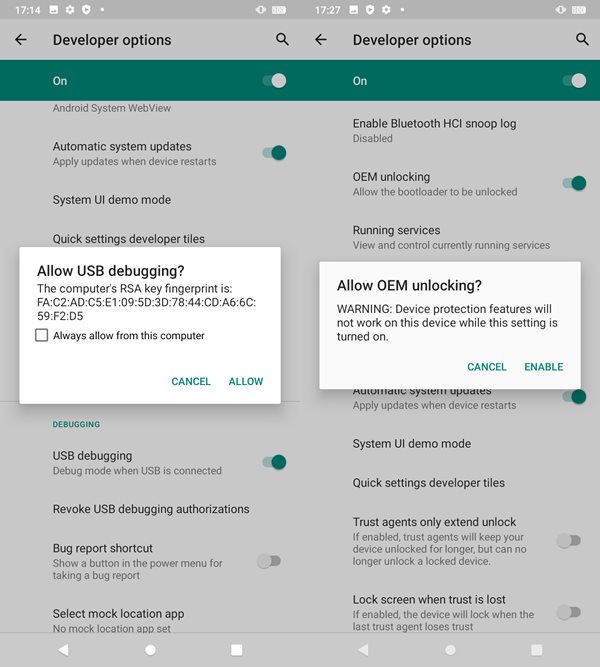
Step-4 Download the adb and fastboot driver and install/Extract it on your computer.
Step-5 Now note down the IMEI No of your device by dialing *#06# (Make sure to note it down)
Step-6 Turn off your phone, now boot your phone into Bootloader by pressing the Volume Up + Power Button Simultaneously. Now you will see a fast boot/bootloader
Step-7 Now go to the folder where you have extracted the ADB and Fastboot Tools
Step-8 Plug the phone into PC using USB Cable, then open a command prompt window by pressing Shift Key + Right Mouse Click.
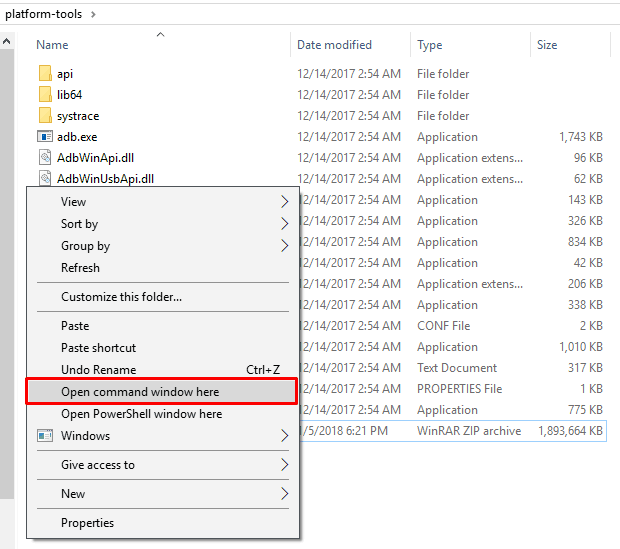
Step-9 Now turn your phone into bootloader -> Turn off your smartphone – Press and Hold Power and Volume UP button – You will see Fastboot mode – or else, you can type the command if your device is in ADB mode. ( phone should turn on and connect to the PC via USB Cable.)
adb reboot bootloader
Step-10 If you boot into fast boot, type the command below on the CMD screen.
fastboot devices
Step-11 This command will list the connected devices. If your phone serial number shows up you are good to go and may continue. If the phone is NOT listed this indicates that your drivers or cables are not installed correctly. if you want to continue, you must first fix your problem.
Step-12 If the phone has been recognized by the command above, proceed to unlock the bootloader. Remember, this step will wipe EVERYTHING off the phone. Take backup. In your command window, type
fastboot oem device-id
Step-13 This fastboot command will return a character string. This is the Device ID that is needed to generate your unique unlock key.
| Example Device ID (PC user)$ fastboot oem device-id (bootloader)—————————————————————– (bootloader) Device-ID (bootloader) CD58B679A38D6B613ED518F37A05E013 (bootloader) F93190BD558261DBBC5584E8EF8789B1 (bootloader)—————————————————————– |
Step-14 To generate your unlock key, you will need to paste together the 2 lines of output into one continuous string without “(bootloader)” or white spaces. In the example above, the Device ID would be:
CD58B679A38D6B613ED518F37A05E013 F93190BD558261DBBC5584E8EF8789B1
Step-15 Now open the official Unlock Bootloader Website at LG: Click here to open
Step-16 Click Starting Unlocking the Bootloader at the bottom of this page to start the bootloader unlock process. If you are not logged into your account, we ask that you login.
Step-17 If you didn’t register with your email id.
Step-18 After register click the Starting Unlock Button again.

Step-19 Now you will have a screen to type your IMEI no, name, and Device ID. Now enter the IMEI number which you note down.
Step-20 Paste the Device ID(Continuous String you created in step 14) in the Unlock Bootloader website of LG.
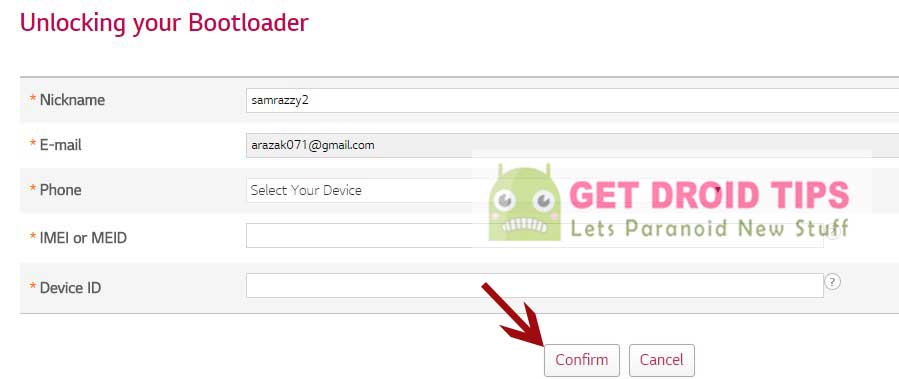
Step-21 Click Confirm. If your IMEI number and Device ID are valid, the bootloader unlock key will be sent to your email.
Step-22 Now open the email and check the mail sent by the LG developer.
Step-23 In your email, you will find the attachment with unlock.bin, download and move the unlock.bin attachment to ADB and Fastboot folder
Step-24 Enter the command in the command window.
Step-25 Now when the phone is still in Fastboot mode/ Bootloader, enter the command below (“unlock.bin” is the bootloader unlock key you received in the email.)
fastboot flash unlock unlock.bin
Step-26 You have unlocked the bootloader on LG Velvet Variant.
Step-27 Reboot your phone by entering “fastboot reboot” in the command window.
Step-28 To check if your device has unlocked the bootloader, then Connect your phone to a PC using a USB cable and enter “adb reboot bootloader” in the ADB command window.
Step-29 Your phone will reboot into the fastboot mode. You can check if the device is successfully unlocked, you can check by entering the command below and verifying that the response is “unlocked: yes”
fastboot getvar unlocked
Step-30 Now reboot your phone by entering the following command
fastboot reboot-bootloader
Click Enter and now you have unlocked the bootloader on LG Velvet
These were the steps to unlock the bootloader on the LG Velvet. Do keep in mind that the first boot will take up some time, this is completely normal. Furthermore, you will have to set up your device from scratch by logging into your Google account. That’s it. Let’s now turn our attention towards the relocking process.
Relock Bootloader on LG Velvet
If you wish to relock the device’s bootloader and go back to stock, then the below instructions shall help you out. But before that, there are some pretty important points worth discussing. make sure that your device doesn’t have any custom binary installed. By that we mean, it shouldn’t be rooted, nor it should have TWRP installed.
Most importantly, it should be running the stock OxygenOS firmware and not any custom ROM. So if you tick mark all these requirements, then proceed with the below steps to relock the bootloader on your LG Velvet device.
- First and foremost, create a backup of all the data stored on your device.
- Next up, enable USB Debugging on your device (Settings > About Phone > Developer Options).
- Then go to the platform-tools folder, type in CMD in the address bar, and hit Enter. This will launch the CMD window.

- Now type in the following command in the Command Prompt window to boot your device to Fastboot Mode:
adb reboot bootloader
- Finally, execute the below command to start the locking process:
fastboot oem lock
- You should now get a confirmation message on your device. Use the Volume keys to select the Lock the Bootloader option, and press the Power key to confirm it.
- Your device will now reboot to the OS and you should be greeted with the welcome screen. If it doesn’t automatically boots up, then you may use the below fastboot command for the same.
fastboot reboot
Now just set up the device using your Google ID and that is it. These were the steps to unlock as well as relock the bootloader on your LG Velvet device. If you have any queries, do let us know in the comments section below. Rounding off, don’t forget to have a look at our iPhone Tips and Tricks, PC tips and tricks, and Android Tips and Trick section as well.

Unfortunately LG Developer is no more. They closed the site in 2021 and no longer provide unlock keys.