If your Logitech K480 keyboard is not working, this can be frustrating if you primarily use it for work. It’s not just you, many other Logitech K480 keyboard users are having issues with the device. In this detailed guide, we will tell you the possible reasons why this problem occurs and how to fix it.
Also Read: Fix: Logitech K480 Some Keys Not Working
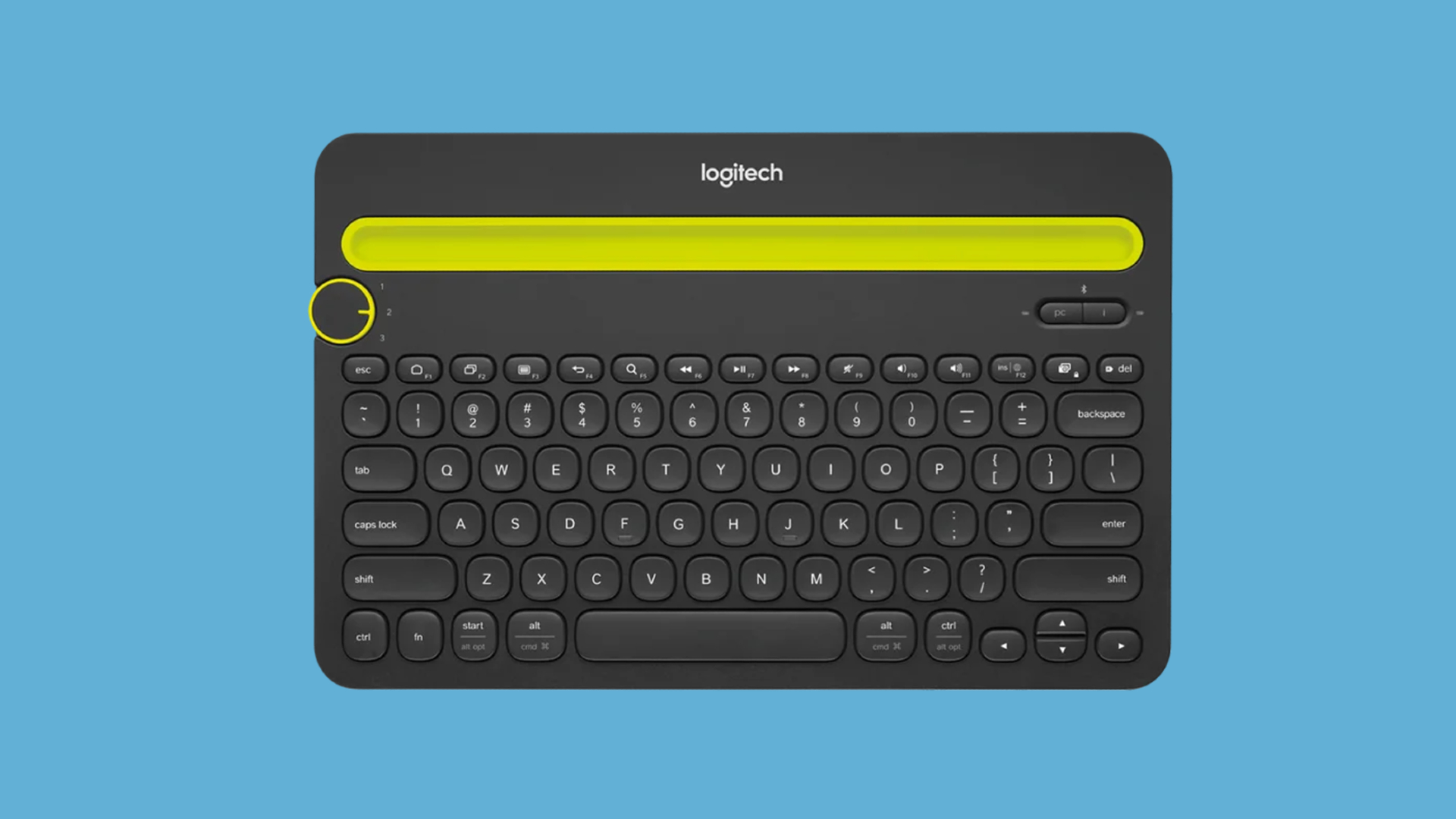
The Logitech K480 is a high-quality multi-device keyboard with Bluetooth connectivity. It can pair with up to 3 devices and you can seamlessly switch between connected devices using the switch located in the upper-left corner.
Logitech K480 keyboard has a big room to fit your mobile phone or tablet. So, you don’t have to buy a stand. It’s a lightweight compact keyboard that can work with nearly all devices. The Logitech keyboard offers up to 24 months of battery life thus removing the hassle of replacing batteries frequently.
Logitech is a trusted brand when it comes to mice and keyboards. However, it does not mean that their products don’t run into any kind of issues. If your Logitech K480 keyboard is not working, we’ll help you fix it. Before we move to the solutions, let’s take a look at the reasons:
- The Keyboard is turned off: Before you can actually use the keyboard, you’ll have to turn it on. Make sure the device is turned on and try to use it on your PC, mobile phone, or other devices.
- The keyboard is not connected: If your device is turned on and still not working, there’s a good chance that it is not paired to the other device(s). You need to pair the keyboard via Bluetooth on another device to start using it.
- Bluetooth is turned off on other devices: You may have forgotten to enable Bluetooth on another device. Check the device and make sure the Bluetooth is on.
- Batteries do not have enough power: Although Logitech claims that the batteries on the Logitech K480 keyboard can last for 24 months, it might not exactly last for the same duration due to a lot of factors such as battery quality, usage, etc. Your Logitech keyboard may need new batteries. You should replace the batteries and check if it can fix the problem.
Now that we have some understanding of the problem, let’s walk you through the workarounds that can help you fix the issue.
Logitech K480 Keyboard Not Working, How to Fix?
If your Logitech K480 multi-device keyboard is not working, try the solutions below to get it up and running again.
1. Make Sure the Keyboard Is Turned On
Logitech K480 has a power slider to turn it on and off. If your keyboard is not working, the first thing you need to check is if the power slider is set to “OFF”. If yes, slide the power switch to the “ON” position, wait for a minute, and check if can use the keyboard.
2. The Device Should Be Paired
Before using the Logitech K480 keyboard, you have to pair it with a device. If haven’t done it, the keyboard won’t work. Follow the steps below on how to pair a Logitech K480 keyboard:
- Enable Bluetooth on your mobile phone, tablet, or PC.
- Turn on the keyboard by sliding the power switch to the right. This switch is located on the rear side.
- Press and hold the PC button on the keyboard until the light flashes to enter the pairing mode.
- Scan for new Bluetooth devices on your device.
- Tap on the Logitech keyboard to pair.
Within seconds, the Logitech keyboard should be paired to your device. The keyboard should not work without any issues. If you’re still facing the issue, try the other solutions we’ve mentioned below.
3. Change the Selector Dial Position
Your Logitech keyboard won’t work if the selector dial position is wrong. The three numbers on the selector dial refer to three devices you can use with the keyboard. If you have connected just one device, the position should be “1”.
If multiple devices have been paired to the keyboard, try switching the selector dial position and check which one works with the current device. Remember the position for every device so that you won’t have to keep switching the position to check for the devices.
4. Make Sure Bluetooth Is Turned On
We often forget to enable Bluetooth on the device (mobile phone, PC, tablet) before using a wireless keyboard. Make sure you are not doing the same by going to Settings and checking if Bluetooth is disabled. If yes, enable it and you should be able to use the keyboard.
If your Logitech keyboard is not working even after enabling Bluetooth on the other device, make sure no other Bluetooth devices are connected to it.
5. Soft Reboot Your Logitech Keyboard
Your Logitech K480 keyboard may be running into software issues or system glitches. Try rebooting your Logitech K480 keyboard to fix the issue. For this, turn the power slider to the “OFF” position which is located on the rear side. Now, remove the batteries, wait for a minute, and then reinsert them. Turn the power slider to the “ON” position and check if the problem is gone.
6. Update/Uninstall the Keyboard Driver
If none of the solutions worked for you, the keyboard driver could be outdated or corrupted. In any case, you may face issues with the keyboard. Update the driver first. If it fixes the issue, great for you! However, if the problem persists, try uninstalling the driver. We’ve detailed all steps below.
Steps to update the keyboard driver on PC:
- In the search box, type “Device Manager” and hit “Enter”.
- Expand the “Keyboards” option.
- Right-click on your keyboard device and select “Update driver”.
- Tap on “Search automatically for drivers”. Windows will now look for driver updates.
- To manually update the driver, download the latest driver from the manufacturer’s website and select “Browse my computer for drivers” and follow on-screen instructions.
Steps to uninstall the keyboard driver on PC:
In the search box, type “Device Manager” and hit Enter.
- Expand the “Keyboards” option.
- Right-click on your keyboard device and select “Uninstall device”.
- Click “Uninstall” to confirm.
After uninstalling the keyboard driver, reboot the device once. Windows will look for missing drivers and install them.
7. Replace the Batteries
A drained battery is one of the most common reasons for the “keyboard not working” issue. To rule out this possibility, replace the batteries inside your keyboard. Now, turn on your Logitech K480 keyboard and check if the problem persists.
Wrapping It Up
If your Logitech K480 keyboard is not working, it can lead to productivity loss. You would want to fix it as soon as possible if it’s your primary keyboard. We hope the solutions from this article would have helped you in fixing the “Logitech K480 keyboard not working” issue. If the problem persists, contact Logitech support as the last resort.
