Logitech is famous for manufacturing computer accessories. Logitech MX Anywhere series is one of them. The MX Anywhere Series comes with a different wireless mouse designed so that the users can easily do productive work. The Logitech MX Anywhere 2, 2S, and 3 are one of the most-selling wireless mice by the company. Users love it because of the quality and features by which it comes with. Some users have reported that their MX Anywhere 2, 2S, and 3 are not charging. It might happen due to several reasons. So, we are here with the fix.

Page Contents
Why is Logitech MX Anywhere Wireless Mouse Not Charging?
You can face this issue with your wireless mouse due to many reasons. It’s not a major issue if all the hardware is working properly. So, check out some of the most common reasons below. These are the common reasons for charging problems on your Logitech MX Anywhere 2, 2S, and 3.
- Software Issues
- Charging Cable Problem
- Port Issues
- Power Source Problem
- Outdated Driver
- Hardware Issues
How To Fix Logitech MX Anywhere Wireless Mouse Not Charging?
We are here with the fixes of the not charging issues. You can easily fix this by trying the methods which are mentioned below. Also, you can follow the methods on your Logitech MX Anywhere 2, 2S, and 3 to fix this issue.
Check Charging Cable
So, it is one of the first and basic steps which you should do. Check the power source and the charging cable of your mouse that whether it is working or not. If the charging cable or port is damaged, then you have to replace it, and due to this, your mouse might not be charging. Therefore, check the charging cable of the mouse and the power source where you are connecting it to charge the mouse.
Power Cycle Your Mouse
We will suggest that you should power cycle your mouse. The power cycle helps in fixing minor issues which are occurring on your device. You can do this by following the steps which are mentioned below.
- First, unplug the receiver from your PC and the batteries from your Logitech Wireless Mouse.
- Now, wait for around 20 seconds.
- After that, put the battery and receiver.
- Now, try charging the mouse as you generally do.
- Check whether the mouse is charging or not.
Update Mouse Driver
There are possibilities that this issue is caused due to the outdated driver on your mouse. So, we will suggest you manually update your mouse driver to fix this issue. So, to do this, follow the steps which are mentioned below.
- Open Start Menu.
- Go to Device Manager.
- Now, Select Mice and other pointing devices.
- After that, expand it by double click on it.
- Now, again select your mouse driver.
- After that, right-click on it and select update driver.
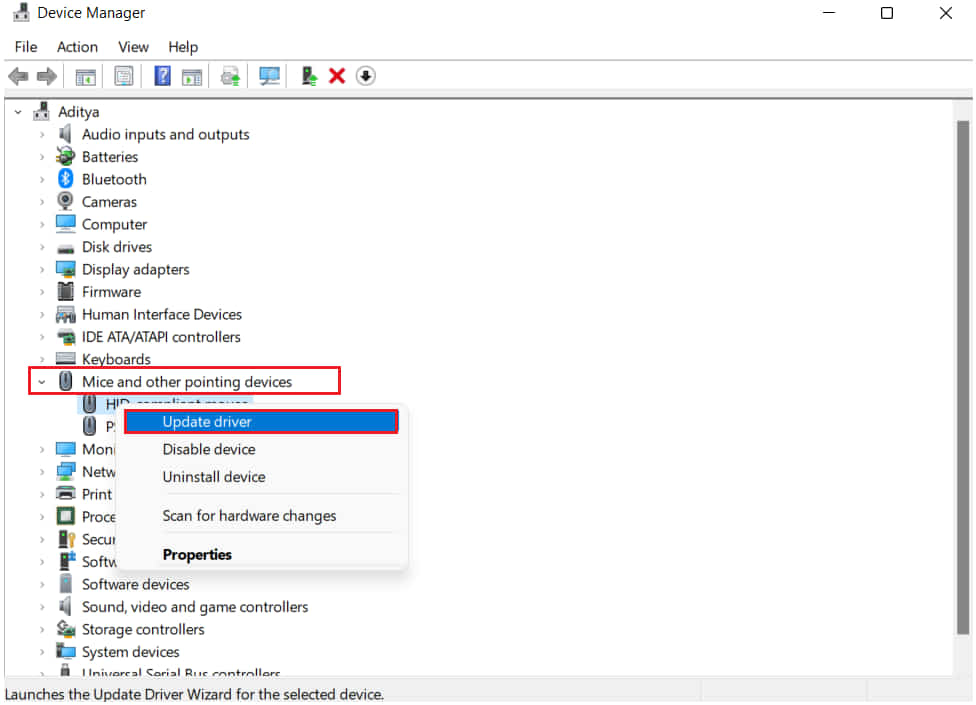
Reinstall The Mouse Driver
The other thing that you can try is uninstalling and reinstalling the mouse driver on your PC. You can do this easily by following the steps which are mentioned below.
- Open Start Menu.
- Go to Device Manager.
- Now, Select Mice and other pointing devices.
- After that, expand it by double click on it.
- Now, again select your mouse driver.
- After that, right-click on it and select Uninstall Device.
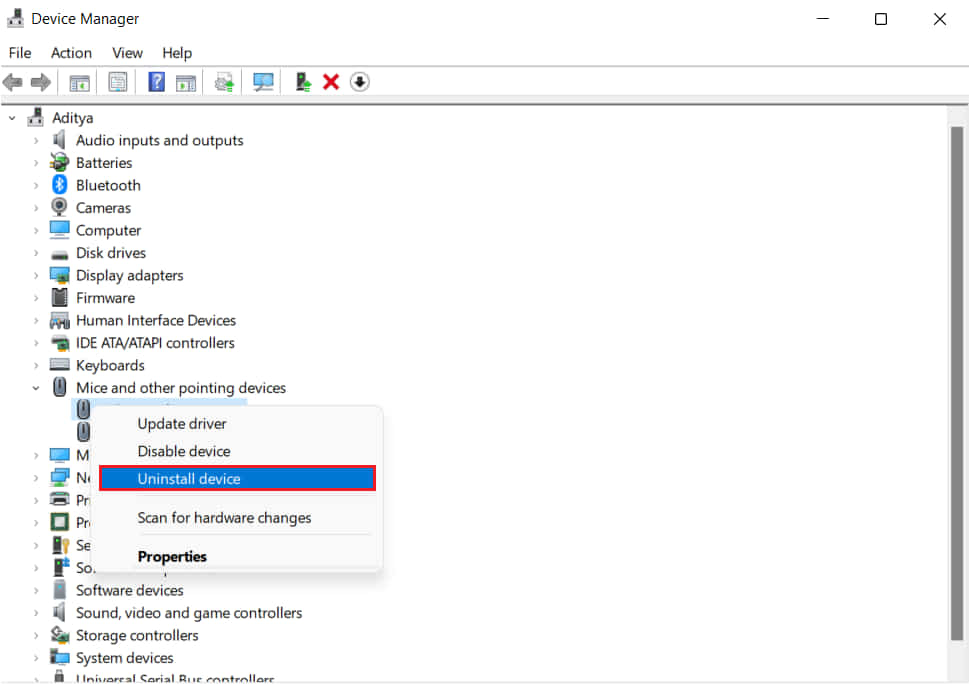
After the competition of uninstallation, reboot your computer and wait for the installation of the mouse driver. After rebooting, the computer will automatically install the required driver on your PC for running the mouse.
Check Battery Issues
It is one of the important things for charging your mouse. So, if your mouse’s battery is dead or faulty then it is likely that it will not get charged. So, in this scenario, we will suggest you ensure whether the battery is in working condition or not. If it is not, then you can replace the battery and again check whether the issue has been resolved or not. Also, if you have any other same wireless mouse then put the batteries in it and try charging it. If it charges then the issue is due to any hardware failure on your mouse and not with the batteries.
Contact Customer Support
So, if the issue is still there then you have to visit the service center to get your wireless mouse fixed. The issue of not charging can also cause due to internal hardware failure which we can’t fix. So, it will be better for you to take the mouse to nearby service center so that they will be able to analyze the issue and fix it.
Conclusion
This guide is for the Logitech MX Anywhere 2, 2S, and 3 users who are facing the not charging issue. I hope you might have understood the cause of the issue by reading the above-mentioned reasons. Therefore, follow all the methods correctly to try to resolve the issue of not charging. Also, if you have fixed the same issue through any other methods then do share it with us in the comment section below.
Also Read
