LYF Jio F250Y is a Qualcomm chipset-enabled feature phone from Reliance Jio. The handset runs on Kai OS and has dual-SIM support, including some of the connectivity options to run the internet. If you’re using this handset and want to install the stock firmware, check out this article as we’ve provided the LYF Jio F250Y Flash File (Stock ROM Guide) here with all the necessary info.
It’s quite unexpected for a device to manually flash the stock firmware again due to some error or software-related issues. As the device has a lower hardware specification, it’s possible to get slow in performance easily or bricking or any software glitch. Therefore, flashing the Stock ROM again on your device can fix all the issues completely.

Download Links:
- Download Flash Tool: Huiye Download Tool
- Lyf_Jio_F250Y_003-00-96_131219_HUI (Firmware)
Must Read: How to Enable Diag Port in Jio Phones
Disclaimer:
Steps to Install LYF Jio F250Y Flash File (Stock ROM Guide)
- First of all, you’ll need to simply connect your Qualcomm handset to the computer via a USB data cable.
- Once connected, you will get a popup notice of it and you can see your connected device storage on the My PC or My Computer section.
- We assume that you’ve already downloaded the Huiye flashing tool on the PC. If not, then do it and extract the compressed file using 7-zip or Winrar.
- Next, open the extracted folder and double-click on the Download.exe file to launch the Huiye tool.
- The tool will open and you can see the tool interface something like below:
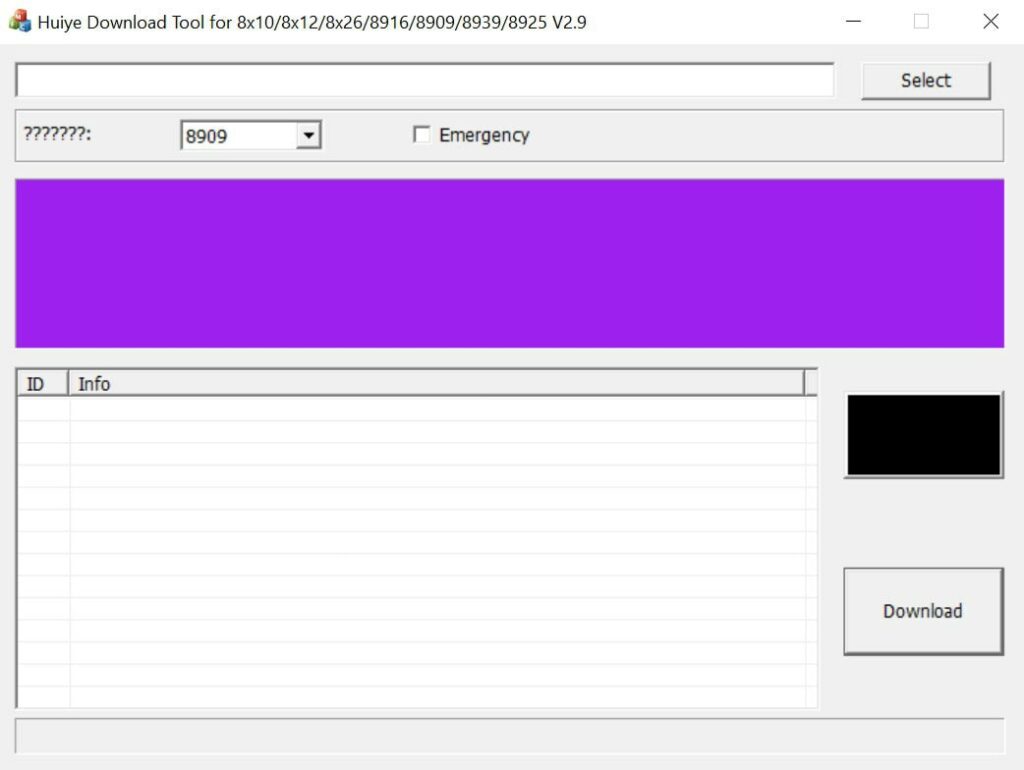
- As your Qualcomm device is already connected to the computer, simply click on the Select button.
- Now, locate the downloaded stock firmware file for your device according to the model number.
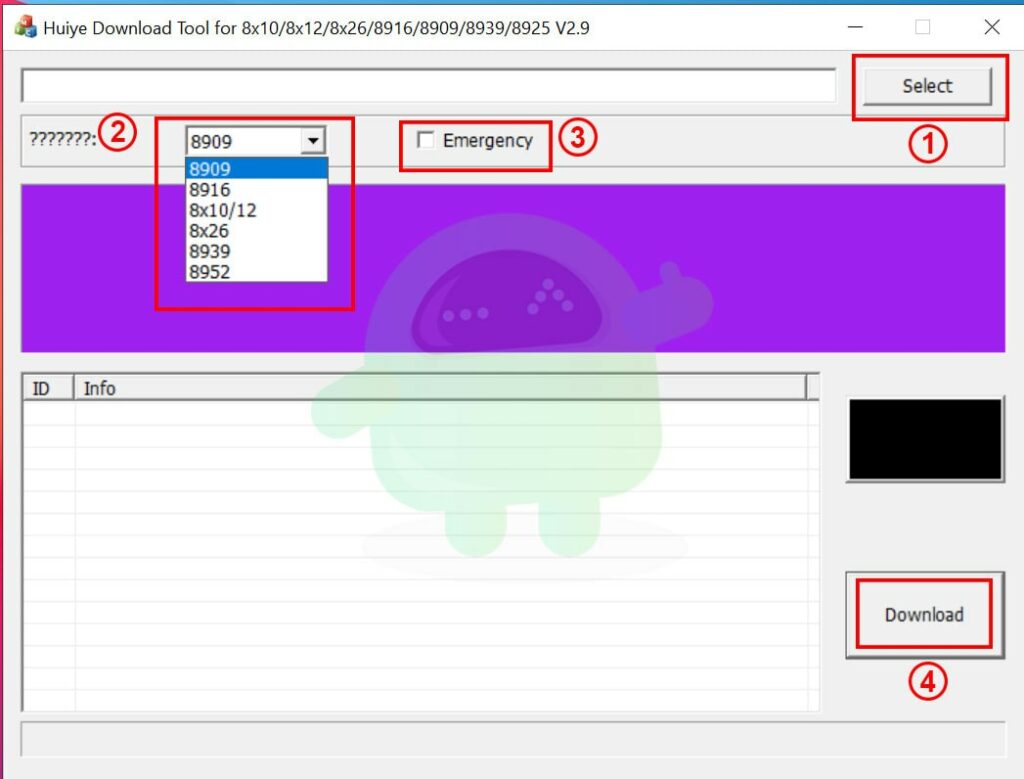
- Once added to the firmware location, choose the Qualcomm Chipset Type of the device from the dropdown list.
- If your device is in normal mode and working well then don’t need to select the Emergency box. But if in case, your device is in QDLoader mode then click on Emergency to select it.
- Finally, click on Download to start the flashing process. Wait for the process to complete and have some patience.
- Once done, you will see the green PASS successful message in the tool.
- Simply disconnect the cable from the device and boot it into the stock ROM. The first boot may take a couple of minutes after flashing so, wait for it.
- Next, set up the initial process, and you’re done.
If in case, the flashing fails or doesn’t start, then check whether the flash file name has any space (gap) or not. If yes, then delete the gap. The Jio new meta build filename should be replaced by jio_new or jionew.
