Mobile Legends have been a very popular battleground app for several years now as the gameplay is engaging as well as challenging. But since the game is supposed to run to hundreds of different types of mobile, it gets a little difficult to optimize the game. So far, developers have done an excellent job to remove any performance-related issues such as low FPS, game not loading etc. But still, many users face the issue of Mobile Legends FPS drops badly and want to Boost game performance on their device.
As far as the game is concerned, if you have installed the game from the official Appstore or Playstore, then the game should work. If you face any additional performance or FPS related issues, then you need to configure your device hardware settings. For mid end devices, you should keep game settings as low DPI, and for high end flagship devices, you can choose high quality graphics and high FPS rates.
Also Read
Mobile Legends Zhask Guide 2022 | Zhask Best Build and Emblem
Mobile Legends Julian Guide 2022 | Julian Best Build and Emblem
Mobile Legends Adventure Tier List 2022
Fix: Mobile Legends Adventure Crashing or Not Loading on Android/iPhone
Mobile Legends Natalia Guide 2022 | Natalia Best Build and Emblem
Mobile Legends Fredrinn Guide 2022 | Fredrinn Best Build, Emblem and Gameplay Tips
Best ML Names For Boys and Girls | All Unique Mobile Legends Players Nicknames
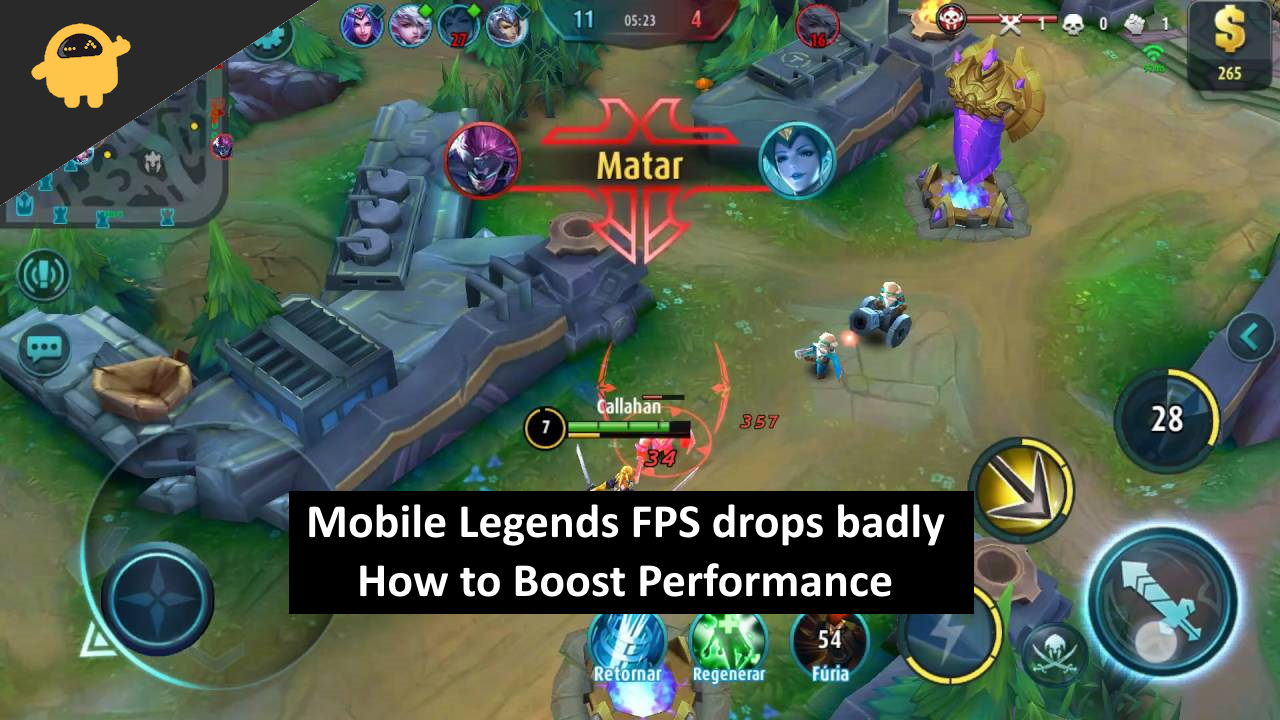
Page Contents
- Mobile Legends FPS drops badly, How to Boost Performance
- Method 1: Check Graphics settings
- Method 2: Perform Network test and Performance check
- Method 3: Clear Storage Space for your Game Files
- Method 4: Disable Battery Saver Mode
- Method 5: Check background applications
- Method 6: Disable background updates
- Method 7: Update the game and update your software
- Method 8: Clear Data, cache,or re-install the game
- Conclusion
Mobile Legends FPS drops badly, How to Boost Performance
Recently many people are complaining that the FPS drops badly in the Mobile Legends game. Mobile Legends is a mobile multiplayer game. This game usually requires good fps in order to play it smoothly. The issue could also happen on high-end smartphones due to many reasons. So we are including solutions to fix them as well.
Method 1: Check Graphics settings
The Mobile Legends game has settings and options to reduce the graphics quality to achieve a higher or better FPS. This option is crucial for any modern game, especially competitive ones. To run the game on higher visual quality, you will need to have a decent spec smartphone. So check if you can fix the low fps issue by reducing the graphics options from the game’s setting menu.
You can try the following settings:
- Disable the HD mode option. This will run the game in lower resolution textures, resulting in a good performance. Although you might not have the same visual quality as before.
- Disable shadows. Shadows have the most impact on the performance. Disabling it will guarantee you some more frames.
- Choose the Smooth or High presets in the Graphics option instead of “High” or “Ultra”
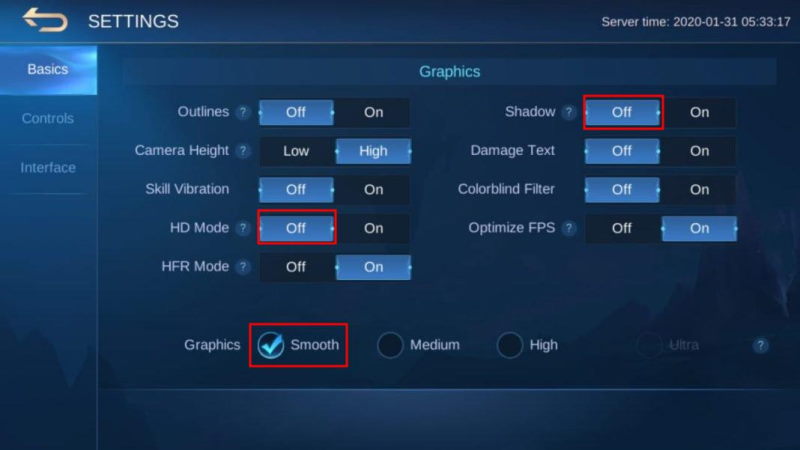
- If you are facing a very low framerate issue, try changing the Refresh rate to “High”.
Method 2: Perform Network test and Performance check
Open the settings option in the game and tap on the Networks section. There you will find an option to perform a Network test. Check if you have a good network connection. Because if you have a bad network connection, you will face lags in the game which can look like FPS drops.
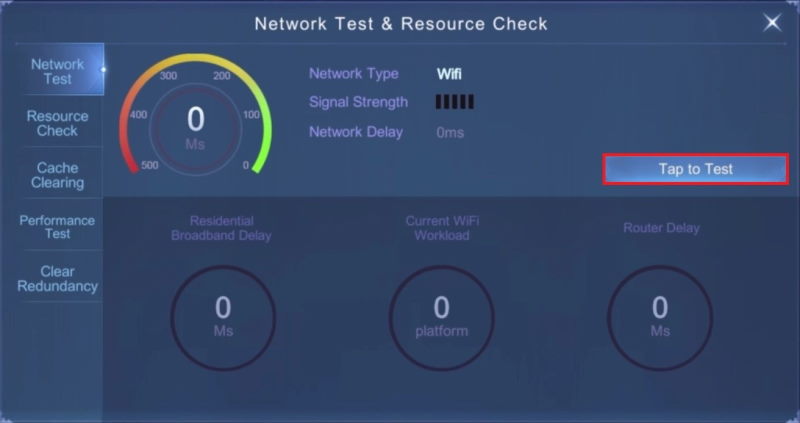
Also while you are there, take a Performance check to check if your phone is performing well with respect to the game’s requirements.
Method 3: Clear Storage Space for your Game Files
Games require a good amount of storage space to store all the game data files. So it becomes important to maintain a good amount of free space on your phone. If you are getting low on storage, try to make some room by deleting unwanted photos, videos, movies, and downloads. You can also try moving your photos to a different storage space like an SD card or cloud storage and make some more room for your game to store all its files.
Method 4: Disable Battery Saver Mode
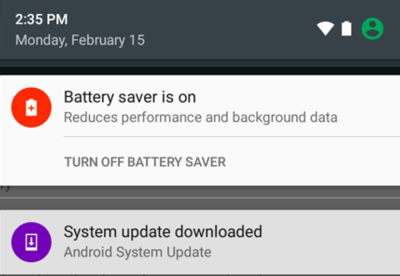
Battery saver mode on your phone is designed to save battery by limiting access to wifi, communication server,s location services, and countless other services. But some of these services, such as location, internet, etc are important for the game to run. So disabling the battery saver mode will help you to fix the Mobile Legends FPS problem.
Method 5: Check background applications
If you have too many applications running in the background, you will face a low FPS issue on your game. Because applications running in the background consume resources like RAM and CPU which are also important for running your game smoothly without any issues.
So close any applications that are running in the background. Try to force close the application from the settings applications. And if you think that you do not need that app, then you can simply uninstall it. This will not only free up resources, it will also free up some storage.
Method 6: Disable background updates
Sometimes, updates to the game get downloaded in the background. This could cause the game to slow down and lag and eventually cause some low FPS issues. So to avoid this, keep the background updates turned off.
From the settings page, select Update settings. Now you will see the option “Disable background downloads” under Auto-Update.
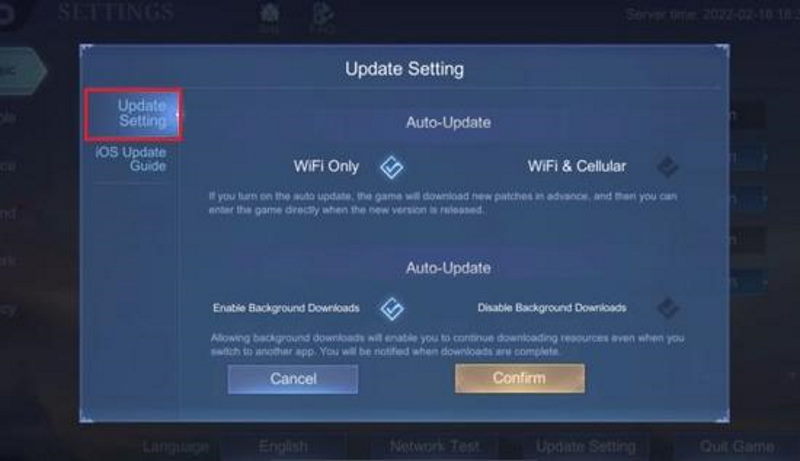
Disable it and check if the issue is resolved.
Method 7: Update the game and update your software
If you are running an older version of the game, then it is the best idea to update the game. The game will not allow you to continue on a lower version without updating anyway. But it is also important to keep your device software up to date. Because software update brings the latest features as well as bug fixes for your smartphone. This could also mean fixes for any issues that caused the low fps issue on your game.
Go to the settings app and search for “Software Update”. Tap on check for updates and if there are any, download and install them.
Method 8: Clear Data, cache,or re-install the game
If nothing else works for you, then you can try clearing the data or games cache and check.
- Long press on the application and tap on app info.
- Open the storage section and tap on Clear Data to clear the application’s data.
- Now, close the settings windows and check by opening the game.
If that even doesn’t work, then you can, at last, try uninstalling the game and reinstalling it again.
Conclusion
As you can see, these were some solutions that you can try to fix the low FPS issue in the Mobile Legends game. If you are still facing the issue, it means that your phone is very weak to handle the game and you should consider upgrading it to enjoy the game without any lags.
