When it comes to the budget stock Android UI smartphones, the Lenovo-owned Motorola brand stands out every time. Moto G5 XT1677 was launched back in 2017 that runs on Android 7.0 Nougat initially and upgradable to Android 8.1 Oreo. So, most of us should know that due to the lack of consistent or faster software update support, Android smartphone users always look for the custom firmware flashing. If in case, Moto G5 users want to go back to the stock ROM for any reason, here we’ve shared the Moto G5 XT1677 Flash File to download and installation guide.
Sometimes, most of the Android smartphone users can’t flash the custom firmware or any mod file easily & easily brick or stuck in the bootloop issue. While some of the users though successfully flashed the firmware or mod file but the performance or stability of a custom ROM may not run well. Therefore, it’s always recommended to go back to the Stock ROM by installing the flash file.
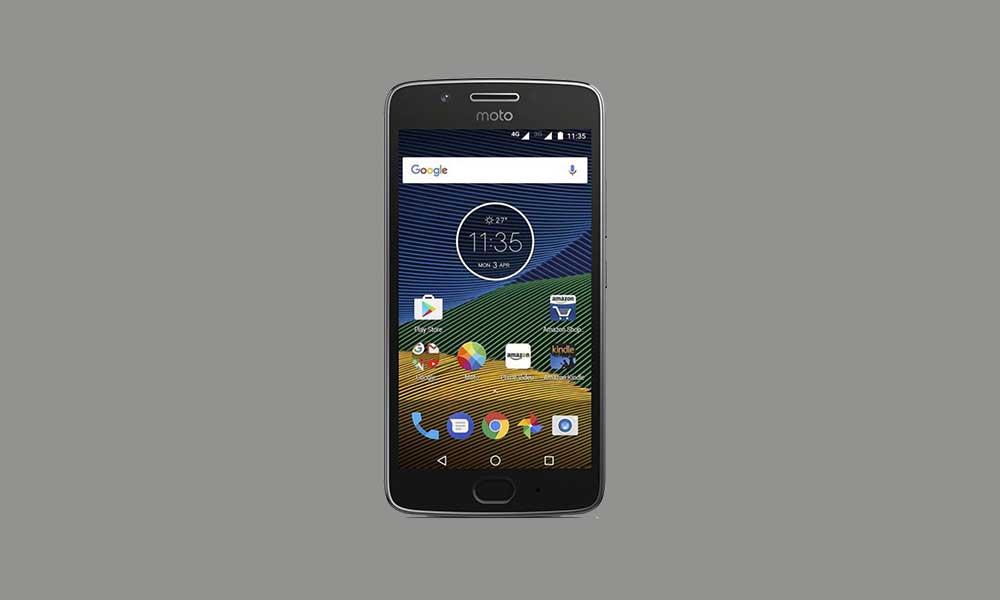
Page Contents
Stock Firmware Advantages:
- Easily unbrick your Moto G5 XT1677
- Stock ROM fixes the bootloop issue
- Uninstall Root access and mod files
- Upgrade or Downgrade the software version
- Fix system bugs, lags/stutters, battery draining
- Get back your device warranty (if any)
Download Links:
Warning: Take a full data backup of your device and charge the battery level up to 60%. GetDroidTips won’t be responsible for any kind of error/damage on your device by following this guide. Proceed at your own risk.
Steps to Install Moto G5 XT1677 Flash File (Stock ROM Firmware)
- Make sure you’ve downloaded all the necessary files, tools, drivers on your PC/Laptop first.
- Now, move the XT1677 Bat file inside the Moto G5 XT1677 Flash File firmware folder.
- Install the Moto ADB Tool from the tools & drivers folder on your computer.
- Then move the Bat file again to the Moto ADB Tool folder.
- Turn off your Moto G5 handset > Long-press Power + Volume Down keys > Connect your device to the computer using a USB cable.
- It will make an Android port in the Windows Device Manager (Motorola ADB Interface).
- Double-click on the Moto G5 XT1677 Bat file to start flashing.
- Once done, unplug the device and restart it. Have some patience to boot it up.
We hope you’ve successfully installed the Moto G5 XT1677 Flash File by following this guide. Have any queries? Comment below.
