Today we get to see a lot of smartphones in the market. Smartphone users don’t like to stick to any particular device. Time and again as new phones enter the market, enthusiasts get their hands on them. This is actually a good thing. It enables the user to try out new technologies and various other modern facilities of smartphones. When switching to a new phone we also move our data from our older device. However, some get confused when it comes to WhatsApp. How to move WhatsApp chats from an older device to a newer one.?
In this guide, we will tell you some automatic and manual ways that you can use to easily move your WhatsApp chats from an old smartphone to your new one.

Page Contents
How to Move WhatsApp Chats from Old Smartphone to a New One
Let’s check out how to transfer the WhatsApp Chats from our old machine to a new one.
Using Google Drive Backup
- Go to WhatsApp
- Tap on the 3-dot button near the search bar
- In the small drop-down menu, tap on Settings
- Under Settings,> tap on Chats
- Now tap on Chat Backup
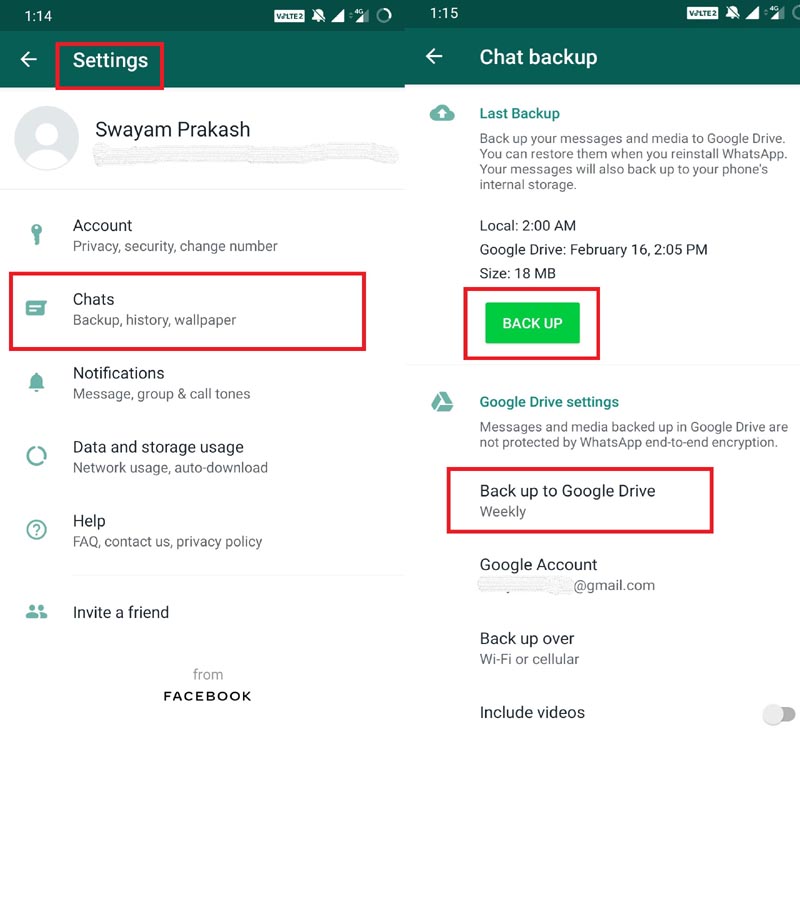
Taking backup with Google Drive can be set automatically based on weekly, daily or monthly intervals. Secondly, you can manually take backup as per your own convenience. There is a green button that says BACK UP. All you need to do is tap it whenever you want to take an instant backup.
Using the SD Card
Another simple way is to back up the chats to the external SD card on your old smartphone. For this, you can use any File Manager App. Simply copy the WhatsApp chats folder to the SD card. Then swap the SD card into the new smartphone. Then Install WhatsApp. Under the Settings option, Restore your Chats including various Media files as well. It’s quite simple provided your smartphone supports an external SD card.
Also Read
How to Fix WhatsApp Voice Messages Not Working Issue
Fix: WhatsApp QR Code Not Loading or Working
How to Permanently Delete or Deactivate Your WhatsApp Account
Best WhatsApp Stickers in 2022
Fix: WhatsApp Call vibration Not Working on iPhone or Android
8 Ways to Fix WhatsApp Send Button Missing or Not Working
How To Edit WhatsApp Message After Sending on Android and iPhone
WhatsApp Web: How to Login Web.WhatsApp.com on PC, Smartphone
When the Smartphone saves WhatsApp Data to Internal Memory
Yes, some phones may save the WhatsApp data to the device storage in the form of .crypt file extension. You can retrieve it and copy it to your new smartphone’s memory via PC/Laptop
- Connect your old smartphone to your PC. All data on phone can be found in folder format on the PC.
- In the My Computer/This PC > Double click on your phone name. It will open up the internal storage
- Look for the WhatsApp folder. Under Database, you should find files with the date mentioned on them.
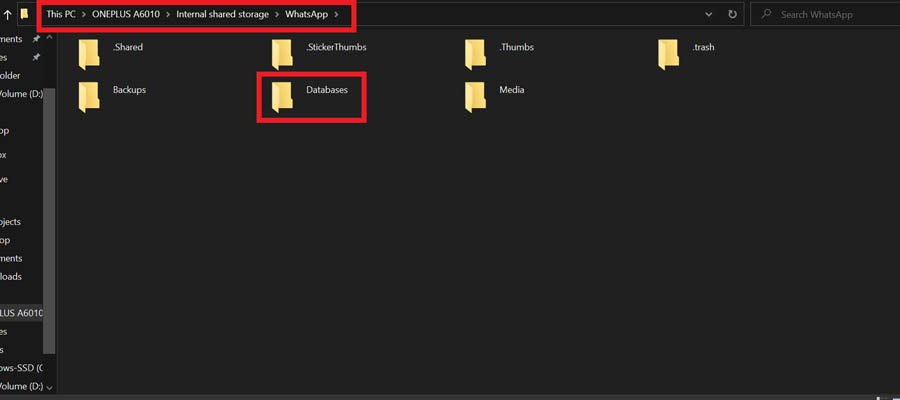
- Copy these files into your PC. It’s better to put them under a folder(same folder for each file)
- Now make sure that WhatsApp is installed on your new smartphone. Don’t open/use it yet.
- Connect your new smartphone to the PC.
- Like the previous steps, WhatsApp on the new device must have a Database folder. Look for it.
- Now, copy the content of the backup of chats you have on your PC to the Database folder of WhatsApp on the new device.
When you start using WhatsApp on your new phone, go to Settings > Chat. Here you should find a notification that a new backup is available. Then, it would be best if you tapped the Restore button to begin the process.
What about Chat Backup if we are Switching from Android to iOS.?
During the cross-platform phone switching scenario, it is not officially possible to get a chat backup from Android and restore on an iOS device. There are third-party apps that can get this thing done. However, I will not advise anyone to trust any dubious third-party app. Installing any such app may get the backup restore done but may pose security issues for your smartphone.
However, when there is a backup and restore between two iPhones, the user can use iCloud backup. It is pretty much the same as we did with Google Drive.
So, that’s it, guys. If your WhatsApp chats are precious to you, then move them to your new smartphone using the guides above. We hope that you find this guide useful.
