WhatsApp is probably the most used app installed on our smartphones. It has completely changed the way we communicate with other people. Besides, it has totally taken over our traditional messaging apps. Thanks to features like video calling, voice calling, voice messages, file transfer, etc, WhatsApp is just irreplaceable on our devices. Many people find voice messages more convenient than typing long texts. This is more comfortable when you are occupied with some other task and want to send a quick message to someone. However, there are a few occasions where voice messages might not work.
Also Read
For instance, the received voice message might not get downloaded or while playing there is no sound. In fact, some users have also come across issues where voice messages unexpectedly stop working. Whatever the issue be, in this post, we will guide you on how to fix WhatsApp voice messages not working issue with simple steps. The steps mentioned below are surely going to fix the issues associated with the WhatsApp voice messages. So, without any further ado, let us get straight into the article itself:

Page Contents
How to Fix WhatsApp Voice Messages Not Working Issue
You can follow all the steps or any one of the steps mentioned in this guide based on whether it fixes the issue that you are facing with the WhatsApp voice messages. One common check is to look at whether you have the latest WhatsApp version installed on your device because developers always bring infixes with new updates.
Restart your phone
One of the common ways to fix any issues within the app. If you are facing problems with the WhatsApp voice messages, you can simply restart your phone and check whether this solves the issue.
Allow necessary permissions
If you are not able to record voice messages or it stops recording abruptly then, you should right away check whether you have been granted the necessary permissions for WhatsApp voice messages. And in order to record voice messages, you need to give mic permission to WhatsApp. In case it is already ON then, disable and turn it ON again and restart your device.
And to do this:
- Go to Settings.
- Head to Apps & notifications.
- Locate WhatsApp.
- Tap on Permissions.
- Grant necessary permissions.
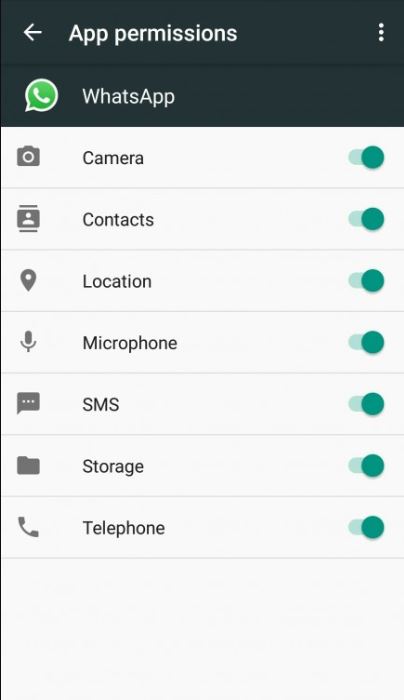
Turn off third-party recording apps
If any app installed on your device that uses a microphone should be disabled when you are trying to record WhatsApp voice messages. Voice Messages on WhatsApp fail to record when you are using any other third-party apps that have access to the mic and are active on your phone.
Check screen protector
Now, this is not a very common solution to such problems. But there are times where your screen protector might be blocking the proximity sensor which is used by WhatsApp to play audio through the earpiece. Moreover, the screen turns black when something covers the proximity sensor. So, make sure that your screen protector is not the culprit.

Increase phone’s volume
This might sound pretty weird but, sometimes while listening to WhatsApp voice messages, we often forget to turn up the volume of our device. The same is in the case when you try to listen to the voice messages via earpiece.
Check storage space in your device
If you come across an error “Sorry, cannot load this audio right now. Please try again later” when you are trying to download a voice message then, you must check your phone’s storage. Sometimes, when the storage is full, this error creeps up.
Clear cache
If you are still not able to sort out the issue that you are facing with WhatsApp then, you should go ahead and clear the cache data of WhatsApp. And to do that:
- Go to Settings.
- Navigate to Apps and Notifications.
- Under All Apps, search for WhatsApp.
- Tap on Storage and then Clear Cache.
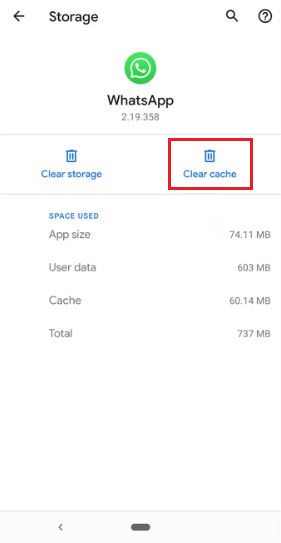
Re-install WhatsApp
Finally, as a last resort, you can opt for the uninstallation of the WhatsApp application from your device. Then again install the app on your device and check whether this issue is able to fix the problem or not.
So, there you have it from my side in this post. I hope you guys liked this post and were able to overcome the issue on WhatsApp. Let us know in the comments below if you are still facing any issues or know a better solution for this problem. Until the next post…Cheers!

Thanks this is very good whasap in shot I’m enjoying 🥳