One of the most common issues that the basketball simulation video game players have encountered, so far, is the frequent crashing of NBA 2K21. As per several gaming enthusiasts, while playing NBA 2K21 on their PC, they experience frequent game crashing, which keeps them from playing any moment further.

System requirements for NBA 2K21
Before we begin with discussing the fixes, first, let’s have a look over “System requirements for NBA 2K21”.
Minimum System requirements for NBA 2K21
- Operating System: Windows 7 64-bit/ Windows 10 64-bit
- Memory: 4 GB RAM
- Processor: Intel Core i3-530 / AMD FX-4100
- DirectX: Version 11
- Graphics: NVIDIA GTS 450; ATI HD 7770
Recommended System requirements for NBA 2K21
- Operating System: Windows 7 64-bit/ Windows 10 64-bit
- Memory: 8 GB RAM
- Processor: Intel Core i5-4430 / AMD FX-8370
- DirectX: Version 11
- Graphics: NVIDIA GTX 770; ATI R9 270
How to Fix NBA 2K21 Crashing on my PC issue?
There could be multiple reasons for NBA 2K21 Crashing, including corrupt game files, outdated drivers, hardware limitations, etc. However, today, we are going to resolve all the possibilities for you and explain all the details in one simple and easy-to-understand format. For more details, have a look below:
FIX 1: Verify the integrity of game files:
Missing or Corrupted gaming files can trigger the NBA 2K21 crashing issue and keep the user from playing the game any further. In such a case, the first solution you can try is “Verifying the integrity of game files.” For doing so, follow the steps given below:
- Firstly, launch Steam client and navigate to Library from the vertical menu.
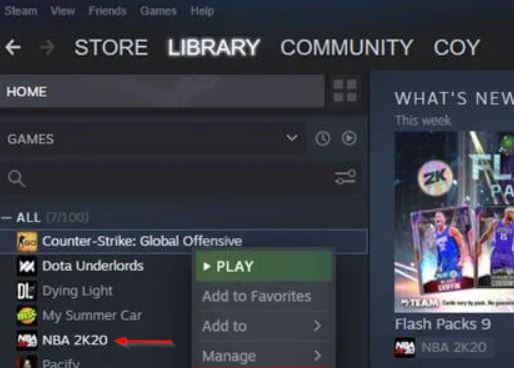
- Now from the list of games, locate NBA 2K21, right-click over it and select Properties.
- On the Properties window, navigate to Local Files from the vertical menu, and then select the option Verify integrity of game files. Let the verification process gets completed on its own.
Once done, again launch the NBA 2K21 and check whether it runs smoothly or crashes again.
FIX 2: Install all Windows updates:
Windows introduce the latest updates from time to time in order to enhance the ability of your system and resolve the existing glitches. Here for the NBA 2K21 crashing issue, we recommend you, install all the Windows updates and check whether it helps or not. For doing so, follow the steps given below:
- Firstly, press Windows + I altogether and launch the Settings window.
- Now inside the Settings window, navigate to Update & Security and then select Windows Update from the left-pane menu.
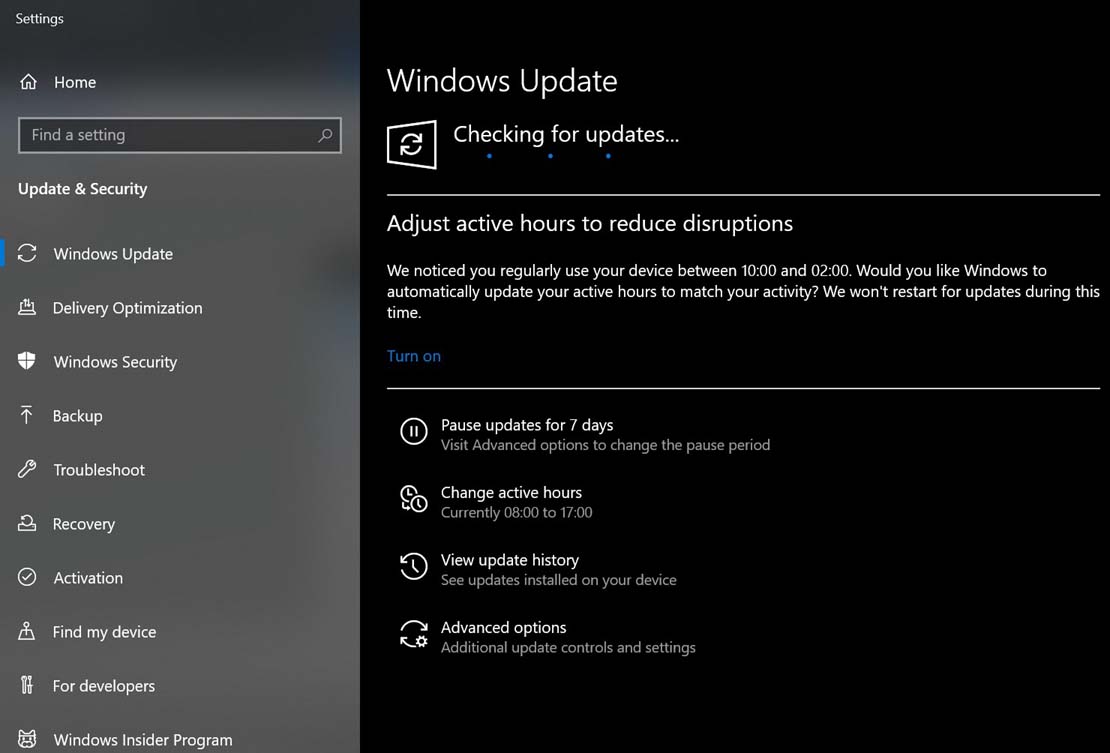
- Now click on the Check for updates tab and let it process on its own. Windows will take some extra time to search and install available updates; until then, do not close the process.
Once the entire process gets completed, restart your computer and check whether the said issue got resolved or not.
FIX 3: Update your graphics driver:
As discussed above as well, corrupted or outdated graphics drivers can commonly cause the NBA 2K21 crashing issue. Here the best solution is to simply update your Graphic driver and check whether it shows any improvement or not.
Now you can follow the update process in two methods,
Update your graphics driver Manually:
For updating your graphics driver manually,
- Firstly, visit the manufacturer’s website (NVIDIA/AMD), locate your graphics card, and then install the correct installer step by step.
Note: The process can take considerable time and effort.
Update your graphics driver automatically:
For updating your graphics driver automatically,
- Use a reliable third-party Graphics driver updating tool. It will not only cut down on your manual efforts but will also get the work done quickly within no time.
Lastly, after you have updated the Graphic drivers, restart your computer and re-run the NBA 2K21. Further, check for improvements.
FIX 4: Close in-game overlay:
As per some of the suffered users, once they closed the in-game overlay, the NBA 2K21 stopped crashing. Thus, here we recommend you to check whether you are using the overlay feature in Steam, Discord, or NVIDIA GeForce Experience, and if yes, then consider closing the feature. For doing so, follow the steps given below:
- Firstly, launch your Steam client, then in the top-left corner of your screen, navigate to Steam and then select Settings.
- Now from the left-pane menu, select In-Game.
- In the right-pane menu, under The Steam Overlay section, untick the checkboxes for the options;
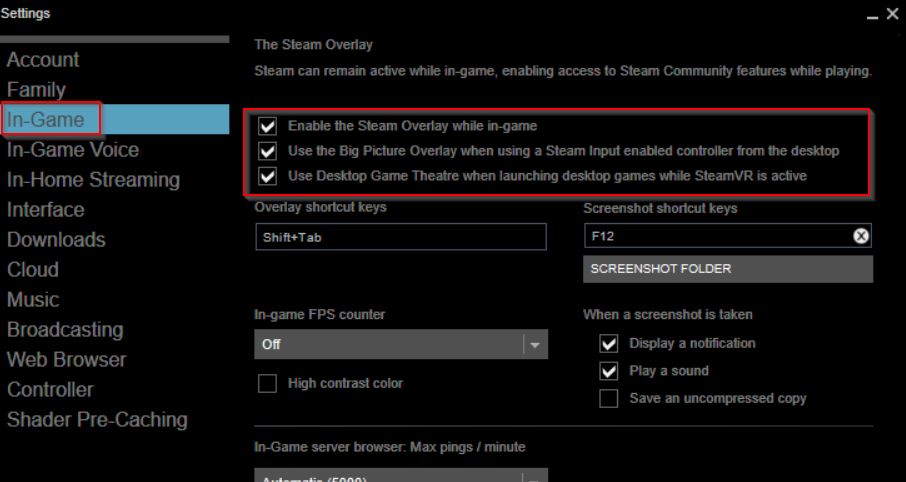
-Enable the steam overlay while in-game.
-Use the Big Picture Overlay when using a Steam Input enabled controller from the desktop.
-Use Desktop Game Theatre when launching desktop games with SteamVR is active.
- Lastly, click on the OK to save the changes and then finally check whether the said issue got resolved or not.
FIX 5: Turn off VSync:
VSync, which is also referred to as Vertical Sync, is basically a graphics technology that synchronizes the game FPS with the refresh rate of your monitor.
Even though VSync is a feature that fixes the screen tearing issue, there are still few claims which states, it might cause instability in games resulting in crashing and freezing. However, disabling VSync might resolve the issue, and thus let’s learn the process:
- Firstly, right-click on any blank desktop space and then click on NVIDIA Control Panel. It will launch your Graphics control panel.
- On the newly opened window, navigate to the left-pane menu and select the option Manage 3D settings.
- Now on the right-pane menu, select Global Settings, then from the drop-down menu, click to the right of the Vertical sync option, and then select Off from the list.
Further, disable VSync in NBA 2K21, and for doing so,
- Firstly, launch NBA 2K21, then select Features and then click on Video Settings.
- Now set Vertical Sync option to Off and then finally restart your computer.
Then check for improvements.
These were the top five solutions that will eventually help our readers in resolving the NBA 2K21 crashing issues on their PC. Apart from them, you can also try to “Restart the NBA 2K21” or “Reinstall the NBA 2K21” and check whether it helps in some improvement or not.
Also, make sure you are using the NBA 2K21’s latest version. If not, install the latest available update and check whether it helps or not. At the end of this article, we hope that we have provided you with enough relevant and helpful information. If you have any queries or feedback, please write down the comment in the below comment box.
