NBA LIVE Mobile is one of the most popular basketball games all around the globe. Developed by Electronics Arts, the 3D game gives you a real kind of experience and the joy of choosing your favorite teams like Lakers, Cavaliers, etc. While the app is working fine for most users, some have reported that the NBA LIVE Mobile is failing to load on their smartphones. For some users, the game gets stuck on the screen. The game shows a black or white screen on some devices, and it even restarts on others. If you’re also in the same boat, keep reading this article till the end, as we’ll discuss various methods to fix the issues.
Game developers always have these issues to mind. And they always try to rule out all the possibilities where the game might end up not working, not loading, or facing any issues. But, due to unforeseen situations or bugs, the issues can be trigged anytime. Talking about NBA LIVE Mobile, when the game won’t load or not working, there could be many reasons. It could be due to a temporary bug, memory-related issues, server-side issues, or other issues. In any case, you should go through the methods that will help you fix the issues.
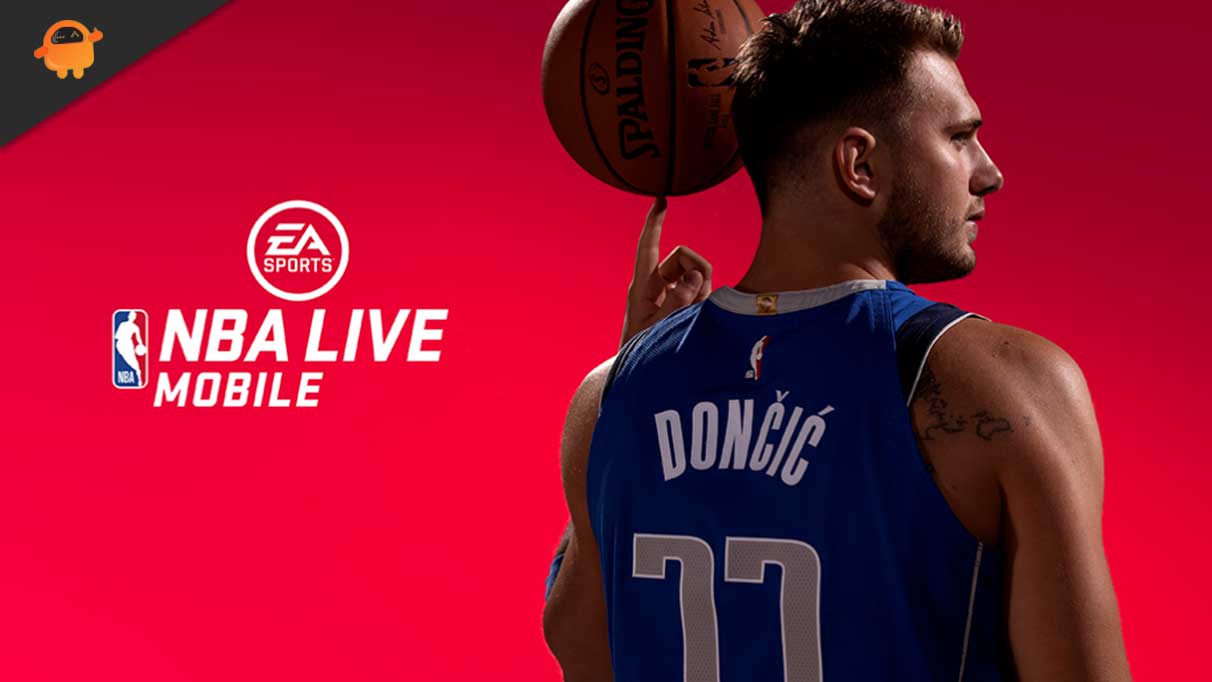
Page Contents
Here’s What to Do When NBA Live Mobile Won’t Load or Not Working
Update the NBA LIVE Mobile
If you are running an older or an outdated version of the NBA LIVE Mobile game on your Android or iOS, you will likely face many issues with it. This could be why the game is failing to load on your phone. All you simply need to do is install the game’s latest software version through the Google Play Store (on Android) or App Store (on iOS).
Here’s how to update the NBA LIVE Mobile:
On Android Smartphone:
- Remove the NBA LIVE Mobile game from the recent menu to close its background processes.
- Open Google Play Store on your phone.
- Search NBA LIVE Mobile and open the page. Or, you can go to My Apps & games and find the NBA LIVE Mobile.
- Tap on the Update button and wait for the installation process to finish. If you are not getting the update option, the latest version of the game is already installed on your phone.
On iOS Device:
- Open the Apple App Store on your iPhone.
- Tap on the Profile icon at the top-right corner.
- See available updates. If a new version is available for the NBA LIVE Mobile, tap on the Update button.
- Wait until the new version is installed successfully.
After installing the new version, open the NBA LIVE Mobile game and check if the problem is fixed.
Check Your Internet Connection
The NBA LIVE Mobile game requires a good internet connection to work properly. If the internet connection is unstable or if the signal is weak, you will have a hard time playing NBA LIVE Mobile. To check if there’s an issue with your internet connection, check the internet speed using tools like Speedtest.net, Fast.com, etc. If the internet connection is found to be guilty, contact your ISP to fix the problem. If you’re using Wi-Fi to provide internet access, try switching to mobile data and vice versa. This simple hack does the trick many times.
Check For Server-Side Issues
Be it a game or a website, all the data are stored on servers and its resources are always limited. So, if by chance, the resources on the server are super busy, you’ll have a hard time running the game smoothly. Or, if there’s an outage or downtime, you’ll have to wait until the problem is fixed again. Whenever there’s downtime or a major outage, the information is posted on the NBA LIVE Mobile’s Twitter account and on the help page. Usually, it takes 1-2 hours to fix the issues on the service side. So, even after waiting a day, you are getting the same error, the issue is something else. Let’s now move on to the next possible solution.
Reboot Your Phone
If a minor system glitch prevents the NBA LIVE Mobile from opening, a simple reboot can fix this. By doing this, all the background processes get vanish, and the possibility is that the system glitch will also disappear. Here’s how you can reboot your Android or iOS phone:
Rebooting an Android Phone:
- Press and hold the power buttons until the power menu options appear.
- Click Reboot/Restart and wait for the device to reboot completely.
Rebooting an iPhone:
- Press and hold the power button and any volume buttons until the slider appears.
- Drag the slider to the right and wait for the device to turn off.
- After a couple of seconds, press and hold the power button until you see the Apple logo. Now, release the button and wait until the home screen appears.
Clear Cache and Data
Try clearing the NBA LIVE Mobile’s cache and data and see if the problem is fixed. This will also improve the game’s performance. Open the Settings app and find NBA LIVE Mobile under the application manager to clear the cache and data. Now, clear both cache and data.
Reinstall NBA LIVE Mobile
If none of the methods have worked out on your device, you should definitely reinstall the game. Note that it will also remove all files related to NBA LIVE Mobile on your device. So, after installing the game again, you’ll have to sign in again.
To remove NBA LIVE Mobile from your Android or iPhone, tap and hold on to the game icon for a couple of seconds. On iPhone, you’ll see the X, while on some Android phones, you’ll see Uninstall. Based on your phone, tap on the X button or the Uninstall option to remove the app. Now, follow these steps to install the game:
On Android:
- Open the Google Play Store on your phone.
- Search NBA LIVE Mobile.
- Tap on the Install button and wait for the process to finish.
On iPhone:
- Open the App Store on your phone.
- Search NBA LIVE Mobile.
- Download it and start gaming.
In the article, I’ve listed all the possible fixes to the NBA LIVE Mobile not working problem. Hope you did manage to fix the issue to continue your gaming journey. Drop your thoughts or suggestions (if any) in the comment field.
