In the recent era, Netflix and Amazon are replacing the traditional TV channels, and due to this, Netflix and Amazon experience a massive increase in its number of users. If you are also one of such users who are madly in love with Netflix web series and movies, then error code UI3012 can be disappointing for you. However, Netflix does not only endow its users with browser experience but also gives them access to Android, iPhone application for offering a fantastic experience.
But, there are a lot of users who face freezing and crashing errors while using Netflix from their Windows PC. Sometimes, Windows 10 users also become unable to stream Netflix videos. If you are also one among those people, then you can pay an eye to the following guide to fix error code UI3012 appearing in your Netflix Id.
Also Read
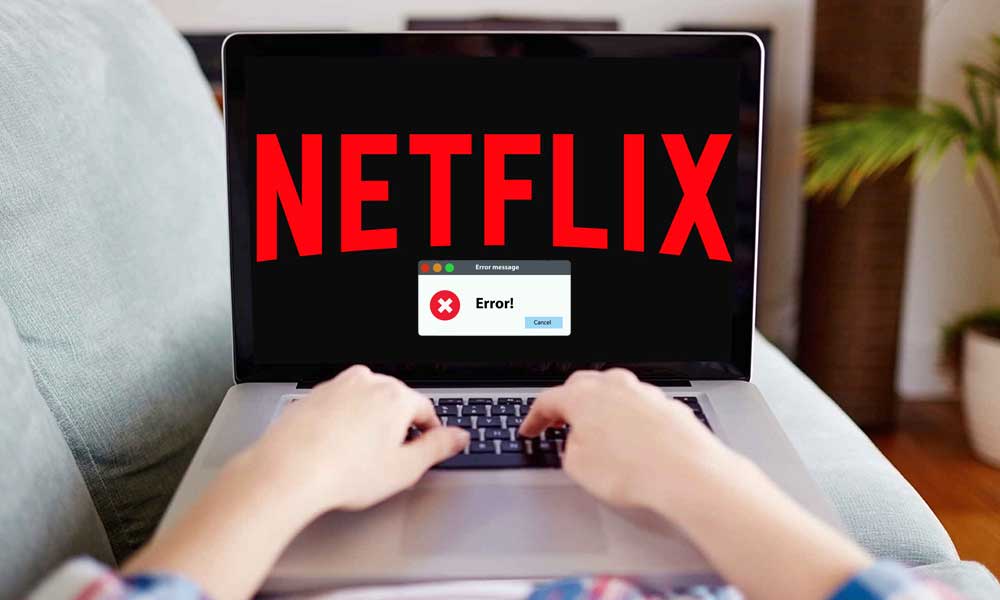
Page Contents
Causes behind Netflix error code UI3012:
Before knowing the solutions and trying them, you need to know the underlying causes behind the appearance of Netflix error code UI3012 some of which are as follows.
- Weak network signal
- ISP restrictions
- Browser add-ons
Generally, the issue persists because of weak network signals only as it restricts the system to reach Netflix service. Still, you have the following solution to rectify the problem.
How to fix Netflix Error Code UI3012?
-
Check the network signal.
When you know that slow or weak network signals can invite troubles to your Netflix ID with error code UI3012, then you must go by following steps to check network issues and fix them.
- If you are accessing Netflix on school, hotel or other public places’ Wi-Fi network, you must ensure that they have not blocked Netflix.
- Also, the public networks provide only limited bandwidth, unlike private ones; therefore, you need to change your Wi-Fi connection in that case.
- The third case can be the use of cellular network data that can be again a slow network with weak signal strength.
- Therefore, you must either use Netflix over a secure Wi-Fi network or else you can choose to run Netflix with cable networks too such as LAN.
If your network connection is already secure and robust, then you can try other following methods to solve the issue.
-
Restart Networking Equipment
If the signal strength of your internet connection is working aptly, then you need to remove communication glitches persisting between your system and Netflix server. If this happens, do the following.
- Restart your system as well as your home network equipment for which you first need to turn your PC Off.
- next, you must turn the router Off and keep the router or modem unplugged for at least 30 seconds.
- Now, plug in your router to your PC and then turn its power On.
- Afterward, you should wait unless the light of your modem comes to a stable position.
- Now, turn On your PC and try to run Netflix.
Then check if your Netflix is working correctly or not. If not, then move forward for another fix.
-
Connect your system to the modem directly
When you are connecting your system to the modem with the help of a wireless router, and still you are unable to connect your PC with the internet. Then, you must scroll down to bypass your router with the help of the following steps.
- The very first thing to do is to shut down your PC.
- Now, you need to plug your system to the modem directly with the use of an Ethernet cable.
- Afterward, you can unplug your modem from power and then wait for 30 seconds before you plug it back in.
- Wait for the lights to start flashing On from indicator.
- Turn your computer On and then open Netflix afterward.
I hope you can re-access Netflix. If not, scroll down.
-
Remove the add-ons from your system.
The browser extensions also welcome specific issues in your system in accessing a lot of software, including Netflix website. If you are using the “Force Netflix 1080p” add-on, then also you can see error code UI3012, and if you know that you should go by these steps to fix it.
- Open your browser and tap on three vertical bars menu on the right side.
- Click on Add-ons and navigate to the particular add-on that is causing the issue.
- When you find the problematic add-on, switch it off.
- If you are unable to find the extension that is leading to cause the error, then you can disable all the extensions added to your browser.
With this, you can most probably get rid of Netflix’s error code. If it is still causing the issue, then check the following options.
-
Make changes to network connections.
Every ISP has a particular protocol to control web traffic and restrict usage. In this process, ISPs can also block access to specific network resources needed for legitimate apps. If this happens, stream access becomes impossible, then changing the network connection becomes the best solution.
All you need to do is change the network connection on your system, whether by switching the connection from your mobile phone’s hotspot or using someone else’s Wifi. Afterward, you can try to access Netflix. But if you are still encountering the error, then go for the next fix.
-
Reset your network connection
Sometimes, you do changes to your default connection settings such as DNS settings or else; then you can see connectivity problems. Along with this, you might be using a VPN or proxy too that can block access to Netflix and cause error code UI3012. In this case, you need to follow the below-mentioned tips.
- Turn off the VPN or Proxy client.
- Tap on Windows Key and type Network Reset in the search box available here,
- In the folder, you need to look for the Network Reset option, and then the Network Reset window will open.
- Now, press Network Reset option Confirm the settings and restart your PC in the end.
Try to open Netflix again to see if you have found the fix for error code UI3012 or not.
When you have tried all the methods mentioned above, then you must open your Netflix window from the beginning again to see if the problem is gone or not. If it is persisting, you can increase the Wi-Fi signal strength either by bringing router close to your computer or by placing it on 3-4ft height. Where you have attached the Wi-Fi router, make sure you are not plugging in your microwaves, TV or other appliances in the nearby socket options.
With this, you can effortlessly fix your error code UI3012 if the Wi-Fi router was causing the issue. Otherwise, you can also try updating your Windows or your browser for better working. Or else, you can try changing the Netflix videos resolution to access the videos without any errors. Browse safely and smartly to avoid the mistakes. If you have any queries or feedback, please write down the comment in the below comment box.
