As one of the world’s leading streaming platforms, Netflix boasts a diverse collection of movies, TV shows, and documentaries that captivate millions of viewers globally. The service’s compatibility with various devices, such as Android TV, Samsung TV, Roku TV, LG, and Apple TV, ensures a convenient and enjoyable entertainment experience for all. In this article, we’ll walk you through the steps to activate Netflix on these devices so you can easily access and enjoy its extensive content library.
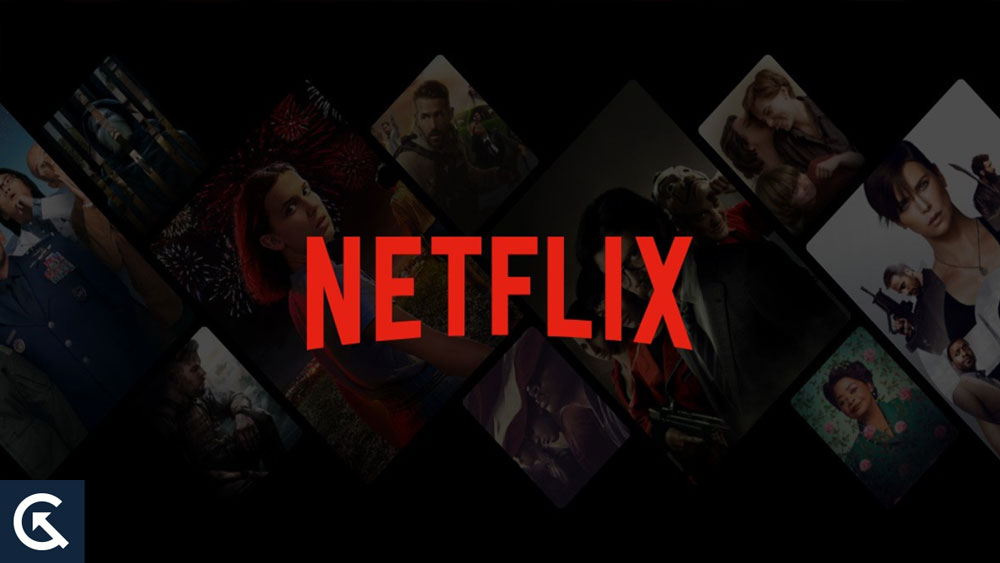
How to Activate Netflix on All Devices
No huge difference exists in the activation process, no matter what device you use to access Netflix. Here are the guidelines you need to follow to activate Netflix on all of your devices.
Step 1: Create a Netflix Account
It is necessary to have a Netflix account before you can activate Netflix on any device. Alternatively, you can skip this step if you already have an account. Visit the Netflix website and create a new account with your email address and a secure password if you don’t already have one. To begin your free trial, you’ll need to create a free account, choose a subscription plan, and enter your payment information.
Step 2: Connect Your Device to the Internet
Netflix must be connected to the internet for it to be activated on any device. Most modern devices can access your home Wi-Fi network since they have Wi-Fi capabilities. So, to move on to the next step, you must first be connected to the internet.
Step 3: Install the Netflix App
Once you have downloaded Netflix to your device, you will need to install it. Netflix may have to be downloaded from the app store on your device, depending on what device you’re using. You’ll then be able to sign into your Netflix account after you have downloaded and installed the app.
Step 4: Enter the Activation Code
In order to activate your Netflix account, you will need to enter an activation code after signing in to your account. Your device will only accept this code once, so make sure you keep it safe. If you are logged in to your Netflix account, you will be able to get the activation code. You can then activate your television or device by selecting the “Activate a device” option. Enter the code, and your device will be activated, ready to watch Netflix immediately.
Activating Netflix on Different Devices
Here’s how to activate Netflix on different devices using the steps you learned above.
Activating Netflix on Android TV
There are several TV brands, including Sony, TCL, and Hisense, that run Android TV, which is an operating system designed for smart TVs. Here are the guidelines you need to follow in order to activate Netflix on Android TV:
- On your Android TV remote, click the Home button.
- Afterwards, select the Google Play Store app from the menu.
- Go to the search bar and type “Netflix“.
- From the search results, select Netflix and install it.
- Using the Netflix app, sign in to your account after the installation has been completed.
- To activate Netflix on your TV or device, enter the activation code shown on your TV or device.
Activating Netflix on Samsung TV
You can activate the Netflix app on Samsung Smart TVs by following these simple steps. To get started, follow these steps:
- Your Samsung TV must be turned on, and your remote must be programmed with the Smart Hub button.
- Select Samsung Apps from the menu.
- Enter “Netflix” in the search bar.
- Using the search results, choose Netflix and install it.
- Thereafter, you will need to log in to your Netflix account once you have completed the installation process.
- You can activate Netflix on the Netflix website by entering the activation code you see on your TV or device.
Activating Netflix on Roku TV
Streaming devices, like Roku, let you access Netflix and other streaming services on your television. Here are the guidelines you need to follow to activate Netflix on Roku TV:
- Your Roku TV should be turned on, and your remote should be set to the Home button.
- Go to the Roku Channel Store and select it.
- Enter “Netflix” in the search bar.
- From the search results, select Netflix and install it.
- You will need to sign in to your Netflix account once the Netflix app has been installed.
- Finally, you will need to enter the activation code you see on your TV or device into the Netflix website.
Activating Netflix on LG TV
In addition to LG Smart TVs, Netflix is also compatible with LG Smart TVs. Here are the guidelines you need to follow in order to activate Netflix on LG TV:
- On your LG TV, press the Home button.
- Go to the LG Content Store and select it.
- Enter “Netflix” in the search bar.
- In the search results, select Netflix and install it.
- You will need to sign in to your Netflix account once the installation has been completed.
- You must enter the activation code displayed on your TV or device to access the Netflix website.
Activating Netflix on Apple TV
There is a way to watch Netflix and other streaming services on your TV with Apple TV, which is a popular streaming device. Here are the steps you are required to take to activate Netflix on Apple TV:
- Initially, navigate to the App Store on your Apple TV once it is turned on.
- Enter “Netflix” in the search bar.
- Using the search results, find the Netflix app and install it.
- You can now sign into your Netflix account once you have completed the installation process.
- On Netflix’s website, enter the activation code you see on your TV or device.
Troubleshooting Common Activation Issues
It is possible that you may encounter issues when attempting to activate Netflix on your device. Some common issues and their resolutions are listed below:
- Activation code not working: Check that the code has not expired and that you have entered it correctly. If it still doesn’t work, try restarting your device and trying the code again.
- App not working: You can try deleting and re-installing the Netflix app if it doesn’t work. It may be necessary to restart your device if that doesn’t work.
- Internet connection issues: Verify that your device is connected to the internet and that the connection is stable. It may also be a good idea to reset your modem or router.
Wrap Up
Netflix can be activated on all supported devices with just a few easy steps. Regardless of whether you’re using a Samsung TV, Roku TV, LG, or Apple TV, the steps are generally the same. If you subscribe to Netflix, you’ll have access to a wide range of content that you can watch on any device you want. So, that’s how to activate Netflix on all devices, including Android TV, Samsung TV, Roku TV, LG, and Apple TV. We hope that this guide has helped you. Meanwhile, in case you need more help, comment below and let us know.
Also Read
Free Netflix Gift Card Codes (Daily Updates)
How to Sign out of Netflix on Roku Device’
Fix: Netflix Green Screen of Death Problem
Fix: Netflix on Roku TV Keeps Crashing or Not Loading
Netflix Not Working with ExpressVPN and SurfShark, How to Fix?
Fix: Netflix Ads Plan Error “Your Plan Does Not Support Streaming On This Device”