Roku is known as a popular streaming device that allows users to access various streaming services and online channels such as Hulu, Amazon Prime Video, Netflix, and many more. It’s easy to access their favourite online content on their television screen. However, Roku comes in various models, from the basic Roku Express to the high-end Roku Ultra, and each Roku device model offers multiple features and capabilities.
If you’re using a Roku device, then you may find yourself logging out of your Netflix account occasionally. Several Roku users aren’t able to log out of their Netflix, which can be frustrating. However, you don’t need to worry. Fortunately, there are a few methods you can easily take to log out of your Netflix stream on your Roku device.
This method may vary depending on the Roku model you are using. In this article, we will walk through some of the possible ways to log out of the Netflix account on your Roku device. So, let’s take a closer look.
Also Read
Free Netflix Gift Card Codes (Daily Updates)
List of All Free Channels Available on Roku 2023
Fix: Netflix on Roku TV Keeps Crashing or Not Loading
Fix: Netflix Stuck on Logo or Startup Screen
Fix: Roku Not Showing Up on Airplay
Fix: Roku Express 4K / 4K+ Remote Not Working
How to Fix If Hisense Roku TV Not Turning On
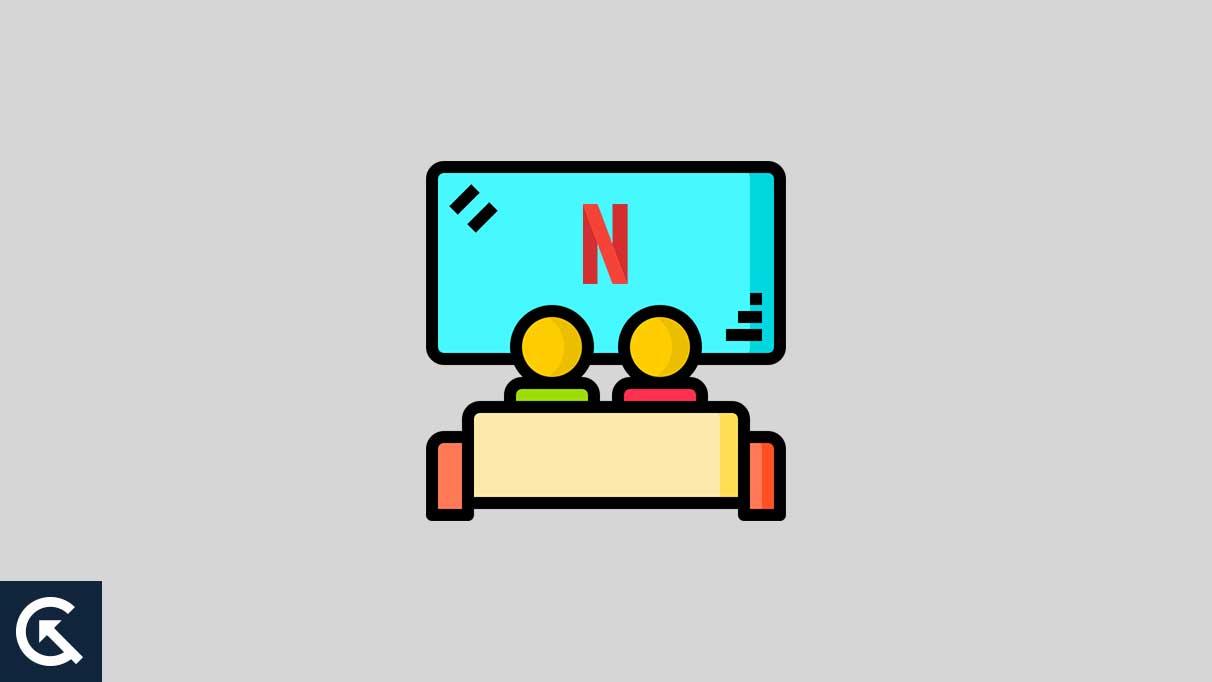
Page Contents
Log Out of Netflix on a Roku Device
The Roku device you are using directly affects signing out of your Netflix account. If you’re using Roku 4, 3, and streaming stick, follow the below-mentioned steps to sign out of your Netflix account. Let’s look at the Roku 4, 3, and streaming stick.
- Launch Netflix on your Roku channel on the device.
- Now choose the Get Help menu on the left side of the screen.
- At the bottom of the screen, you will see the Sign-Out option.
- Now confirm the action by choosing Yes.
If you are a Roku 2 device user and don’t know how to access the Sign-out option, don’t worry. Here are the steps to sign out of your Netflix account on your Roku 2 device.
- Launch the Netflix streaming channel from your home screen on the Roku device.
- On your Roku remote, press the Star button to open the channel option.
- Choose Remove Channel.
- Now confirm it by clicking Remove Channel again.
Sign Out Netflix Account Using Roku App
Alternatively, you can easily sign out of your Netflix account using the Roku app on your smartphone. This might be easy to access the Roku device with the app. However, the Roku app is free of cost to download on both Android and iPhone devices. Here’s how you can do this:
- Open the Roku app on your smartphone.
- Open the menu and select Netflix.
- Now select the Get Help menu from the left side of the screen.
- Select the Sign-Out option.
- Confirm it by pressing Yes, and you will now be signed out from your Roku device.
Additionally, if you are using Roku 1, you find that it requires you to deactivate the device directly from the Netflix account. Here’s how you can do this:
- Launch the Roku account and head over to Settings.
- Choose Netflix Settings from the available option.
- Now select Deactivate This Device from my Netflix Account.
- When prompted, confirm the action.
When you sign out of your Netflix account directly from the Roku app, it’s not automatically signed out from all other Roku devices. However, when you deactivate your Netflix account, it means that your device no longer has permission to link with the Netflix account. To use Netflix, you have to complete the necessary steps to reauthorize it.
Sign Out Netflix Account on a Roku TV
Roku TV also allows users to access several streaming services and hosts of applications as well as channels, including Netflix, Hulu, and more. If you have to sign out of your Netflix account on your Roku TV, there’s a simple procedure you can easily take to sign out. Follow the below steps:
- Launch Netflix Channel on your Roku TV.
- Now choose the Get Help menu on the left side of the screen by using the left arrow on your Roku remote.
- At the bottom of the screen, you will see the Sign-Out option.
- Now confirm the action by choosing Yes.
Alternatively, you can also sign out of your Netflix account on your Roku TV by the following methods:
- Launch Netflix on your Roku TV and select Back on your Roku remote.
- Choose the Settings icon on the right side of your TV screen, which looks like a gear icon.
- Now you will see the Sign-out option at the bottom of the screen.
- When prompted, confirm the action on your screen.
Final Words
That’s it! You can easily sign out of your Netflix account using the mentioned steps easily. We have mentioned several steps to sign out of your Netflix account on the different Roku devices as well as Roku TV. I hope this article will help you easily sign out of your Netflix account. If you have any other questions related to this, ask in the comment section below.
