In this tutorial, we will show you how to use the Oppo Network / Country Unlock Tool. Devices from Oppo caters mostly to the budget devices segment and this is where it has managed to cement its place. With an impressive list of videos lined up, no doubt why it has managed to gather quite a loyal fanbase. However, there might be an issue or two that you might end up facing. Among them is the network restriction that disables you from using your device in other regions or on other carriers.
In most cases, you might have to head over to the service centers to fix this issue. But not anymore. Today we will share with you a pretty handy tool that will help you to bypass this network restriction right from your PC itself. So without further ado, here is how to download and use the Oppo Network / Country Unlock Tool. Follow along for the complete instructions.
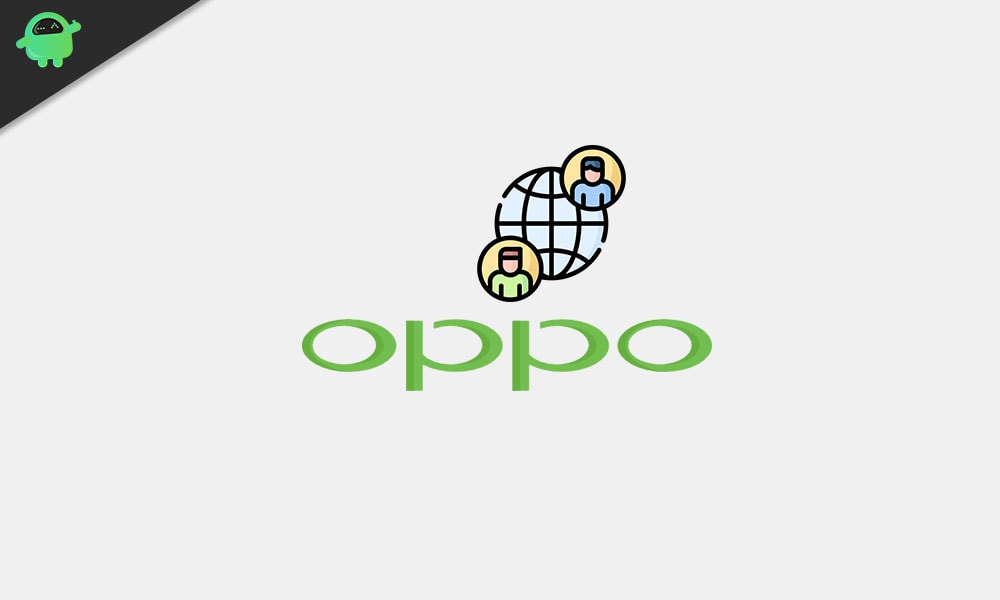
Page Contents
How to Use Oppo Network / Country Unlock Tool
The tool comes in with two methods. The first one is the direct unlock method that supports the following Oppo devices: A33, A337, A33F, A37, A57, F1, F1+, F1S, FIND5, JOY, R5, S7. If your device isn’t on this list, then you should head over to the alternate unlocking method. Instructions for both these methods are given below.
STEP 1: Enable USB Debugging
To begin with, you will have to enable USB Debugging on your Oppo device so that it gets recognized by the tool. Follow the below instructions to do so:
- Head over to the Settings page on your Oppo device
- Navigate to About Phone and tap on Build Number 7 times.
- Again go back to Settings followed by System.

- WIthin that tap on Advanced and head over to Developer Options.
- Search for the USB Debugging toggle and enable it.
STEP 2: Download the Required Drivers and Tool
- First off, download the Android SDK Platform Tools. This will give us the required ADB and Fastboot binaries.
- Also, download and install the Oppo USB Drivers on your PC.
- Finally, download the Oppo Network / Country Unlock Tool: Oppo_Network-Country_Unlock_Tool_V1.2.1.zip
STEP 3: Using the Oppo Network / Country Unlock Tool
- Extract the downloaded tool to a convenient location on your PC.
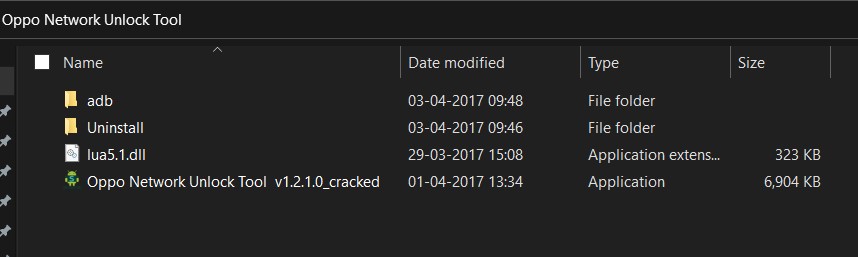
- Launch the Oppo Network Unlock Tool v1.2.1.0_cracked setup file.
- Now remove the sim card from your device and make sure that it is in a turned-on state.
- Connect it to PC via USB cable, with USB Debugging enabled.
- Now go to the tool’s Device section and let it scan your device. You could also head over to the Unlock section and select your device from the drop-down menu.
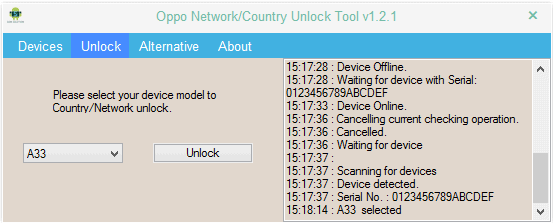
- Once you have made the selection, click on the Unlock button.
- However, if your device isn’t on the list, then go to the tool’s Alternative section and click on the Alternative Unlock button.
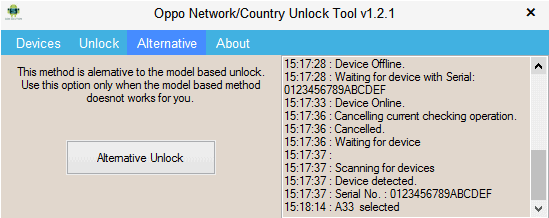
- Wait for the process to finish and when that is done, you should get a Success message as well. Click on OK and your device will now reboot.
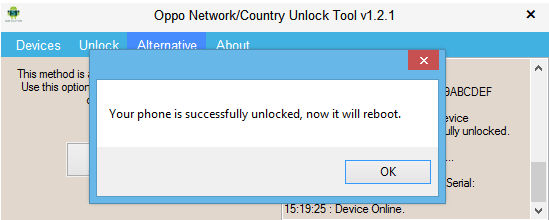
That’s it. These were the required instruction set for the Oppo Network / Country Unlock Tool. If you have any issues concerning the above steps, do let us know in the comments section below. Rounding off, here are some useful iPhone Tips and Tricks, PC tips and tricks, and Android Tips and Trick that deserve your attention as well.
