A single HDMI cable can transmit stereo audio and compressed 5.1 audio over HDMI ARC. However, setting up HDMI ARC on your Panasonic television is difficult since it requires some setup steps.
The HDMI ARC technology uses a single HDMI cable for connecting to an HDMI ARC input on your TV. But, generally, the Panasonic OLED TV users may be getting an issue with their HDMI Arc as it is not working because they don’t know how to connect their HDMI cable to the Arc.
Therefore, you must check out the fixes mentioned below to ensure that you connect your HDMI cable to the Arc port that will the HDMI Arc not working issue. So, let’s get started then.
Also Read

How To Fix Panasonic OLED TV HDMI Arc Not Working
Are you frustrated because on your Panasonic OLED TV HDMI Arc not working? Possibilities are there. So, what to do now? Simply continue to read this guide:
- Firstly, disconnect your TV and soundbar/receiver’s HDMI cables after turning everything on.
- After that, make sure all devices are turned off. So, make sure no devices are plugged in.
- Once the TV and soundbar/receiver have cooled, reconnect their power. Then, switch on all of the devices.
- Then you have to wait a few minutes to reconnect the HDMI cables to the soundbar/receiver and the TV.
- Ensure that CEC is enabled on your TV if it’s still not working.
Turn on HDMI CEC:
If even after performing the above methods, the Panasonic OLED TV HDMI Arc not working issue won’t get fixed, then you should try turning on the HDMI CEC feature on your TV using these steps:
Setting 1:
- Initially, press the Menu button and tap on the Setup.
- Then, hit the VIERA Link Settings and turn On the VIERA Link.
- After that, Set Power on link > Yes
- Then, Set Power off link > Yes
- Finally, Set Default speakers > Theatre
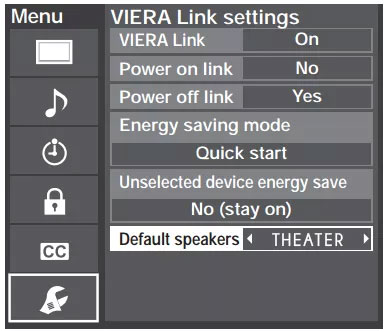
Setting 2:
- First of all, navigate to the Setup and tap on the System.
- Then, Set HDMI EDID.
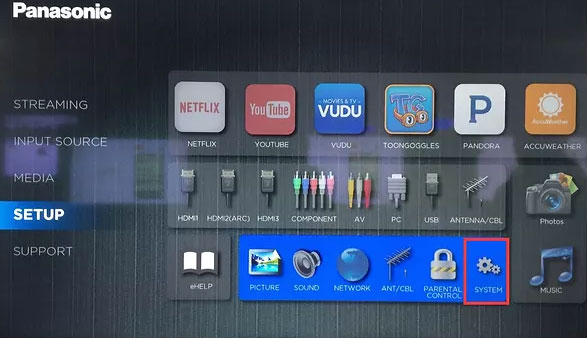
-
- Now, for Shockwafe DTS:X Series HDMI 2.0.
- Then, for Shockwafe Pro 7.1 HDMI 1.4.
- After that, select HDMI Link
- Then, Set HDMI Link Control to ON
- Thereafter, Set Device Power Off to ON
- Now, Set TV Power On to ON
- Finally, Set Audio Receiver to ON
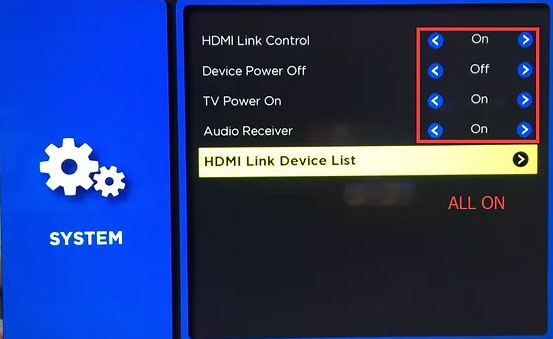
Also Read: Fix: FuboTV Not Working on Samsung, Sony, LG, or any other smart TV
Wrap Up
So, that’s all about fixing the Panasonic OLED TV HDMI Arc not working issue. We hope that the steps we have mentioned earlier in this guide helped you. But, in case you have any doubts or have any other fix that could help our users resolve the issue, make sure to comment below and let us know.
