If you’re having an issue with your Philips Smart TV, which cannot connect with the Miracast, the issue is frustrating. However, Philips Smart TV is known for its high quality with many features and functions. The performance of the TV is really good, and you can access any streaming services, including Netflix, Hulu, Amazon Prime Video and more. But sometimes the Philips Smart TV features don’t work anymore.
In this guide, we will provide several troubleshooting fixes which you can try to solve the Miracast not working issue easily. By following the troubleshooting steps at the end in the correct order, you can easily get back to your Miracast again on your Philips Smart TV.
Also Read
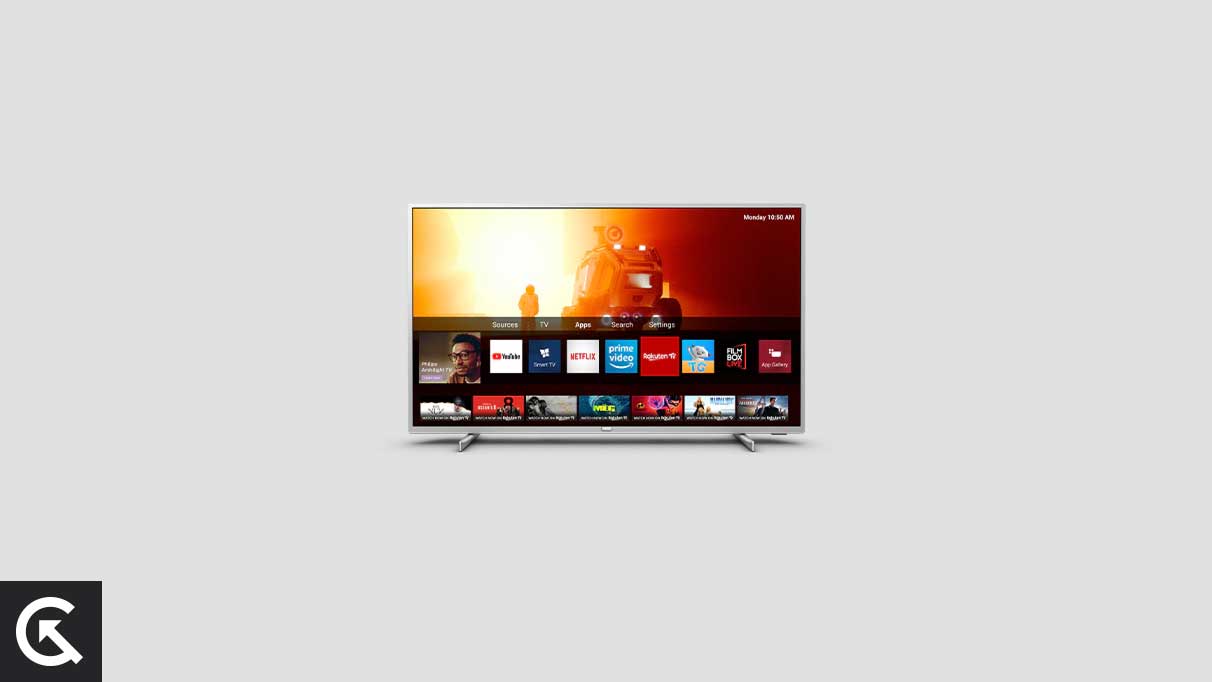
Page Contents
- What Reasons is Philips Smart TV Miracast Not Working?
- Philips Smart TV Miracast Not Working, How to Fix?
- Fix 1: Restart Your Smart TV
- Fix 2: Power Cycle Your Philips Smart TV
- Fix 3: Reboot Your Smartphone
- Fix 4: Check Your Wi-Fi Connection
- Fix 5: Turn Bluetooth Off
- Fix 6: Keep the Both Device Close to Each Other
- Fix 7: Try Another Smartphone
- Fix 8: Update Firmware
- Fix 9: Factory Reset Your TV
- Fix 10: Contact Support Team
- Final Words
What Reasons is Philips Smart TV Miracast Not Working?
There are several reasons why Miracast is not working on your Philips Smart TV. Here are the main common issues that you can check:
Compatibility: if your Philips Smart TV is not connecting with the Miracast, the TV may be incompatible with the feature. Some Philips model TVs don’t support the Miracast feature, which causes problems.
Outdated Firmware: The main cause of the problem is outdated firmware on the Philips Smart TV. If your Smart TV is running on the outdated version or has bugs, the Miracast feature doesn’t work.
Signal Interference: Miracast requires a stable Wi-Fi signal connection to work properly. If there is signal interference from other devices and wireless devices in the area, it might be the reason for Miracast not working.
Network Configuration: If your Philips TV is connected to a network with special security features, it may not be able to connect with the device you are trying to use with Miracast.
Software Glitches: The glitches and bugs are the other cause for not working Miracast issues on the Philips Smart TV. Sometimes, the TV has some glitches and bugs which cause the problem.
Philips Smart TV Miracast Not Working, How to Fix?
As you have seen, the mentioned causes for the issue, and if you are having an issue with the Philips Smart TV, which is not able to connect Miracast to the smartphone, don’t need to worry. There are some possible methods available to solve the problem.
Miracast is a standard wireless connection which enables the mirror device screen like laptops, smartphones, and tablets to display like monitors on the TV without using the USB cable. So, you can easily regard Miracast as HDMI over Wi-Fi. So, if you’re having an issue with the Miracast not working on the Philips Smart TV, you can easily solve it by following the methods below. So, let’s move on.
Fix 1: Restart Your Smart TV
The easiest method to fix the Miracast not working problem is to restart your Philips Smart TV using the remote control. Sometimes, the TV has some bugs and glitches which cause the issue, and in order to solve the issue, you have to restart your Smart TV.
Grab your TV remote, press and hold the power menu button for about 19 seconds to power off the TV. Now wait a few seconds and press the power button again until the logo appears on the TV screen, then release the power button from the remote. Now try to connect your smartphone to the Miracast on the Philips Smart TV and check if the issue is resolved.
Fix 2: Power Cycle Your Philips Smart TV
You can also solve the Miracast not working issue on the Philips Smart TV by performing a power cycle on your Smart TV. This might help you to fix the issue where the power cycle reset the settings to its default and give a fresh start to the TV.
Simply unplug the power outlet from the wall socket by switching off the button and waiting for a few minutes. Again, plug the power outlet back into the wall socket and turn on the switch. Wait until the TV turns on, then try to connect your smartphone to the Miracast on the Philips Smart TV and check if the issue is resolved.
Fix 3: Reboot Your Smartphone
You also have to reboot your smartphone if you are having an issue with the Miracast not working on Philips Smart TV. Basically, if you try to connect your smartphone to the Miracast and you won’t connect, rebooting the smartphone or other connecting devices might help you fix the problem. Simply press and hold the power button for about 10 seconds to restart it. The device will automatically turn off and back on and then check if the issue persists.
Fix 4: Check Your Wi-Fi Connection
The other main reason Miracast does not work on your Philips Smart TV is the unstable Wi-Fi connection. Philips Smart TV needs a stable internet or Wi-Fi connection to Miracast from the smartphone. Ensure the smartphone and the TV are connected to the same Wi-Fi network and that the network is stable. You can also try to forget and repair the Wi-Fi network again on both devices. If the issue persists, try other solutions.
Fix 5: Turn Bluetooth Off
If you have an issue with the Miracast not working on your Philips Smart TV, try to turn off the Bluetooth connection. Almost all Smart TV doesn’t need Bluetooth to connect the smartphone to the Miracast. It’s required only a Wi-Fi connection to work as well. Turn off your Bluetooth on your Smart TV by accessing from the settings using the TV remote. If the issue persists, try other troubleshooting methods.
Fix 6: Keep the Both Device Close to Each Other
While connecting the smartphone to the Miracast on the Philips Smart TV, both devices need to be in range. If the smartphone is too far from the Smart TV, the Miracast won’t work properly. So, ensure to keep the device close to each other to fix the Miracast not working issue.
Fix 7: Try Another Smartphone
The other way to solve the Miracast not working issue on the Philips Smart TV is to cast with another smartphone. Try casting or mirroring from another phone might help you fix and diagnose whether the problem is with the smartphone or tr Smart TV.
Fix 8: Update Firmware
When you experience Miracast not working issue on your Philips Smart TV, it can be caused due to an outdated version of the software update. Updating the Smart TV might help you to get back to Miracast again. Here’s how to check for updates on your Philips Smart TV:
- Firstly, you have to connect your Philips Smart TV to the internet connection.
- Now open the Settings on your Smart TV by accessing through the TV remote “Home” button.
- In Settings, choose the “Software Update” option and click “OK.”
- Select the “Update Now” option and click “OK.”
- Now the TV will automatically search for firmware updates.
- You will have to follow the on-screen instructions once you have downloaded the update.
- After the update, try to check if the issue is resolved.
Fix 9: Factory Reset Your TV
The last method to fix the Miracast not working issue on your Philips Smart TV is to factory reset your TV. A factory reset might help to solve the problem as it will erase all the data and documents from your Smart TV; make sure to back up any important data and files before proceeding. To factory reset your Smart TV, follow these steps:
- On your Philips Smart TV remote, press the “Home” button to access the Settings menu on the TV.
- On Settings, choose the “Setup” option.
- Choose “TV Settings” and click on OK.
- Choose “General Settings” and click on OK.
- Now select the “Factory Reset” option.
- Follow the on-screen instructions to factory reset your TV.
- It may take some time to reset the TV, and you have to be patient.
- When the factory reset is completed, follow the on-screen instructions to set up your Philips Smart TV and check if the issue is resolved.
Fix 10: Contact Support Team
If the above methods fail to solve the Miracast not working issue on your Philips Smart TV, try to contact Philips customer support. The customer will help you to fix the problem by providing the possible fixes. However, you can easily contact Philips customer support through the Philips official website or try to visit a nearby center.
You can also contact them via email or social network platforms. While contacting them, make sure to provide the full details and model number of your Philips Smart TV for a better understanding of the model TV and what causes diagnose the problem.
Final Words
It can be frustrating to experience Miracast not working issues on Philips Smart TV. However, you should be able to resolve the issue easily by following the methods which are described above. If you have tried the above methods and still facing the problem with the Philips Smart TV, try to contact the Philips customer support team for further assistance.
