Has the Pluto TV stuck on the loading screen? This is something we never wish to happen, but due to a variety of problems, the apps get stuck on the loading screen and we end up wasting our time thinking that it will load successfully in some time. Once an app gets stuck on the loading screen, it is unlikely to load even when you leave the device for hours. If you are also facing the same issue with Pluto TV on your device, you have come to the right place. In this troubleshooting guide, I’ll walk you through many ways to fix the Pluto TV stuck on the loading screen problem.
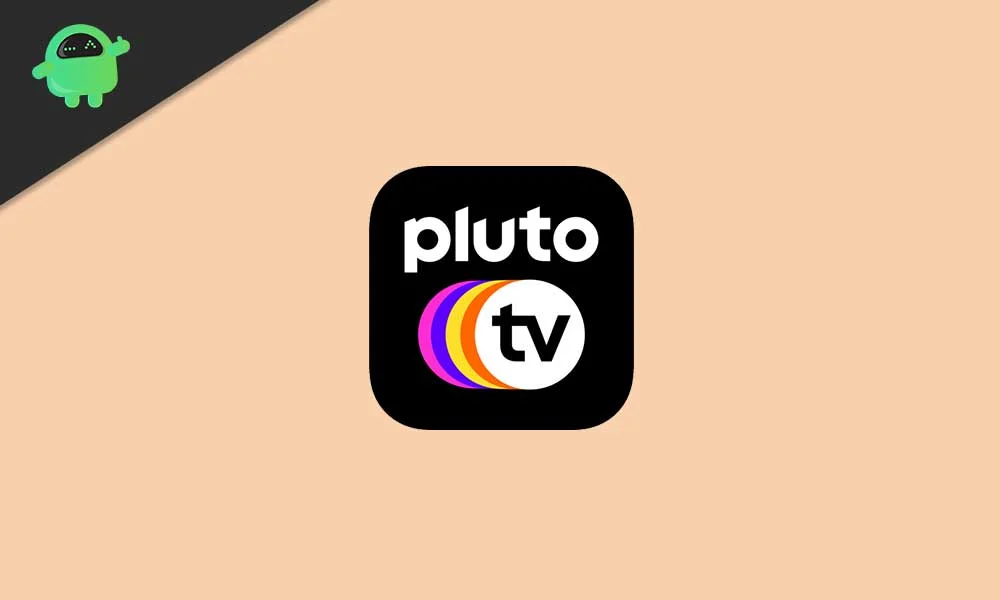
Pluto TV is a popular application that allows us to watch various content across a range of categories. The best part is that it the app is completely free to use. You do not have to pay a single penny. The channels on Pluto TV are divided into sections such as Movies, Sports, Comedy, Kids, Latino, Entertainment, and more. Pluto TV works on a range of operating systems and devices. It includes Android phones, tablets, iPhones, iPad, Apple TV, Amazon Fire TV, Fire TV stick, Google Chromecast, Android TV, web browsers, and more. If you have a good internet connection and a supported device, you are good enough to stream content on Pluto TV.
Page Contents
Pluto TV Stuck on loading Screen, How to Fix?
Here I have mentioned a number of solutions to fix the Pluto TV app loading issue on your phone, laptop, tablet, or smart TV. I would recommend you to apply the solutions in the same order. Keep testing the solutions one by one and check which one spells out success for you.
Solution 1: Check Pluto TV Server Status
Since Pluto TV does not change a single penny, the number of active users is always on the higher side. f Pluto TV’s servers are overloaded or not functioning at all, you cannot stream any content on the app. Unfortunately, there’s no official way to check the Pluto TV server status. But thanks to some third-party tools such as Down Detector where we can check if other users are also facing any issues.
You can not fix the server issues at your end. Just wait until the engineer fixes the server issues. Either you can relaunch the Pluto TV app after some time or apply other solutions that are given below.
Solution 2: Close and Relaunch the App
Fixing the Pluto TV stuck on the loading screen problem can be as simple as restarting the app. It’s an easy solution that has worked for many users and will probably work for you too. Close Pluto TV and remove it from the recent apps section. Reload the app and check if the problem is fixed.
There may be situations when the app won’t close. In such a case, skip this solution and move to the next one.
Solution 3: Reboot the Device
It is an age-old but effective method to fix common issues such as apps being stuck on the loading screen, freezing, unresponsive screen, etc. Rebooting the device can be very effective in fixing the issue with the Pluto TV where the app is stuck on the loading screen.
To reboot your phone or tablet, press and hold the power button and tap on the Reboot or Restart option. If you’ve installed Pluto TV on your TV, use the TV remote to reboot the device. If you do not know how to reboot a TV using the remote, simply remove the power cable from the wall socket for a minute and then plug it back. After rebooting the device, launch Pluto TV and check if the problem persists.
Solution 4: Make Sure the Internet Is Working
You need a stable internet connection to stream content on Pluto TV. If the internet connection on your device is too slow, the app may fail to load and get stuck on the loading screen. You should therefore check the internet speed with tools such as Speedtest.net to make sure that the internet connection is not the source of the problem.
If you are not getting high-speed and stable internet connectivity, reboot your router. To reboot your router, open the router’s settings page and press the Reboot option. Or, you can simply remove the power cable from the wall socket for 1-2 minutes and plug it back. If this method does not work, contact your internet service provider (ISP) to fix the issue with the internet connection.
Solution 5: Update Pluto TV
If your device is running an outdated version of the Pluto TV, you may face even more issues with the app. Developers keep releasing new updates that contain fixes to known issues and bugs, in addition to new features and improvements. Hence, updating the Pluto TV app can be an effective solution.
Solution 6: Turn off the VPN
If your device is connected to a VPN, I would recommend turning the VPN off during the troubleshooting. You need a fast and reliable internet connection to run Pluto TV. But, VPNs suffer from downtimes and slow internet speed issues. You should therefore turn off the VPN and launch Pluto TV to check if the VPN was behind the failed app launch.
If you still want to continue using VPN, I would recommend switching to a reliable one. Some reliable VPNs include Private Internet Access, CyberGhost, NordVPN, IPVanish VPN, and Windscribe.
Final Words
That’s it. This was our guide on fixing the Pluto TV app loading issue. Whether you use it on your phone, laptop, or TV, this guide is relevant to all types of devices that support Pluto TV. Which solution did the trick for you? Do let us know your thoughts in the comments section below.
