In this tutorial, We’ll show you how to back up and restore the QCN files for your Poco F4 (codename munch) here. You can use these steps to solve any problem related to the Android phone’s SIM card, such as not recognizing the SIM card, unknown baseband version, inability to find its IMEI number, etc.
Disclaimer!
In some countries, flashing or changing an International Mobile Equipment Identity (IMEI) number is illegal. Check with the laws of your country before doing anything else. GetDroidTips only provides guides. You will be solely responsible if you proceed. This guide is intended for educational purposes.
In today’s era of smartphones, many of us desire to customize our devices by installing Root, Mods, Custom ROMs, or modifying Stock ROM. However, there is always a risk of unintentionally altering critical settings, such as the IMEI number or baseband version. If you wish to backup and restore the QCN or edit someone else’s QCN in case they lose their IMEI, it is essential to know where the file is located. You can refer to this guide for a better understanding.

Page Contents
What is IMEI Number, and What Does it use for?
When we talk about the IMEI number, it refers to an international mobile equipment identity that uniquely identifies each phone regardless of whether they use a SIM card or not; so, when we say “IMEI numbers”, we mean any ID for phones. Every IMEI (International Mobile Equipment Identity) number is uniquely assigned to every smartphone globally. To know your IMEI number on Poco F4, you can type the *#06# on the dialer or Phone app.
We all know that a SIM card can be changed easily from a mobile phone. Therefore, the IMEI number comes in handy to track any particular device across the globe. Now, if you want to use a mobile device to use a SIM then it’s necessary to work the IMEI number properly. Meanwhile, the IMEI number can get corrupted or invalid, or null while flashing any third-party firmware or any custom file on your device. Therefore, you should fix that issue for your Poco F4 model.
Steps to Repair and Fix IMEI number on Poco F4 (munch)
Here you will get an easy guide to repair and restore the IMEI number on your Poco F4 device by using the QCN Rebuilder Tool. This tool is free of cost and easy to use even if you’re new to this process. Now, before heading over to the guide, let’s follow all the requirements and download the links below.
Now, let’s check out the download links and requirements below.
Download Files:
- Download Flash tool: QFIL Tool
- Download Poco F4 QCN File: Not available; you can download genericIMEI.qcn
- Download Qualcomm QCN Rebuilder Tool
Backup QCN
By using this method, you can backup the QCN file for future resolution or you can help your friend who need the file to fix their IMEI or baseband version issue.
Pre-Requisites:
- QPST installed (which includes QFIL). You can download it here.
- Xiaomi and Qualcomm drivers installed. Download them here
Enable Diagnostics mode on your Poco F4.
Using ADB mode: Connect your Poco F4 to the PC using the USB cable and enter the given command (make sure you’ve installed all required drivers).
adb shell su setprop sys.usb.config diag,adb
For the second method, enter the service code *#*#13491#*#* and select the required connection
Note: If you’re using a custom ROM you can try the dialer method but most likely you will get nothing after dialing the code. If this is the case you still can enable the Diagnostics mode but you need root privileges. Open a Terminal Emulator app and type this:
su
setprop sys.usb.config diag,adb
Done. You’ve Enabled Or Disabled Diag Mode on the Poco F4 device.
To Reset EFS Partition:
Resetting the EFS (Encrypted File System) partition on your Poco F4 can be a technical process. Please remember that this procedure involves certain risks, including potential device malfunction. Enter the following commands in the command prompt/terminal
adb reboot bootloader fastboot erase modemst1 fastboot erase modemst2 fastboot erase fsc
- flash modemst1 modemst2 fsg & fsc (available in firmware or use readback) via fastboot
fastboot flash modemst1 modemst1.img fastboot flash modemst2 modemst2.img fastboot flash fsc fsc.img
Open QPST Tool to Backup QCN
- Now open the QFIL and connect your device to the PC with the USB cable. Poco F4 should show as connected in Diagnostics Mode.
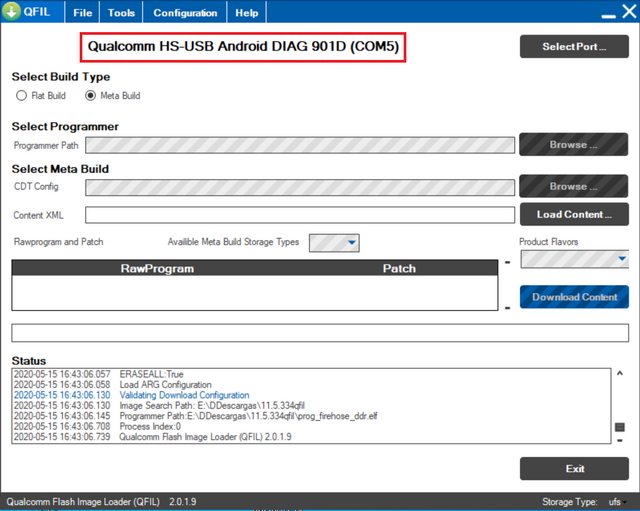
- Now tap on the Select port and select your device and press OK.
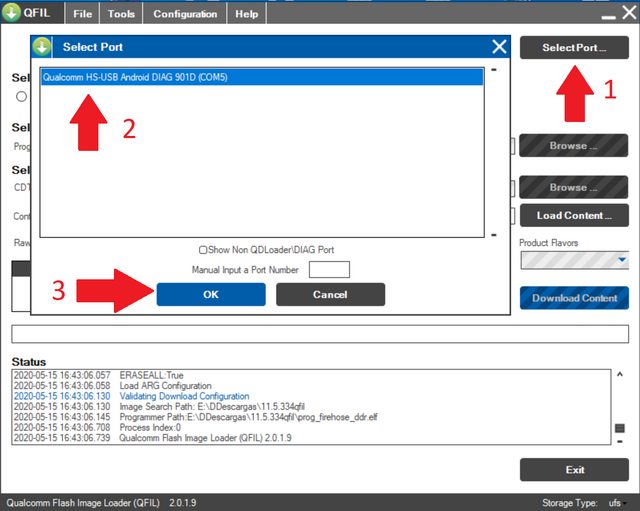
- Tap on the Tools tab and select QCN Backup Restore from the drop-down menu.
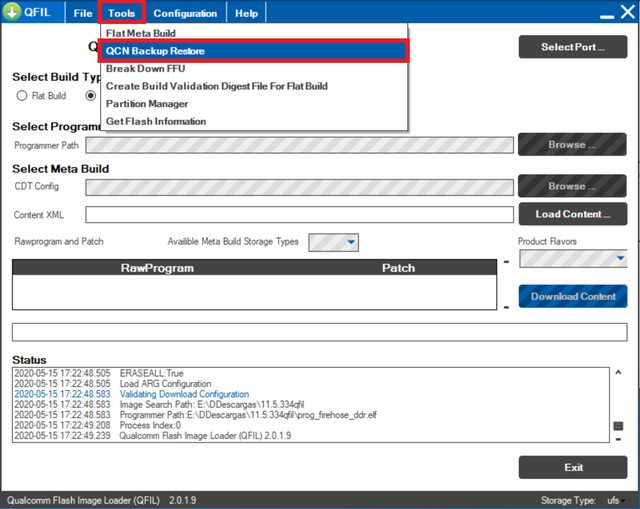
- In the next window, add any name to the QCN file with the .qcn extension. Make sure to select the “multisim” option and press Backup.
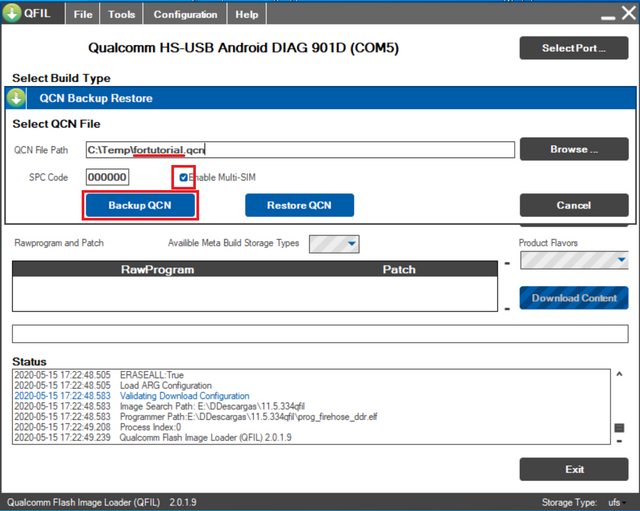
-
Once the backup is done, check the generated file size. A normal backup is around 310Kb, if your file is significantly lighter you can suspect a damaged file. In this case, I suggest installing stock ROM and using their dialer method.
IMEI Rebuilding and Restore Guide
- After downloading, install it and run the QCN Rebuilder tool on your PC.
- Click on Open file and select the Poco F4 QCN file.
- Now, replace the IMEI with the original IMEI number.
- Click on Rebuild.
- Next, connect your phone to a PC using a USB cable.
- Open the dial pad on your device and type this code *#*#717717#*#* or use any method to enable diagnostic mode.
- If the above code doesn’t work, use CMD on your PC by following the commands below.
adb shell su setprop sys.usb.config rndis,diag,adb
- Then run the QPST tool on your computer.
- Click on the Restore tab > select the rebuilt QCN file > click on Restore.
- You’re done.
Thank you for reading our guide on the Poco F4. We hope you found it helpful. If you have any questions or are experiencing any issues, please ask in the comments section below.
