In this tutorial, we will share the download links as well as the steps to install the latest Fastboot ROM on your Poco X2 device. There could be many reasons why you need to flash the latest ROM manually rather than via OTA. Among them, the major reason still arises due to the fact that these OTA doesn’t reach every region’s user devices at one go. For the unawares, the OTA is released in batches, meaning it first makes its way to a region, before moving on to the next. As a result, some users have to wait a considerable amount of time to try out the latest firmware. This is where the users then opt for the manual installation method.
Furthermore, if your device’s bootloader is unlocked, you might try rooting mods, custom ROMS, and recoveries. Although they do have to offer tons of goodies, yet comes with some associated risks as well. Bpootloop and soft-brick are two of the most common ill effects of trying custom development tips. The only way out? Well, you could easily flash the stock firmware and bring back your device to working condition. This isn’t possible with the recovery ROM as you wouldn’t be able to flash it under such circumstances. Therefore in this guide, we will list out the steps to flash the latest Fastboot ROM for your Poco X2 device. Let us begin with the instructions.
Page Contents
Poco X2: An Affordable Flagship?
Poco has split from Xioami and is now a separate entity in itself. But that hasn’t stopped him from continuing its tradition of providing feature-rich devices at an affordable price. To begin with, you get a highly impressive 120Hz refresh rate and a display protected with Corning Gorilla Glass 5. There’s also the latest octa-core Qualcomm SDM730 Snapdragon 730G chipset under the hood. It comes in three combinations: the 64GB 6GB RAM, 128GB 6GB RAM, and 256GB 8GB RAM.
Coming to the camera department, you get a 64+8+2+2MP rear quad camera and a 20+2MP front camera setup. Furthermore all this is supported by a huge 4000mAh battery and an impressive 27W fast charging technology. So if you are a proud owner of this device, it only makes sense that you become acquainted with the steps to flash the latest Fastboot ROM on your Poco X2 device. With that said, here are all the required instructions.

Download Fastboot ROM for Poco X2
Before we begin with the steps, make sure you go through the requirements section. It is of paramount importance that you meet all the below-given criteria. Once done, you may then begin with the flashing part.
Prerequisites
- Keep your device sufficiently charged, a minimum 50% is recommended. This is needed so that your device doesn’t power off midway during the flashing process.
- Also make a complete backup of your Poco X2. Flashing a Fastboot ROM usually wipes your entire data. So create a backup beforehand.
- Download and install the latest Xiaomi USB Drivers.
- Finally, download and install the Mi Flash Tool. It is the official tool provided by Xiaomi, to flash the fastboot ROM on your device.
- Now that you are aware of the prerequisites, go to the next section and download the required ROM file.
Download Fastboot ROM
You could now download the Fastboot ROM for your Poco X2 from the below link:
- Firmware Version: V11.0.4.0.QGHINXM
- Update Release Date: 2020/02/24
- System: MIUI 11, Android 10
- Size: 2.9GB
- Download: Fastboot ROM
- Changelog:
- System:
- Updated Android Security Patch to January 2020
- Increased system security.
- Camera:
- Optimization: Image processing in several scenarios
- Settings:
- New: Device categories with Mi Link support
- System:
That’s it. Now head over to the next section and begin with the installation instructions.
Instructions to Flash Fastboot ROM on Poco X2
- First of all, download the ROM zip file (should be having the .tgz extension) and extract it to any location on your PC. It will be better if the folder name doesn’t have any spaces between them. For example C:\GetDroidTips is the correct one and C:\Get Droid Tips isn’t.
- Next up, download and install the Mi Flash Tool on your PC.
- Now reboot your Poco X2 device to Fastboot Mode. For that, power off your device and press and hold the Power and Volume Down buttons together for a few seconds.
- Your device will reboot to Fastboot mode. You should also see the bunny logo on your screen with the fastboot text written underneath it.

- Connect your device to PC via USB cable and launch the Mi Flash Tool. Click on the MiFlash.exe file to do so.
- Now in the top left, you should see the Select option, click on it. Navigate the folder where you have extracted the Poco X2 Fastboot ROM and click on OK.
- Click on the Refresh button and the tool should now recognize your device. Under the Device ID column, you should see an alpha-numeric code. This signifies that the flash tool has successfully recognized your device and you are ready to flash the file.
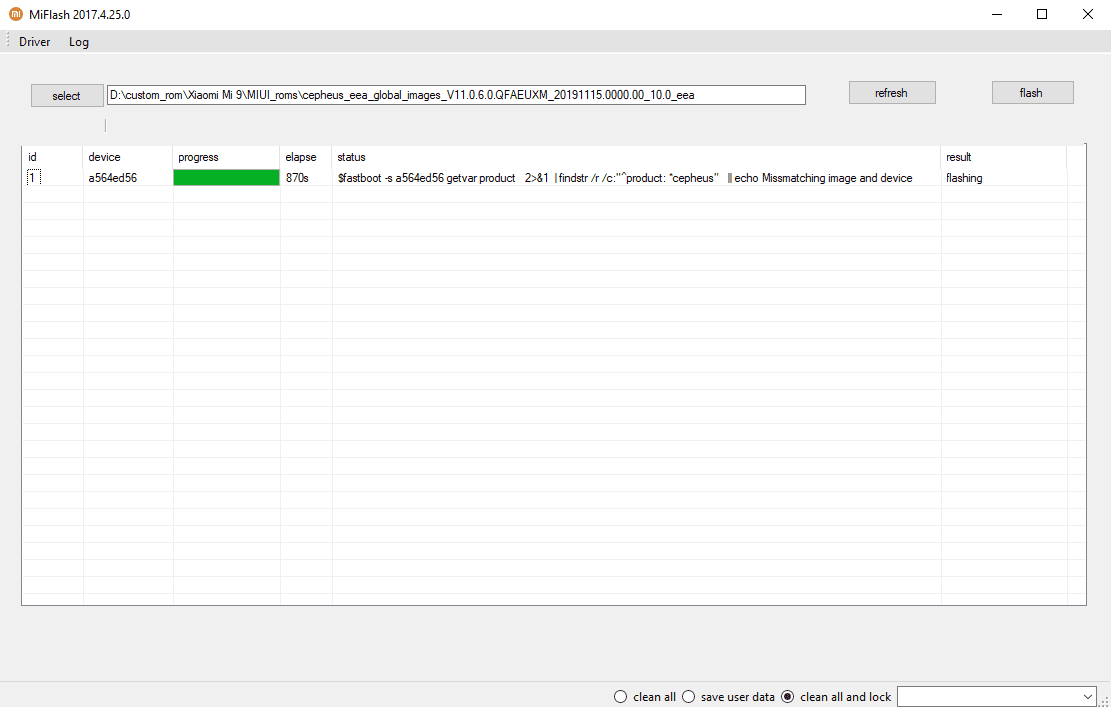
- The following step might wipe off all the data from your device, make sure that you have created the backup. Now click on the Flash button situated at the top right. The installation process will now begin and should be completed within a few minutes.
- You should then see the progress bar filled and the ‘flash done’ message under the Status section. Likewise, the success message under the Result column should also be displayed.

- After this, your device should automatically reboot. If not, you could manually do the same as well via the hardware key. Furthermore, you could now safely remove the device from your PC. That’s it. You have successfully installed the latest fastboot ROM file on your device.
So with this, we conclude the guide on how to flash the fastboot ROM onto your Poco X2 device. No matter what version is the Fastboot ROM, you should always follow the above-mentioned steps itself. On that note, if you have any queries regarding any of the above-given instructions, do let us know in the comments section. Also, here are some iPhone Tips and Tricks, PC tips and tricks, and Android Tips and Trick that you should check out as well.
