QUBO Big1 is a nice-looking Android smartphone that features a 6.26-inches display, a 4500mAh battery, an 8MP rear camera, a 5MP front camera, 1GB RAM, 16GB ROM, etc along with 3G connectivity. The handset runs on Android 10 out-of-the-box that additionally offers multiple features by default. However, the chances are high enough that with the MediaTek MT6580 processor and 1GB of RAM, the handset may stutter or triggers performance issues. Meanwhile, stuck in bootloop or making a full firmware dump will require Miracle Box. Now, if you’re also one of the victims, you can follow this guide to install the Qubo Big1 Firmware Flash File (Stock ROM).
Check out this full-depth tutorial article to know more about the steps to make a full firmware dump file process completely. Well, Android devices are easy to use and easy to customize too. Due to the open-source platform, most Android device users want to perform additional customizations or just want to reinstall the official stock firmware if they feel there is some issue with the system or its performance. It includes bricking, stuck at bootloop, lagging, stuttering, battery draining, networking issues, connectivity issues, slow charging, device overheating, app crashes, rooting, OTA update issues, and more. That means installing the Stock ROM can easily fix multiple issues completely which is a big advantage.
Page Contents
Steps to Create a Firmware Dump File on QUBO Big1
Well, making a full stock firmware dump file is another process of getting the stock firmware flash file if somehow the flash file isn’t available for your particular model. It basically copies the stock firmware of your currently running software on your MediaTek device to your computer using the Miracle Box tool. Once you created and extracted the firmware dump file, you’ll be good to go to install the flash file again.

Here we’ll share with you all the possible requirements and download links below. Make sure that you’ll require Miracle Box 2.82 or higher for creating the firmware dump file on your Qubo Big1 device. So, follow all the steps carefully.
Pre-Requirements
- You’ll have to download the Miracle Box tool on your computer.
- A PC/Laptop is also required.
- A USB data cable to connect your handset with the computer.
- Make sure to get the MediaTek USB Drivers for your device on the computer.
- If there are any important documents or other files present on your device, take a complete backup of the data.
Download Links
Firmware Dumping (Backup) Method
- We assume that you’ve already installed both the Miracle Box tool and MediaTek USB driver on your PC/Laptop. If not, do this first. We’ll recommend you install the latest Miracle Box v3.13 tool or update it (if already installed).
Please Note: If you’re using the Miracle Box 2.82 on your computer then you’ll have to fix the Start button by editing the Registry key and deleting this file: computer\HKEY_CURRENT_USER\Software\handle
Then you’ll have to open the Miracle Box installation directory on your computer and change dates to 2023 in the handle.ini file to work the tool properly.
- Now, run the Miracle Box software on your PC/Laptop.
- Click on the MTK tab > Select Read.
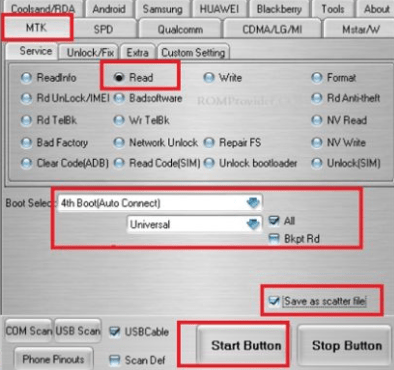
- Next, select Auto Connect and Universal from the Boot Select option.
- Then click on the Save as scatter file checkbox to enable it.
- Switch off your handset.
- Now, click on the Start Button > Connect your QUBO Big1 device to the computer via a USB cable.
- A popup window will appear. Simply choose the destination location of the dump file.
- Wait for the process to complete. Once done, simply disconnect your phone and turn it on.
- Finally, you’re ready to flash the Stock ROM from the firmware dump (scatter) file.
Steps to Install Qubo Big1 Firmware Flash File (Stock ROM) via SP Flash Tool
As you’ve created the firmware dump file for your QUBO Big1 device, you can flash the Stock ROM easily. You’ll have to flash the scatter file on your MediaTek device using the SP Flash tool.
Requirements
- This firmware Scatter File is only compatible with the QUBO Big1 model.
- Ensure to charge your device more than 50% at least to avoid occasional shutdowns.
- Again you’ll need a PC/Laptop and a USB cable.
- You’ll also require the SP Flash Tool that you can download below.
Download Links
- Get the latest SP Flash Tool and install it on your computer.
ROM Installation Steps
- Once you’ve installed the SP Flash Tool on your PC/Laptop, open it.
- Click on Download Agent > Load the .bin extension file from the dump file that you’ve created earlier.
- Now, click on the Scatter-Loading File option > Select the Scatter File (.txt) from the same dump file.
- Click on Download > Now, you’ll need to switch off your device.
- To do this, simply press & hold the Volume Down + Volume Up keys together and connect your device to the computer via a USB cable [Don’t leave the volume keys until your computer detects the connected phone]
- When your device connects, your phone will start upgrading the Stock ROM.
- Wait for the process to complete.
- Once done, the green successful message will appear on the SP Flash Tool interface.
- Unplug the USB cable from the Qubo Big1 device and restart it.
- Enjoy!
However, if you want to follow a visual tutorial then follow the video guide below.
Video Guide to Install Stock ROM via SP Flash Tool
That’s it, guys. We assume you’ve found this guide pretty useful and successfully installed the Stock Firmware on your Qubo Big1 device. For further queries, you can ask in the comments below.
