If you are looking for the best adventure games available on the market, you should have heard of the Red Dead Redemption 2. It is one of the popular games from the very known Rockstar Games, a developer that ruled our childhood. In this article, we are going to find the root cause of Why Red Dead Redemption 2 Closing Automatically, and we will also give you a solution if any fixes are available.
Red Dead Redemption 2 is one of those games that everyone around the globe admires, but the only annoying thing about the game that is frustrating for the players is the crashing of the game. Many users report this unexpected crashing of the game, and you are also one of those users who is experiencing the crashing of the game; this article is just made for you.
Like any popular game software, Red Dead Redemption 2 is not without its flaws. There are multiple complaints of the game crashing either while the game starts or in the middle of the game. But if you look at it from a technical view, it is very common, and it can be solved by doing some workarounds.
Also Read
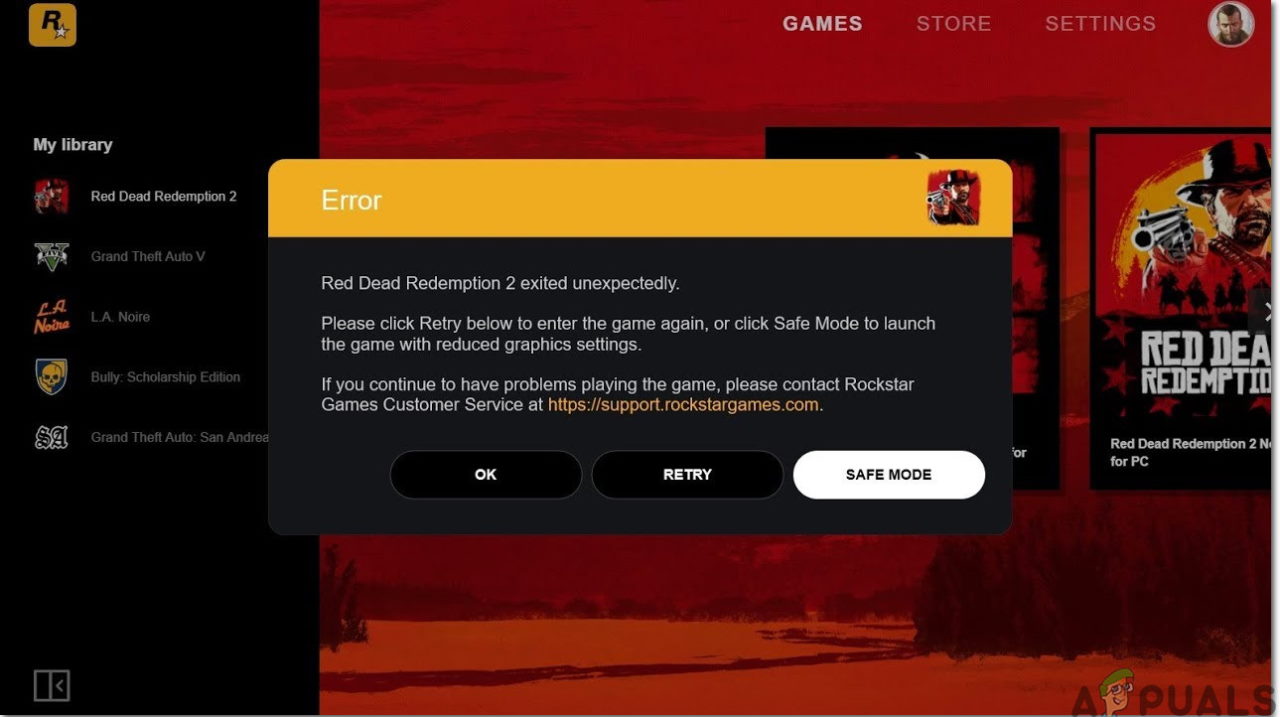
Page Contents
Why Why Red Dead Redemption 2 Closing Automatically
If your Red Dead Redemption is crashing automatically, and if you are looking for a fix, there are a few fixes available. But before you go to the solution. You should know the main cause of the crashing issue. There could be various reasons behind this; it might be your outdated Antivirus. It can occur when you run a game without an Admin privilege. There could be missing files, and the game files should be repaired. If there is some background task that can trigger this issue.
How To Fix Red Dead Redemption 2 Closing Automatically
If you are looking for a solution to the issue, you can follow the below-given methods and find a solution by yourself. There are some workarounds you can try and make your Red Dead Redemption work again.
Method 1: Game Compatibility

The first step would be to check the game compatibility. If the game is not compatible with your system, you can expect it to crash too frequently. The Red Redemption 2 Minimum Requirements and Recommended Requirement is given here.
Minimum Requirements
- Operating System: Windows 7 (64-bit)
- Processor: Intel Core i5/AMD FX – 6300
- Memory: 8GB
- Graphics: Nvidia GeForce GTX 720 2GB/ AMD Radeon R9 280
- Network: 50 Mbps
- Storage: 150 GB free space
- Sound: Direct X Compatible
Recommended Requirement
- Operating System: Windows 10 (64-bit)
- Processor: Intel Core i7/AMD Ryzen 5 1500X
- Memory: 12 GB
- Graphics: Nvidia GeForce GTX 1060 6 GB/ AMD Radeon RX 480
- Network: 50 Mbps
- Storage: 150 GB free space
- Sound: Direct X Compatible
Method 2: Revert to Vulkan
If you are on DirectX 12, you should revert to the Vulkan. This should be a good option if your game is continuously crashing with the Direct X 12. Just follow these steps to revert to the Vulkan.
- Go to to the C:\User\#username#\Documents\Rockstar\Games\Red Dead Redemption 2\Settings from the file explorer
- Go to the Right click on the system.xml file and then select Edit with Notepad ++
- Now, Find the line ” <API>kSettingAPI_DX12</API> and change it to <API>SettingsAPI_Vulkan</API> “
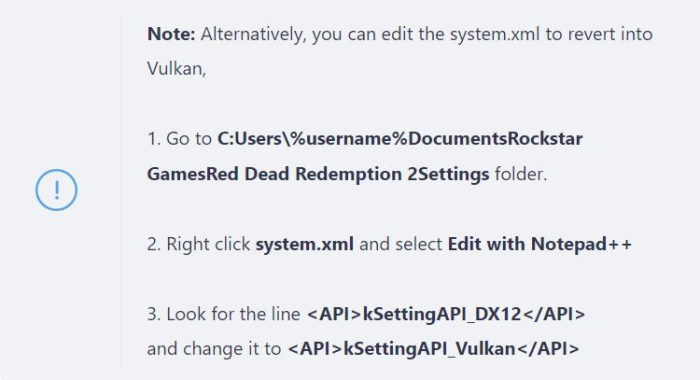
- Now, Save your changes by pressing the Ctr+S and closing the Notepad window.
- Now, check if Red Dead Redemption is crashing or not.
Method 3: Perform a Clean Boot
If you think that any third-party application is causing the issue, you can perform a clean boot and see if that fixes the game from crashing in the start-up or the middle.
- Press Win+R to open the Run command. Type msconfig and hit the enter button. This will open the System Configuration window.
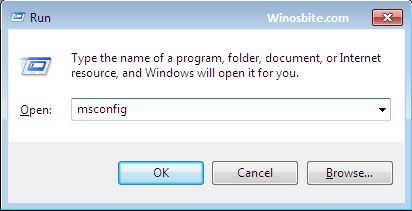
- Now, go to the service tab and Enable the Hide all Microsoft Services checkbox. Check all the services and click on Disable.
- Click on apply and then click OK.
- Press Ctr+Shift+Esc to open the Task manager.
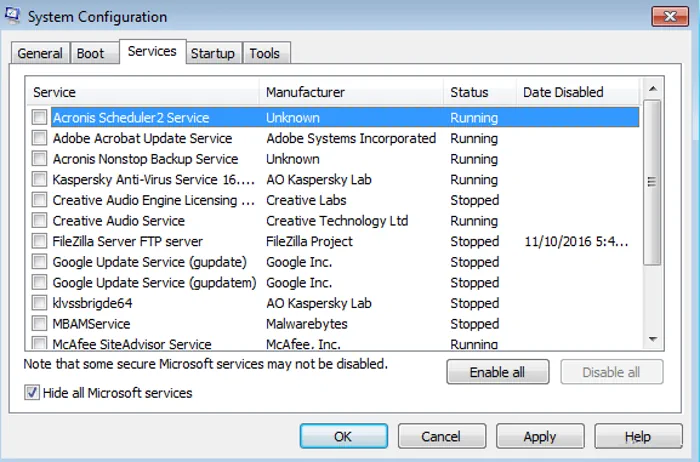
- Go to the startup tab and click on the task which is enabled for the startup boot.
- Now, disable each task one by one or all at once.
- Once you are done with each application, Restart your PC.
Method 4: Set Priority of Red Dead Redemption to High
If your PC is not allowing enough RAM or CPU to the Red Dead Redemption game, it means your game won’t run at its full potential. You can make the game priority list to the top by following these steps.
- Press Ctr+Shift+Esc to open the Task manager
- Now, go to the task manager, and click on the details tab.
- Now, right-click on Red Dead Redemption 2 and click on Priority.
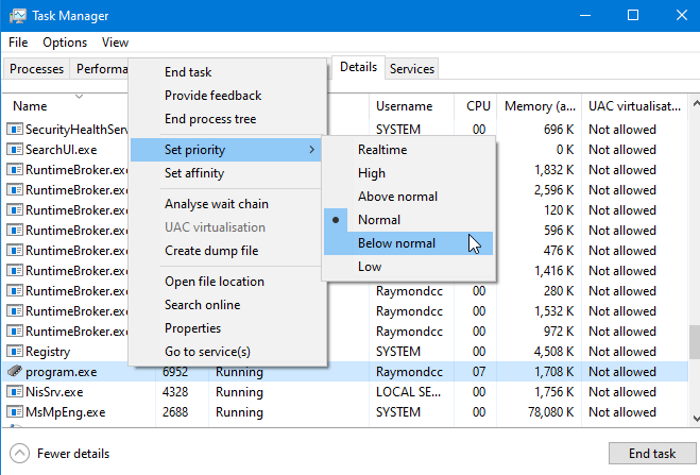
- Set the Priority of the Red Dead Redemption to High.
- Now, Open the game again.
Conclusion
This brings us to the end of this guide for Reason Why Red Dead Redemption 2 Closing Automatically, Is There A Fix? Please note that the above troubleshooting methods shall help you fix any issues which might be causing the game crash. Please follow the above steps carefully and in case you face any trouble or confusion, feel free to comment down below. If your game is crashing even after all these workarounds, it is advisable to reinstall the game, which comes with the new files.
