In this tutorial, we will show you how to recover the deleted APFS Partition and its associated data from macOS. APFS or Apple File System are specifically designed for the Apple ecosystem and was released initially for macOS High Sierra (10.13) and later versions. With a much faster dependable and secure file system, it has replaced the HFS+ and this file system could now be found across all Apple products. There exist a uniform encryption method and multi-key encryption for each file, not to mention a sensitive key for each metadata. However, there is always a chance of the data getting corrupted.
This could be due to mistaken deletion, hard drive formatting, encryption or system corruption, and any other related reasons. In those cases, the first and foremost concern for every user out there is to secure all their data. Although getting back the partition itself might not be possible, yet there exist some ways through which we could recover the lost data from those partitions. And in this tutorial, we will help you do just that. Given here are all the required instructions on how to recover deleted APFS partition from macOS. Follow along.
Also Read
FIX: Crunchyroll Black Screen When Streaming
Fix: macOS Ventura WiFi Not Working Issue
Fix: macOS Monterey Not Connecting to WiFi
Continuity Camera Not Working After macOS update, How to Fix?
Fix: Cannot Change Folder Background Color in Mac (macOS Ventura)
Fix: SanDisk Extreme Pro SSD Not Recognized or Detected on macOS
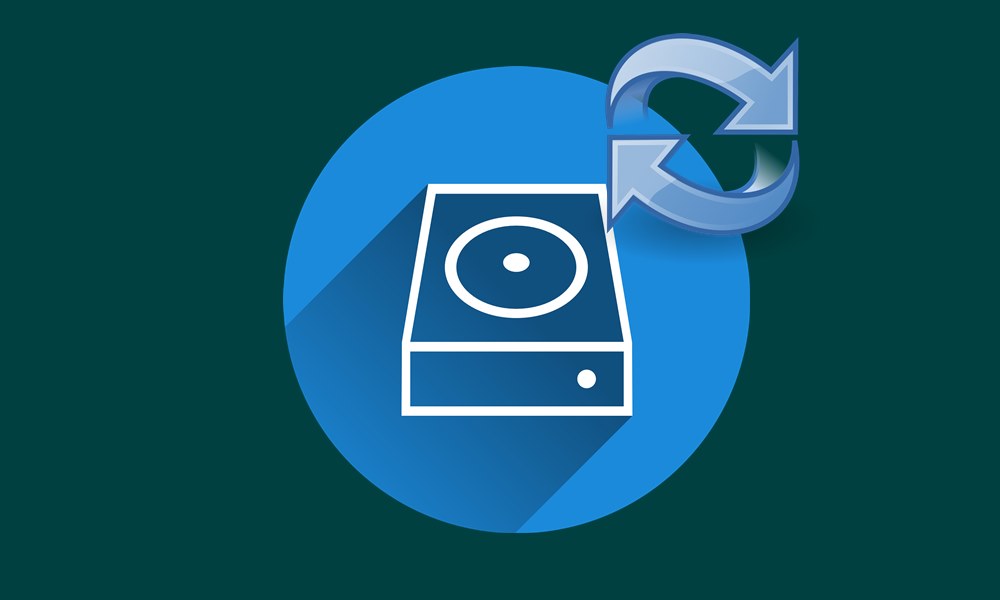
Page Contents
How to Recover Deleted APFS Partition from macOS
In this guide, we will outline three different methods through which you could recover the deleted data from the APFS partition. The first one involves the use of Mac’s own software for the said purpose, aka Time Machine. The next method involves the use of third-party software. In the third method, we will try repairing the corrupted APFS partition. However, if nothing works out, we will also list out the steps to reinstall the entire macOS (only to be used in extreme cases). Without further ado, here are the detailed instructions for all these four methods.
Method 1: Using Time Machine
Time Machine is Apple’s default software to backup your all important data and also recover data from it when the need arises. If the APFS Partition on your Mac has been corrupted due to any reason whatsoever, Time Machine should be the first tool you should try your luck with. The only drawback is that some users don’t even create a backup using the Time Machine in the first place. If you fall in the latter category as well, then you would have to give this method a miss and opt for its alternatives given below. But if you have a Time machine backup, then follow the below steps to recover deleted data from APFS partition in macOS:
- Open Spotlight and search for Time Machine.
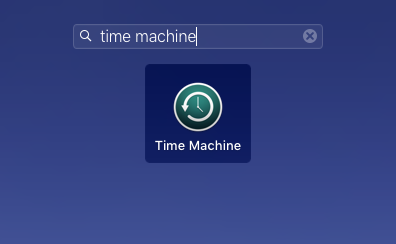
- On the right-hand side of the screen, you should see the Timeline.
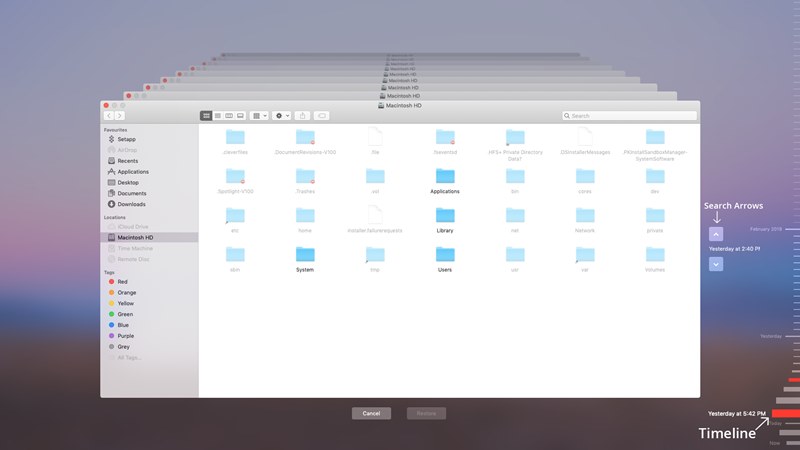
- Scroll to the time when there was no data loss. Finally hit the Restore button.
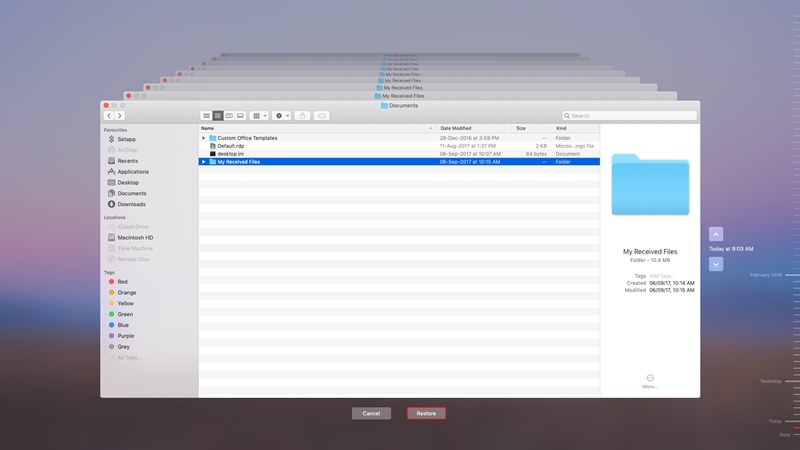
The data restoration from the corrupted partition over to the new one will now take place. However, if you wish to create a new AFPS partition and move all the restored data over there, then follow the below steps:
- Open Spotlight and search for Disk Utility
- Then head over to View > Show All Devices.
- From the Disk Utility’s side menu, select an existing partition.
- Click on the Add Volume option and give that drive a name
- Finally, choose the format as APFS and hit Add. All the data will now be moved from the recovered partition (Time Machine backup) over to the newly created one.
Method 2: Using a Third-Party Tool
There exist many different APFS partition recovery tools. However, the Stellar Data Recovery Professional manages to perform the desired task pretty easily. So go ahead, download and install the tool on your Mac and proceed with the below-mentioned steps to recover deleted data from the APFS partition in macOS:
- Launch the tool and toggle on the switch next to the type of data that you need to recover. Once you have made the selection, hit Next.
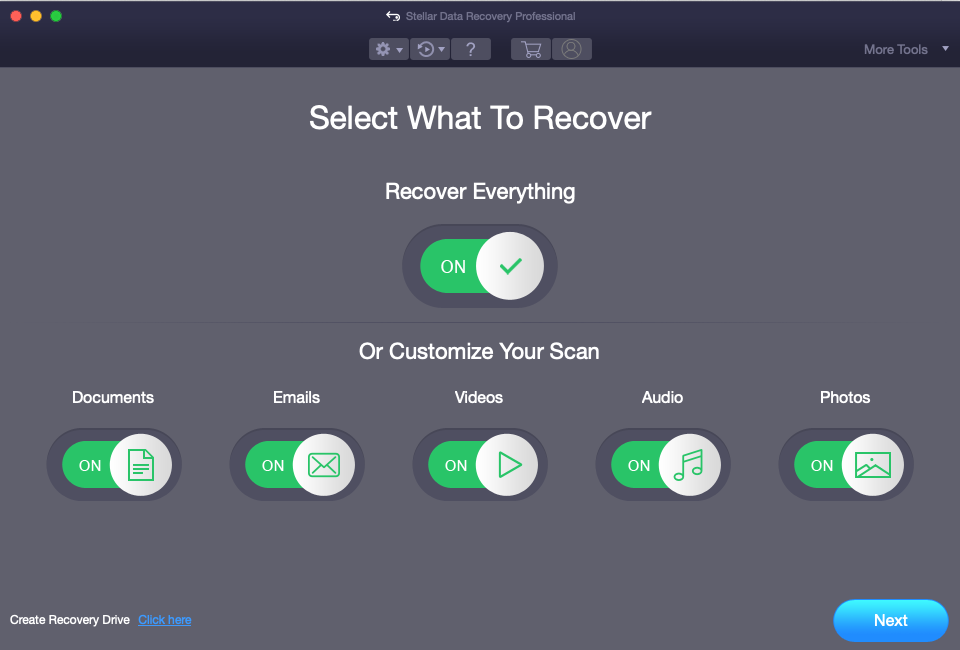
- Then click on Can’t Find Volume under the Select Location screen and press Next.
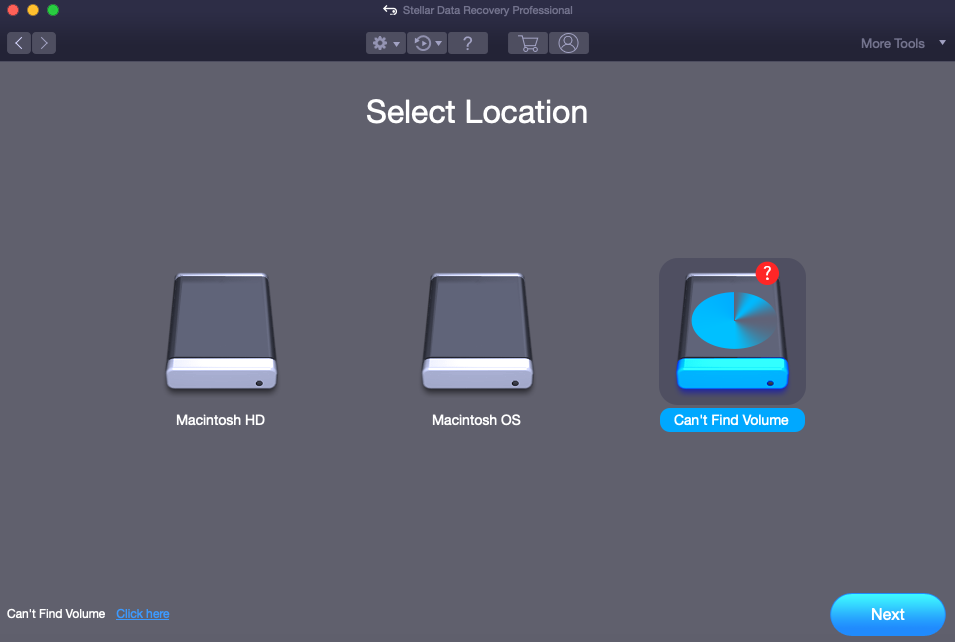
- Now select the Lost Volume partition and enable the Deep Scan toggle situated at the bottom left.
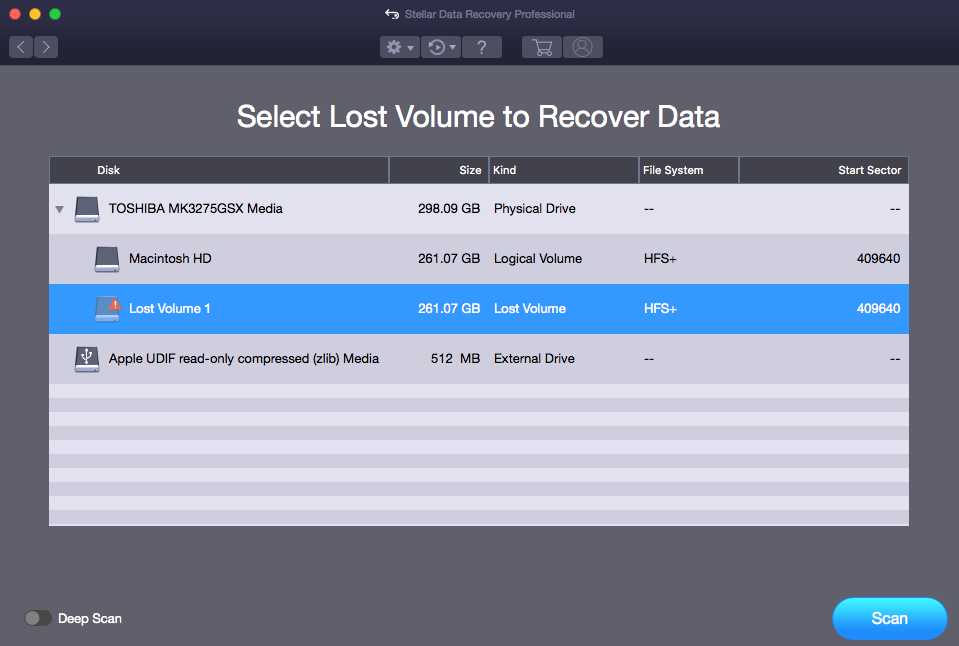
- Finally hit the Scan button and wait for the process to finish. Select all the data that you need to restore and hit the Recover button situated at the bottom right.
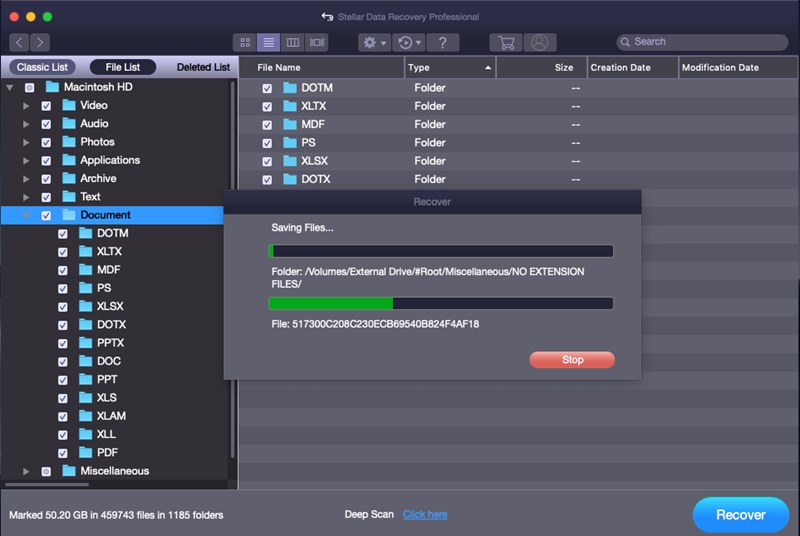
- Once the process is completed, you could access all the recovered data. Or you could always create a new APFs partition and move your recovered data there, as mentioned in Method 1 above.
Method 3: Repair APFS Partition
If the partition isn’t completely formatted but rather the data has become unreadable or corrupted, there is a chance that you could still recover them by repairing the affected partition. The repair work could be carried out via the Disk Utility as follows:
- Launch the Spotlight and search for Disk Utility.
- Now select the corrupted partition and hit the First Aid button.
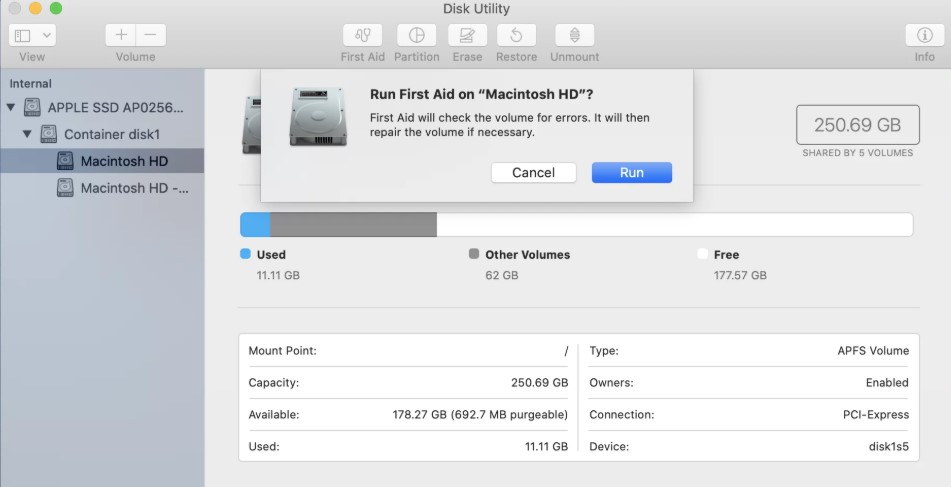
- In the corresponding dialog box that appears, hit the Run button.
- The recovery process will then start and should take some time. Once that is done, try and see whether you could access the said data or not.
So these were some of the ways through which you could recover deleted data from the APFS partition in macOS. If none of them gives out satisfactory results in the end, maybe a fresh install of macOS is what is required. Select the Reinstall macOS option from the macOS Utilities and then make use of the Apple Support page to proceed with the reinstallation procedure. And with this, we conclude the guide. But before rounding off, here are some iPhone Tips and Tricks, PC tips and tricks, and Android Tips and Trick that you should check out as well.
