As a Windows OS user, You must have observed the Windows PC keyboard has two Alt keys. In some regions, one of the Alt keys would be represented as Alt Gr. This means Alternate Graphics. It serves kind of the same function as the Shift. Like we use the Shift key and combine it with another key to produce a new symbol or world. The same way you can use the Alt Gr key to create any specific graphical symbol like the copyright sign or a currency symbol. However, if you wish you can remap the Alt Gr key to the basic Alt key.
The PCs with US keyboard layout do not come with the Alt Gr key. But other regions have some specific symbol or currency sign that US keyboard layout may not provide. So Alt Gr key helps to create that symbol. For various signs and symbols, Windows provides a huge collection of special characters known as the Character Map. If you use your symbols from that, then maybe you won’t need to use the Alt Gr key. So, you can replace that and make it work as the regular Alt key. In this guide, I will show you how to do this key remapping.
Also Read
Remap Alt Gr to Alt key in Windows 10
There is no such setting available to disable the Alt Gr key. Also, you cannot assign the basic Alt key to the Alt Gr and replace the latter’s functionality from computer settings. You have to tweak the registry to make this happen. The tweak is a simple one though. Here are the steps.
Modifying the Registry
The modification I’m talking about will be carried out using the good old Notepad app.
- Launch the Notepad app
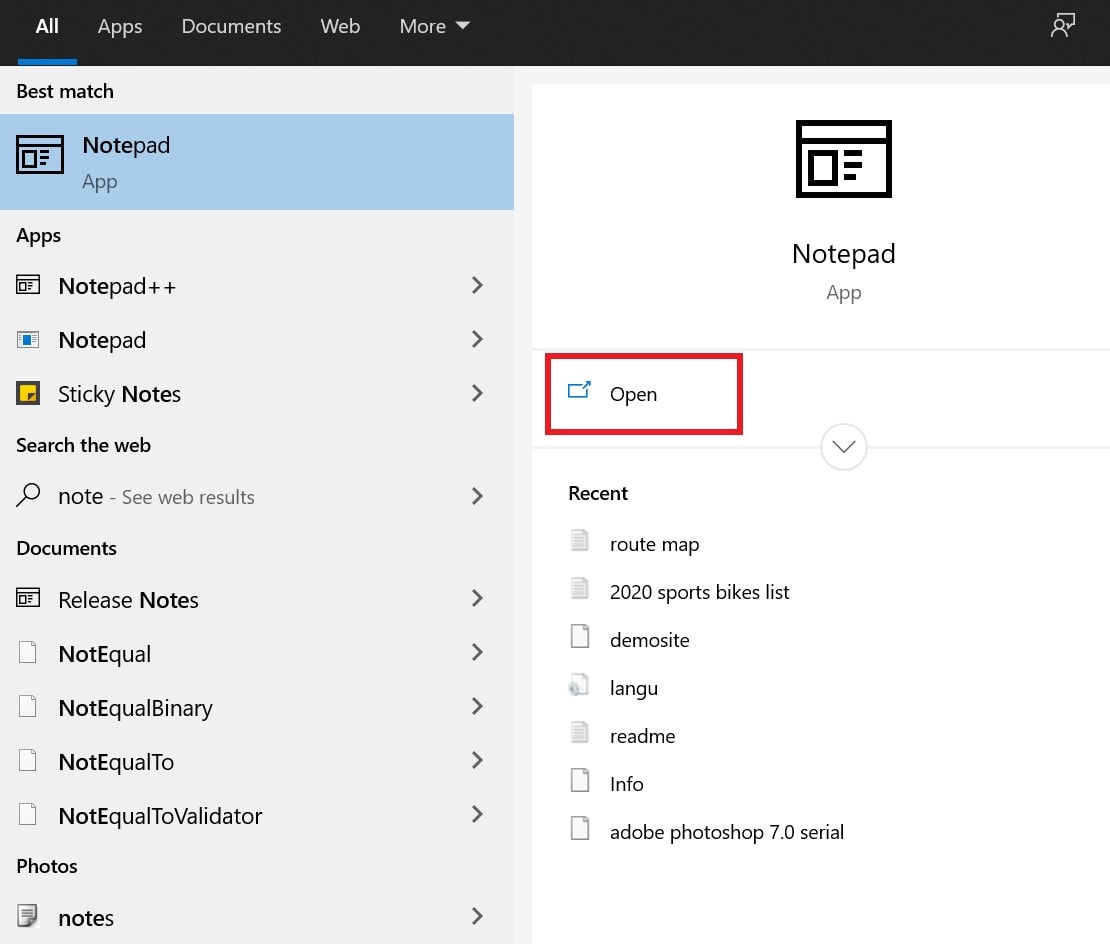
- Now copy the code fragment I have mentioned below
Windows Registry Editor Version 5.00 [HKEY_LOCAL_MACHINESYSTEMCurrentControlSetControlKeyboard Layout] "Scancode Map"=hex:00,00,00,00,00,00,00,00,02,00,00,00,38,00,38,e0,00,00,00,00
- After copying the above code simply paste it on the Notepad as and it is

- Make sure not to do any modifications on your own
- Click File > Save As
- Save the file name with anything of your choice but use the extension name dot reg [I did it as remapalt.reg]

- Set the File Type as All Files
- You can save the file to the Desktop or any other folder of your choice.
- Now go to the folder where you saved the file
- Double-click on the file
- Reboot your computer/laptop
That’s how you remap the Alt Gr key on Windows. Once the PC restarts you will see that the Alt Gr key now functions as the regular Alt key on the keyboard. Try it out and let me know whether it worked or not.
More How-To Guides,
- How to Use Extensions in Microsoft Edge’s InPrivate Mode
- Windows 10: How to Change the Default Microphone
- How to Remove Recently Added Apps in the Start Menu of Windows 10
