Pluto TV is a service where you can watch 1000+ live and movie channels on demand. It is an American internet television service owned by ViacomCBS. In case you are a Pluto TV subscriber and want to remove Pluto TV from your computer, then the process is fairly simple. You might need the help of a computer expert to remove the residual or cache files.
If you want to remove Pluto TV from your computer and want to re-install it, then its fairly simple as well. However, for both the options, you need to remove any residue or configuration files, to make sure Pluto TV is completely removed from the computer system.
Also Read

Page Contents
How To Remove Pluto TV From My Computer
N matter if you use a Windows-based PC or Mac OS-based PC. we have a separate step-by-step guide, which will help you to remove Pluto TV from My computer.
Steps To Uninstall Pluto TV From Windows
In Windows, you would have to remove the Pluto TV application just like you uninstall any application in Windows. Firstly, you will have to open up the Control Panel, therefore right-click on the Windows Start Menu.
Then select Control Panel from the menu, or you can just type and search Control Panel in the Windows Search Bar. Then click open the Control Panel from the search result.
In the Control Panel Window, click on the sub-heading Uninstall a Program option under the Programs option. On the next page, you will see all the installed applications on your Windows that Windows has registered.
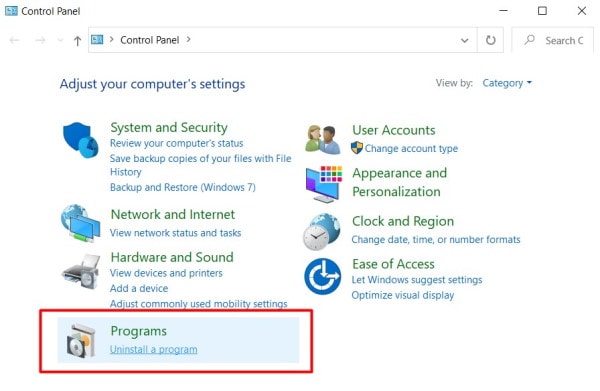
Now, in the Programs and Features window, search for the Pluto TV application, select it and click on the Uninstall option from the menu. The uninstallation Wizard will appear or the screen. Go through it to uninstall Pluto Tv.
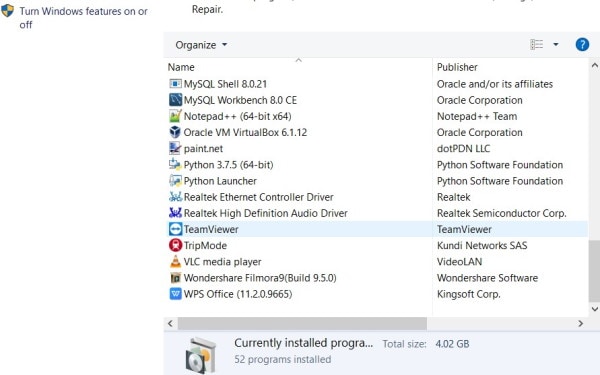
You may have uninstalled the Pluto Tv from your Windows, but the Adware can still linger on your Windows. Therefore, in the Programs & Features window, select any application that you don’t know that you have installed and uninstall it.
These types of Adware applications don’t have an application icon, so it will be easy for you to spot one.
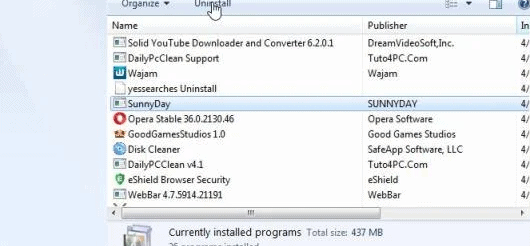
Even after uninstalling the Pluto TV application from your PC, the Adware can still be there somewhere on your PC. Therefore, you can scan your PC using the default Windows Defender.
Or you can use third-party tools like AdwCleaner or Malwarebytes to scan your Windows and remove adware.
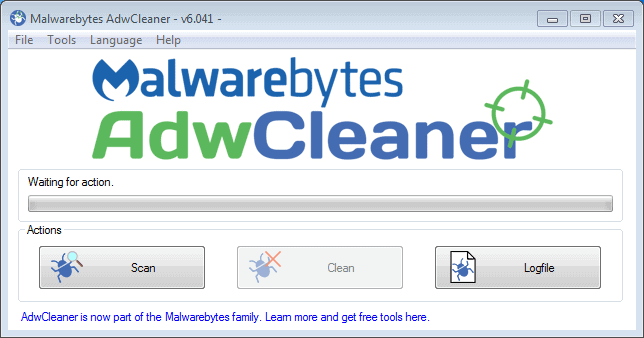
Pluto Tv may have changed your Browser settings and configurations. Therefore it is suggested to Reset the current browser that you are using on your Windows.
Also, you can use the Disk Cleanup utility to clean up the temporary and cache files from the C Drive.
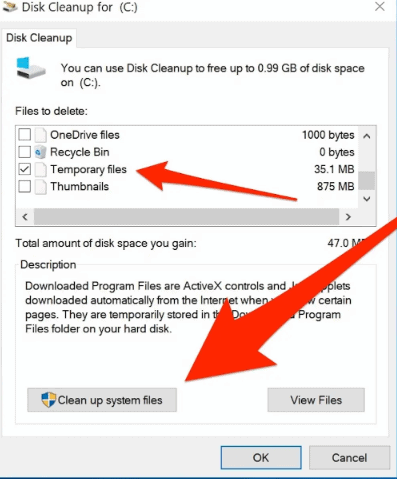
Because all malicious files tend to hide in your RAM or in the temporary folders, if you delete it and restart your PC, it will be removed.
Steps To Uninstall Pluto TV From macOS.
Well, uninstalling Pluto TV is much easier in Mac. However, before uninstalling Pluto Tv, open up the Task Management Window on your Mac, and Force Quit Pluto TV or pluto TV-related services. Then, on the Desktop, click on the Go option from the Menu bar and select Applications.
In the Application Window, find and select Pluto TV, right-click on it, and select Move to Trash. This will delete the main application, but what about the leftovers. You will have to remove the leftovers of the Pluto TV manually, so there won’t be any adware left at last.
To remove the leftovers of the Pluto TV app, click on the Go option from the Menu bar. Then select the Go to Folder option from the sub-menu. The Go to Folder will open up, there type the path /Library/ and then click on the Go button.
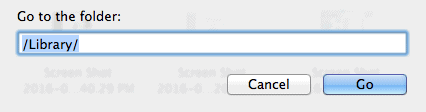
Now, in the Library directory, go to the following folders and delete any component that is related to Pluto Tv.
If you find anything related to Pluto Tv in these folders, then right-click on the file and select Move to Trash. These following folders, and their path is as follows.
- /Library/Caches
- /Library/Preferences,
- /Library/Application Support
- /Library/Launchagents
- /Library/LaunchDaemons
- / Library/ PreferencePanes
- /Library/Startupitems
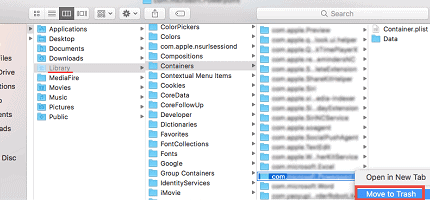
You can also open up the Computer Disk on your mac, and in the search box, you can search for Pluto TV. This would have shown you any Pluto Tv related component, the same thing you can also do with Spotlight.
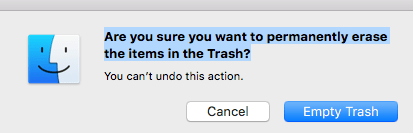
However, once you have moved all the Pluto Tv related files to the Trash Bin, click open the Trash Bin from the Dock, click on the Empty button, and select Empty Trash from the prompt. This would remove Pluto Tv from your Mac completely.
Conclusion
I’m sure now you have successfully removed Pluto TV from your PC along with any possible cache files or temporary files. In case you don’t want to use Pluto TV, then make sure to unsubscribe from their service. After all, that’s why you uninstalled it in the first place. In case you are facing any issues with the uninstallation, then feel free to comment down below. Our tech experts will be happy to help you out.
