We all use Google Chrome every single day to do browsing for various purposes. In a day we open about to 10 to 15 websites on an average. We know that websites that provide content of any kind run advertisement on their webpages. This means when we visit a webpage, we get to see advertisements of all kinds. It also comprises of pop-ups. I know a lot of us to get irritated when we are busy browsing content and pop-ups spring up on the screen. In this guide, I have explained how to remove pop-up ads in Google Chrome.
You have to manually make changes in the Chrome settings to keep the pop-up ads away. Also, we cannot ignore the fact that often due to malware and malicious extensions we may see unrelated pop-ups. You can make use of proper ad blocker software to remove pop-up ads. However, most websites generate their business revenue from the advertisements. In a good website, the advertisements are always placed in such a way that they do not overlap the content section. So, these websites may not load until you customize your ad blocker and whitelist these sites. Having this understanding is important that we need to block ads and pop-ups only where our content viewing is affected. Anyways, let’s begin the guide.
Also Read

Related | How to Get the Web Console Log of Chrome on Android
Page Contents
How to Remove Pop-up Ads in Google Chrome.?
let’s check and tweak up the Settings on Google Chrome.
- Open Chrome browser
- Go to Settings
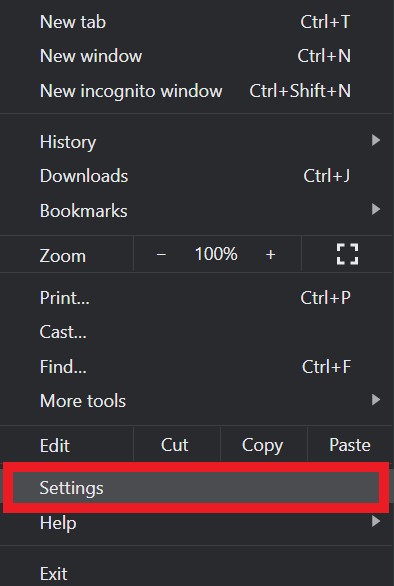
- then in the search box type pop-up
- From the results, click on the highlighted section that Site Settings
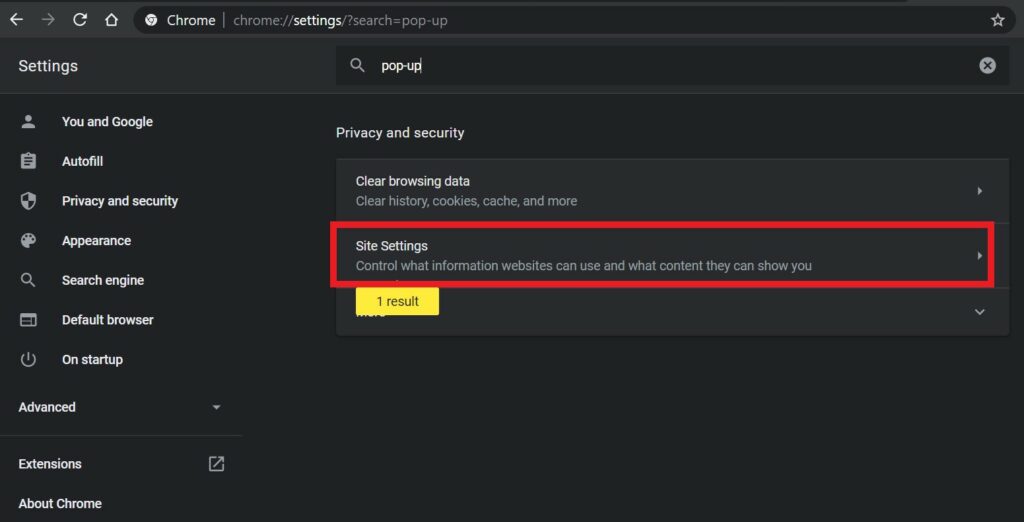
- Scroll down to Pop-Ups and Re-directs. Click on it to open.
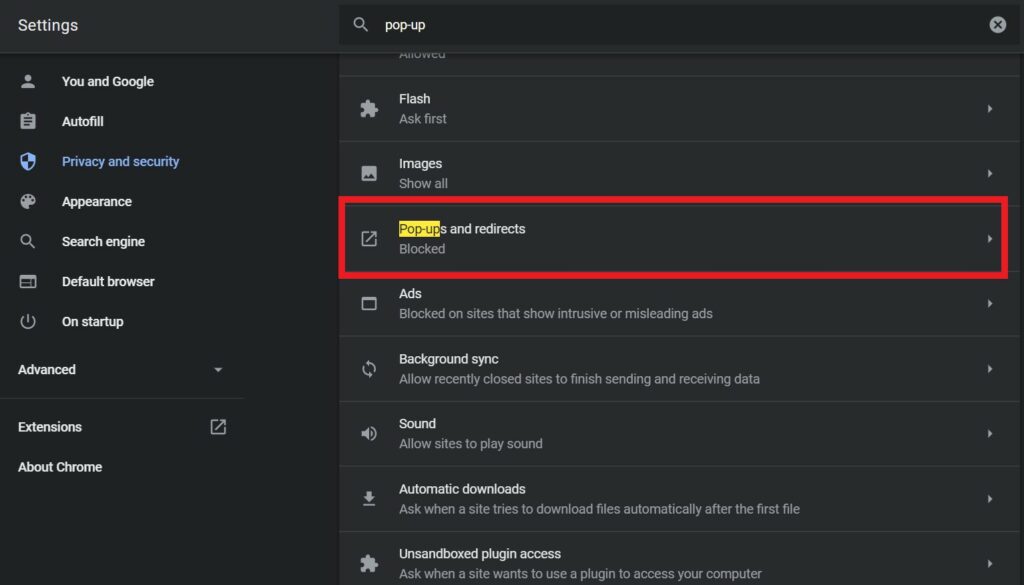
- You should see the option Blocked should be greyed out. If not then tap on it to grey it out or disable pop-ups.
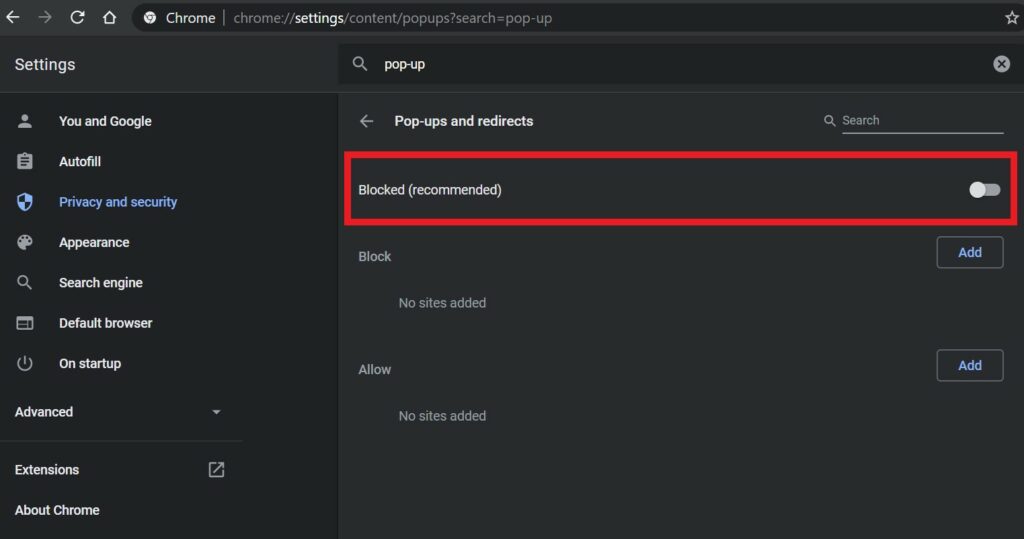
Do You Know | How to Show Full URL Address on Google Chrome
Sites That Are Allowed/Restricted to Show Pop-Ups
You can customize the list of websites that you want to allow to show you ads. This also means you can curate the sites from which you don’t want to see any ads.
Again repeat the same steps as above and go to Pop-ups and redirects
- Go to Allow > click Add
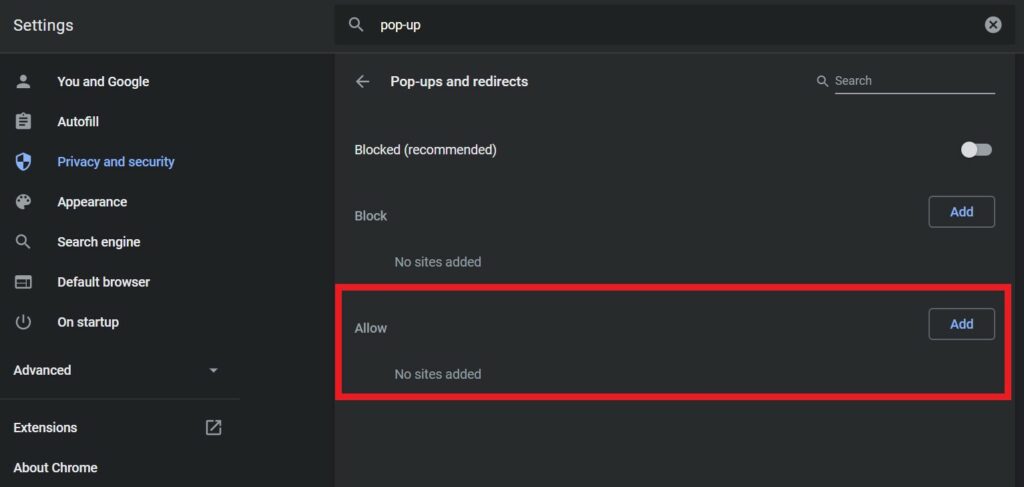
- Next, add the name of the website from which you can allow seeing ads. This you will have to do when a website needs you to whitelist their site to be accessible.
Detecting Malware
This is pretty much a routine job your PC already does. Make sure that you have a working anti-virus on your PC/laptop. Then use it to scan for malware or any virus. When we access the internet, we do not know some websites may use malicious plugins to access our device. So, it’s better to be safe than sorry. I suggest you do a full-scale scanning of the system.
Use Ad-Blocker to Remove Pop-up Ads
There are various ad-blocker plugins available on the Chrome Webstore that you can use as well. They will serve the same purpose of providing you ad-free internet experience. Also, you can get rid of pop-ups.
My suggestion is to use any popular ad-blocker that works and it must have good reviews from authentic users. Otherwise, you will end up installing some crappy plugin that will lead to more ads and malware. So, choose your extension carefully.
Look for Dubious Apps Installed on Your PC
Sometimes while installing software or plugins, unknowingly we may allow the installation of some unwanted extensions. That may also cause us to see a myriad of pop-ups on our devices.
So, I suggest you go to the Control Panel and look for suspicious apps that you do not use or have no idea how it got installed. Of course, you must remove them at once. If they are causing the irritating pop-ups then this should also remove pop-up ads from Chrome.
- On your search box of Windows type Control Panel
- Click Open from the resulting screen to go to the Control Panel
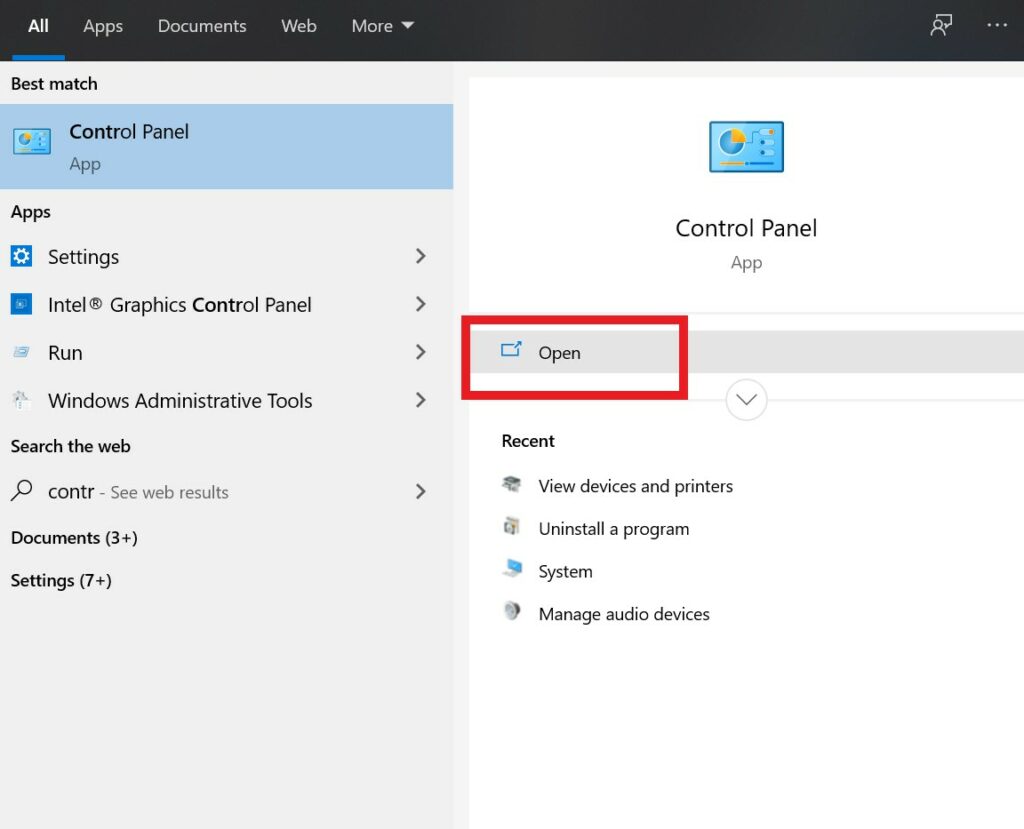
- Then scroll for the suspicious apps and then uninstall them
That’s all you can do to remove pop-up ads from your Google Chrome while browsing websites. It may not be 100 percent possible to do as most sites will refuse to load and show content when you block ads on their website.
So, the fix here is to visit those websites which provide advertisement but without hurting the content viewability with pop-ups. Try these out and let me know what worked for you in the comments below.
Read Next,
