You can fix any network related issue on your device if you know How to Reset Network Settings on Samsung Galaxy A2 Core. Today, we will guide on how to reset network settings on Samsung Galaxy A2 Core. With this option, you can reset all network settings, including Wi-Fi, Bluetooth, and Mobile data. If you’re facing connectivity issues then resetting network settings will help to fix the issues.
Since Android is a versatile OS with lots of customizations, some people mistakenly edit or replace network setting files. Without these network configuration files, your device will not be able to connect to a network such as wifi, Bluetooth, cellular etc. If you’re also in such situation, then you can reset network settings on Galaxy A2 Core to fix this problem. Here’s how:

Page Contents
What is Network Settings
To run any network on any device, it requires special settings. These settings are inside network configuration files which runs networks like cellular, wifi, Bluetooth etc. Editing these files will cause network failure on your device. In case you have edited them by mistake, you can easily reset them to fix the issue.
Device Specification
Samsung Galaxy A2 Core featured with 5-inch PLS TFT LCD display panel that supports 540 x 960 pixels of resolutions and offers 16:9 aspect ratio. The body dimensions of the phone are 141.7 x 71.0 x 9.1 mm and it weighs 142 grams. It’s an Android Go Edition smartphone that runs on Android 8.1 Oreo operating system out of the box. The Samsung Galaxy A2 Core powered by the company’s own Exynos 7870 SoC on board along with 1 Gb of RAM. There is no detail about the internal storage capacity but expected to have 8 GB internal storage like other Android Go smartphones. It has dedicated micro SD card slot on board. The phone has a 5-megapixel camera with an f/1.9 aperture on the back side along with LED flash.
Steps to Reset Network Settings on Samsung Galaxy A2 Core
- Open Settings
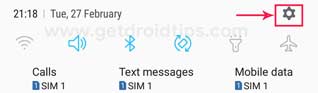
- Tap on General Management
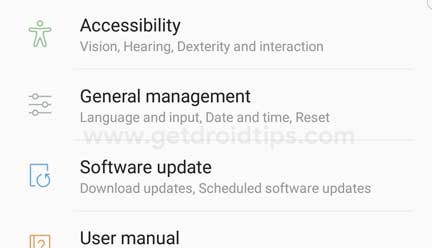
- Tap Reset
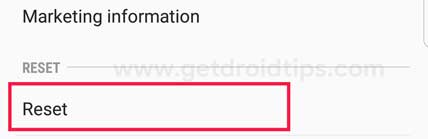
- Now you need to tap the Reset Network Settings option
- You can select the SIM option and Tap the Reset Settings button
- This way you can reset network settings on your Samsung Galaxy A2 Core.
So, guys, this is how you can reset network settings on Samsung Galaxy A2 Core. We hope that you fully understood the process. If you are facing difficulty in any step then let us know via the comment box below. We will be happy to help you out.

I have a problem of network registration
i did not see general manegement box there so am confused with seteps and i have ever big problem
I have a problem it’s been long trying to setup my network but still my phone not allowed.
My phone not allowed network