If you are looking for ways or methods in order to restore the accidentally deleted Google Play Store application from your Android device then you are at the right place. As in this post, we will be guiding you on how to restore the deleted Google Play Store app on any Android device. Play Store is very important as it is the official way to install verified and secured apps in our Android devices. Smartphones using Google’s services come pre-installed with Google Play Store (unlike the Huawei Mate 30 series) by default.
Point to note is that, you cannot manually delete Play Store from your device, just like that! Only in some countries like China, where usage of the Play Store is blocked can be uninstalled. And if you are one of the unfortunate ones who got the Play Store deleted then, this post will help you just with that. Whatever the reason may be, if Play Store cannot be located on your Android device then, follow the methods below to get it back:
Also Read
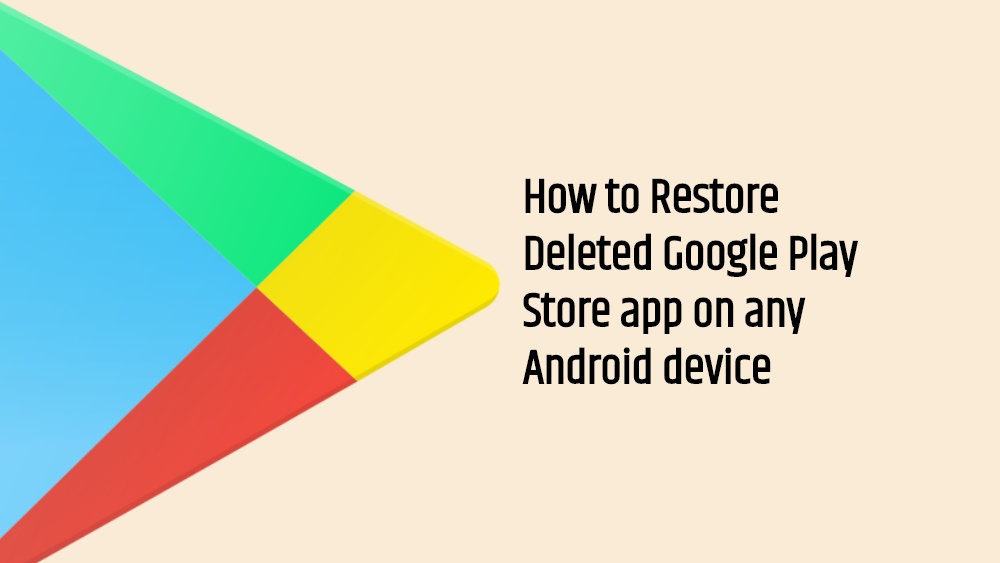
Page Contents
How to Restore Deleted Google Play Store app on any Android device
Below are some of the tricks or methods that you can follow in order to restore the Google Play Store if it is not there in your Android device or cannot be located.
Move to Home Screen from App Drawer
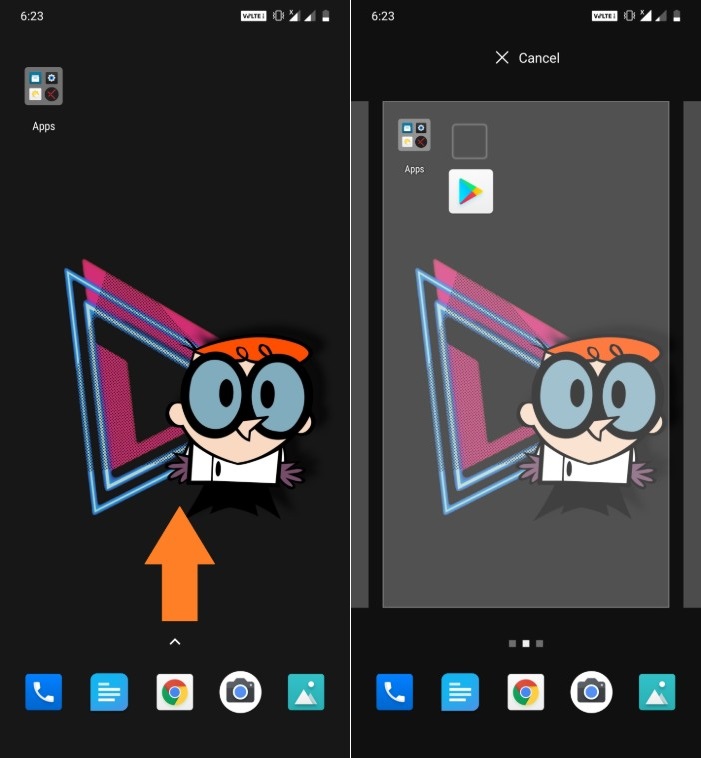
Check Hidden Apps

Enable in Settings
- Open Settings.
- Go to Apps and Notifications
- Then tap on See all apps.
- Locate the Google Play Store and tap on it. Sometimes it can be found under the System Apps option.
- If the app is Disabled then, tap on Enable to get back your access to the Play Store.
- That’s it!
Install via Third-party Sources
So, there you have it from my side in this post. Hope this post helped you in locating the Google Play Store app on your Android device. Let us know in the comments below if you liked this post or not. Until the next post…Cheers!
