In this rollback guide, we will show you how to downgrade your OnePlus 6/6T device from OxygenOS 11 to 10 (Android 11 to 10). OnePlus were the first OEM to jump into the Android 11 bandwagon. As a result, its latest flagships were benefited from this early rollout schedule. Similar to its track record, the company first releases beta updates for the users who wish to test the development features. Once they get user feedback, they further polish the OS accordingly. After which it is released as the stable update.
In this regard, the company released four open beta updates, which were then followed by a stable build. As a result, users were able to test out a plethora of new feature sets. These included the Conversation notifications, One Time permission, Chat Bubbles, and the Smart device controls from the Power menu. Along the same lines, there were some OnePlus exclusive features as well. These included the Always-on display, new live wallpapers, Sans Font, Multi-user Zen Mode with three new themes, and new Gallery and weather apps as well.
Also Read
However, these beta builds weren’t short of issues. There were some underlying bugs that made it quite difficult to use them as the daily driver. But after the release of the stable update, OnePlus managed to fix most of these issues. So while the latest stable OxygenOS manages to perform quite efficiently, the UI overhaul isn’t something for everyone’s liking. As a result, some users are looking to roll back to the previous OS build. If you also echo these thoughts, then here are the steps to downgrade your OnePlus 6/6T device from OxygenOS 11 to 10 (Android 11 to 10).
![]()
Downgrade OnePlus 6/6T OxygenOS 11 to 10 (Android 11 to 10) | Rollback Guide
OnePlus’ customized OS skin is always among the most popular ones and is loved by the masses. However, with the recent update, some users might not agree with our above statement. The reason for the same is that the OS seems to have inclined more towards Samsung’s One UI rather than what the OxygenOS originally stood for. Along the same lines, some users were against the major overhaul of the power menu.
Likewise, others complained that a few of their apps aren’t yet fully compatible with the latest OS. Fortunately, the fix for each of these issues is pretty simple. You could easily rollback or downgrade your OnePlus 6/6T device from OxygenOS 11 to 10 (Android 11 to 10). And in this guide, we will help you with just that. Follow along for the detailed instructions, starting off with the requirements.
STEP 1: Backup your Data
To begin with, you should take a complete backup of all the data on your device. This is because the rollback process from Open Beta to the Stable build will wipe off all the data.
STEP 2: Charge your Device
Along the same lines, make sure to keep your device sufficiently charged so that it doesn’t turn off midway during the rollback process. So keep your device charged to at least 50%.
STEP 3: Install OnePlus USB Drivers
Install the OnePlus USB Drivers on your PC so that the latter is able to recognize your device.
STEP 4: Download OnePlus 6/6T OxygenOS 10 Android 10 Downgrade Firmware
Finally, download the rollback firmware for your OnePlus 6/6T device from the below link. Make sure to download the firmware correspond to your region only, cross flashing the firmware of any other region might create some issues.
That’s it. These were all the requirements. You may now proceed with the steps to downgrade your OnePlus 6/6T device from OxygenOS 11 to 10 (Android 11 to 10).
STEP 5: Install OxygenOS 10 (Android 10) Rollback Firmware on OnePlus 6/6T
- Start off by downloading the rollback package for your device from the above links.
- Then transfer the downloaded firmware to your device’s internal storage.
- Now head over to the Settings page and go to System.
- Select the System Update option and tap on the gear icon situated at the top right.
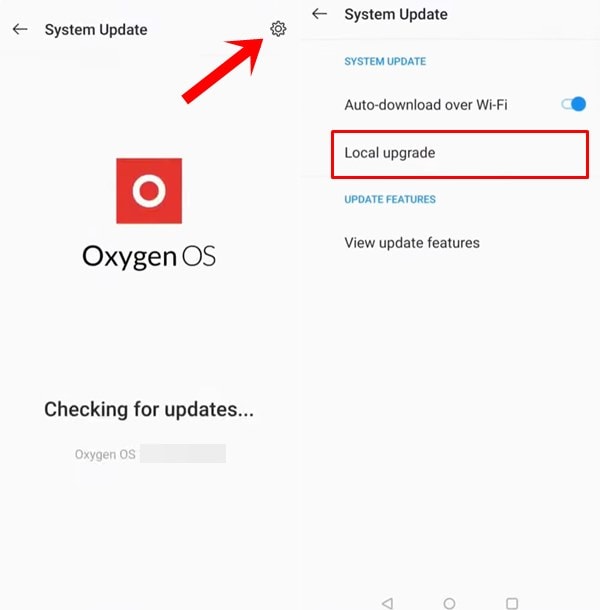
- Then select Local Upgrade and browse to the downloaded rollback firmware.
- Select it and hit the Confirm button. The installation will now begin.
- Once it is completed, hit the Reboot button and your device will now boot to Android 10.
That’s it. These were the instructions to downgrade your OnePlus 6/6T device from OxygenOS 11 to 10 (Android 11 to 10). If you have any queries concerning the aforementioned steps, do let us know in the comments. Rounding off, here are some iPhone Tips and Tricks, PC tips and tricks, and Android Tips and Tricks that you should check out as well.

The rollback update not showin
after uppdating with rom
mobil
not work
how to fix
Amigo, como saber la región de mi OnePlus 6T A6013 single sim de T-Mobil
The file is .zip.jar
Rename it .zip it’ll show
The update isn’t showing in the local update screen
Maybe the file is corrupted
The file i downloaded was .zip.jar extension
It didn’t show .
So i deleted the .jar and it showed in local upgrade option!
Worked perfectly thank you for the instructions!
I downloaded the downgrade file for OnePlus 6 and rename to .zip & moved file to Local..
In local upgrade it shows the file & i tapped & then it showing me “System Update Installation Failed”
Please help me.. (OnePlus 6)
What version of 10? And also my camera stopped working on 11, downgraded to 10.3.11 and still same problem, camera dont work … Tried going even down to 10.3.5 but system says can’t downgrade now… Stuck
Bro same problem with me camera and flash not working on 11 did it now work for your if you roll back ?
NO me funciona
What version of 10? And also my camera stopped working on 11, downgraded to 10.3.11 and still same problem, camera dont work … Tried going even down to 10.3.5 but system says can’t downgrade now… Stuck
No need pc not work