If you’re using the Vivo X50 Lite device and want to enable root access via Magisk then this guide is for you. In this guide, we have shared with you the steps to Root Vivo X50 Lite using Magisk without TWRP in a very simple way for your ease.
Every Android user wants to get the most out of it when it comes to the customizations and tweaking your device. Rooting is one of them and offers superuser or administrator access to the user in order to modify the system files and apps easily. After enabling root access, users can edit or delete system root directory files, overclock device performance, use rooted apps, install custom modules, etc. There are unlimited possibilities that you can perform on your rooted device easily.
In order to root your Vivo X50 Lite, we will use the Magisk to patch stock boot image and flash that to your device boot partition. Now, if you ask why Magisk? It’s a system-less root process that doesn’t tamper the system partitions while enabling root access. Magisk can also hide online security measures to work apps properly like any banking app, SafetyNet, etc.

Page Contents
Vivo X50 Lite Specifications: Overview
The Vivo X50 Lite comes with an impressive 6.38 inch AMOLED waterdrop notch display. Octa-core CPU and Qualcomm Snapdragon 665 processor powers the smartphone. The screen provides full HD 16M colors and has an in-screen fingerprint sensor. Vivo X50 has a 4,500 mAh battery that supports 18W fast charging. The display bears 440 PPI and 83.4% screen-to-body ratio.
At the back, a beautiful diamond-shaped edifice involves four cameras, 48 MP, f/1.8, 8 MP, f/2.2, 2 MP, f/2.4, and 2 MP, f/2.4.The front camera is 16 MP HDR. Both rear and front cameras support video recording of 1080p at 30fps. The Android version 10 along with FunTouch 9.1 comes built-in with the phone. Vivo X50 Lite comes with 8 GB of RAM and 128 Storage.
Steps To Root Vivo X50 Lite Using Magisk
Follow the full depth guide along with requirements and download links below.
Keep in mind:
- Rooting may void the manufacturer’s warranty on your device.
- Rooting will block the firmware OTA updates.
Now, let’s head over to some of the necessary steps which you need to abide by:
Pre-Requirements
- Your phone should have battery juice more than 60% at least.
- Keep a backup of your device data at first. Therefore, if anything goes wrong, you can get back the important data.
- The image file in this article is supported by the Vivo X50 Lite model only. DO NOT try to flash it on other models.
- You will also require a PC/Laptop and a USB cable in order to connect your device with the computer.
- You should download all the necessary files, tools, and drivers from below accordingly.
Required Downloads:
- Download ADB & Fastboot files (Windows/MAC)
- Vivo USB Drivers – Download and install it on your computer
- Download the latest Vivo X50 Lite Stock ROM and move it to the PC
- Download and Install the QFil Flash tool on your PC.
Warning:
1. How to Extract and Patch Boot.image using Magisk?
- First of all, download and extract the ROM to your PC.
- Attach your device via USB cable and copy only the boot.img file from the extracted folder to your device storage
- Launch Magisk Manager. When a popup appears asking to install Magisk, select INSTALL and choose install again.
- Tap on “Patch Boot Image File”.

- Navigate to internal storage and select your phone’s boot image that you transferred earlier.
- Wait for a couple of seconds. Magisk will start patching the boot image.
- Once the boot image has been patched, copy the “patched_boot.img” from the internal storage and replace it in the same extracted ROM folder on your PC.
Now you can follow the second step to flash the patched boot image file.
2. Steps To Install the Patched Boot Image on Vivo X50 Lite
Follow the proper guide to install Patched Boot Image on Vivo X50 Lite from below link:
- Install the QPST package on your PC and run QFIL. Select Flat build, then navigate the programmer path to your ROM folder. Select the prog_emmc_ufs_firehose_Sdm660_ddr.elf as your programmer path. Next, load XMLs RawProgram0.xml and patch0.xml.
- Let’s begin by booting our phone into emergency download mode.
- To boot into emergency download mode, you need to press and hold Shift Key and Right Click button on the mouse in the empty space. You will see the below dialog box popping up.
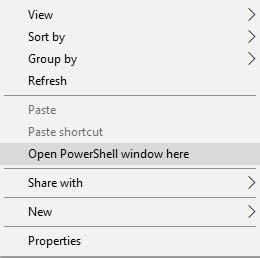
- Click on Open Powershell Window or Command window here. Basically, the command prompt opens up upon clicking.
- Type the adb command to boot your phone into emergency download mode
adb reboot edl - QFIL should go from ‘No Port’ to ‘Qualcomm HS-USB QDLoader 9008’.
- Immediately after you see this pop-up, select ‘Download’. This will completely reset your device.
- If flashing was successful, wait a bit then boot your device. You should see a little warning complaining that the software has been altered. Wait a little bit more. You can install magisk manager at this point if it didn’t show up after the flash. Reboot the device again.
- That’s it! You should have a rooted device now.
In some cases, if the above method doesn’t work on your Vivo X50 Lite, then try via ADB fastboot method.
- Now, extract the ADB & Fastboot tool, then move the patched boot image file to the same folder.
- Press and hold down the Shift key + right-mouse-click to open the command window/PowerShell.
- Next, enter the following command in order to flash the “patched_boot.img” to install Magisk and root your Android device:
fastboot flash boot patched_boot.img
- For devices with A/B partition system, you have to use the following commands:
fastboot flash boot_a patched_boot.img fastboot flash boot_b patched_boot.img
Please replace [patched_boot.img] with the name of the boot image file you downloaded followed by the .img extension.
- Wait for the flashing process to complete.
- Finally, type in the command to reboot your device.
fastboot reboot
- That’s it.
Steps to Verify the Systemless Root
- Launch the Magisk Manager app on your device.
- Now, in order to verify the systemless root access on your phone, you will see the status screen. Here all options should be green ticked if properly rooted. If yes, that means you’ve successfully bypassed the Google SafetyNet measure as well.

That’s it, guys. We hope that you’ve found this guide useful and have successfully rooted your Vivo X50 Lite device. For any queries, feel free to ask in the comments below.
