Let it be smartphones or any regular keypad phone, notifications have all been the same. I mean missing out on any notification can be costly for some users. With the advancement in smartphone technology, we stepped into the era of smartphones. Not long ago, the concept of the Notification LED came into existence. This means whenever any fresh notification pops up on your device, the LED will shine to notify the user.
However, it is not possible for the user to keep an eye on the phone screen 24×7. Many of us miss out on notification on our smartphones. Some are silly social media notifications whilst others may be more urgent ones. Not all devices have the notification LED system on them. For instance, we have Samsung Galaxy smartphones. They are high-end devices but they lack this feature. However, there is a cool workaround that can shine some light via the flash of the rear-camera when a new notification arrives on your Samsung Galaxy phone. Let’s see how we can accomplish it.
Related | Download Samsung Galaxy A21 Stock Wallpaper
Turn Samsung Galaxy’s Rear Flash into a Notification LED
Of course, there is the always-on display that enables notification visibility but still, people miss out on notifications. If your Galaxy smartphone is running the OneUI interface and has any Android OS version above Android 7.x Nougat, then you can enable the rear camera flash into the Notification LED.
Steps
- Go to the Settings App
- Select Accessibility > under that tap on Advanced Settings
- Now scroll down a bit and select Flash notification.
- There should be an option Camera Flash. Besides that, there will be a toggle. Simply tap on it to enable it.
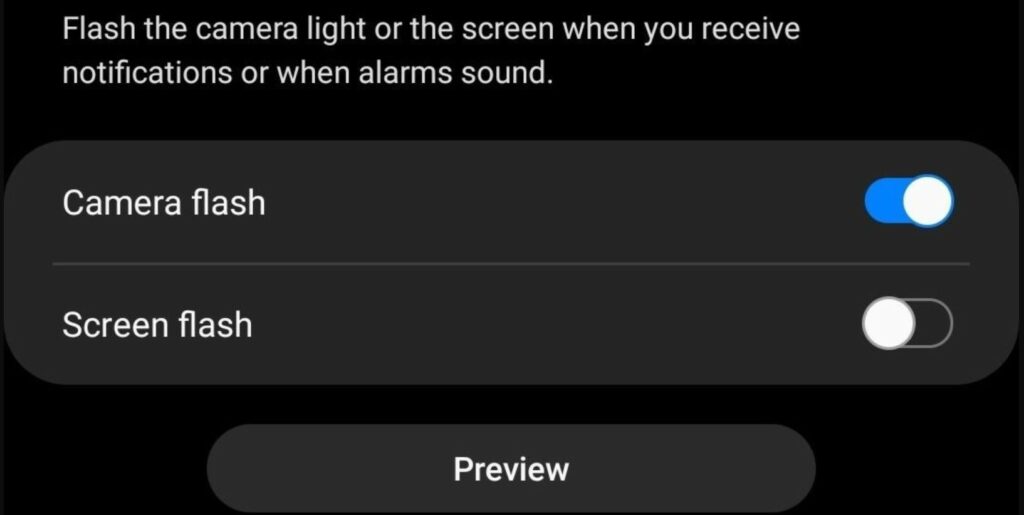
LED shine would be more effectively visible if you keep your phone with the rear side up. Otherwise, you will also see a bright outline of light when the flash shines for a new notification. You can even have a preview of the new Settings you just changed.
So, that’s it. Now, when any new notification will show up, the flash on the rear camera of your Samsung galaxy will blink. This way you will stay notified of important notifications. I hope that you found the guide useful.
Read Now
